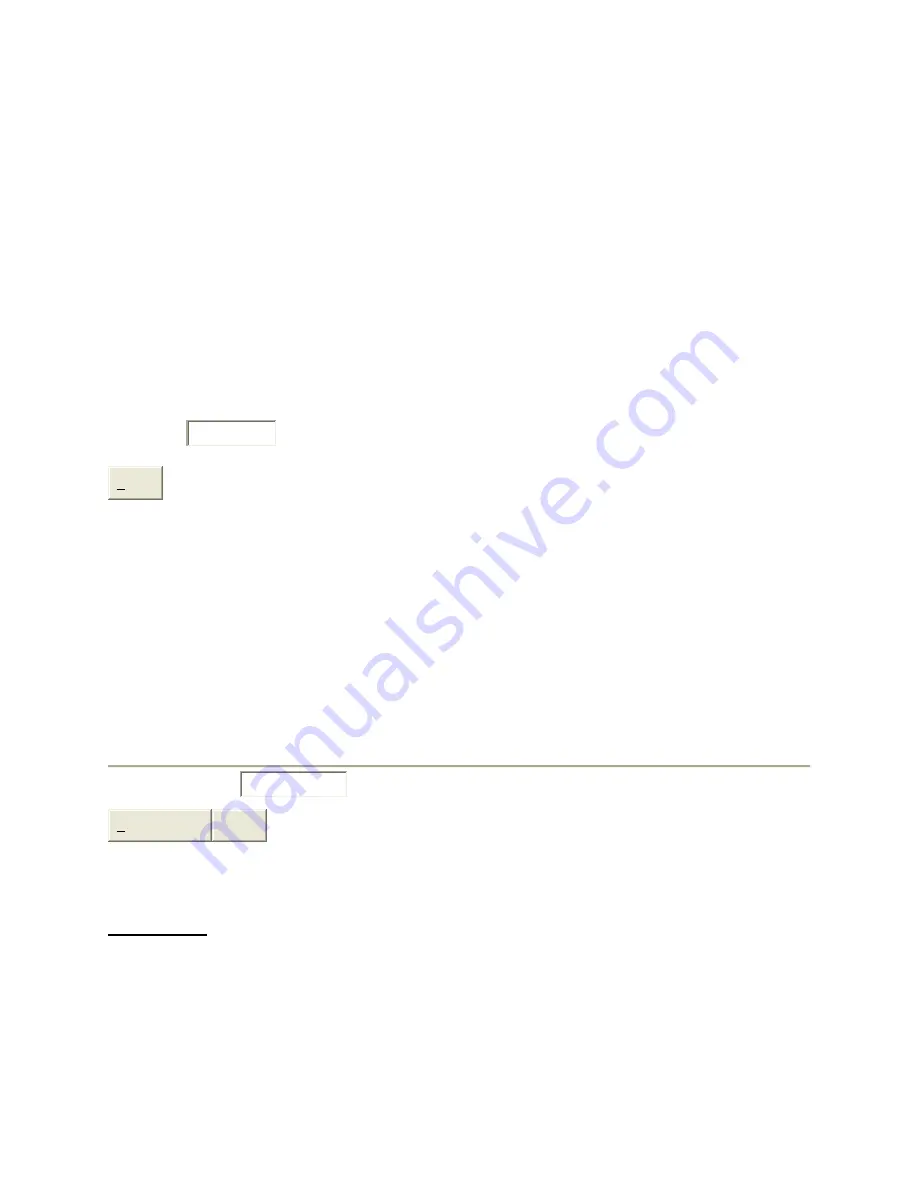
19 of 24
8. Web Interface
The network module provides access to console commands through a web browser interface. When enabled (see
SET WEBENABLE command) accessing the default page on the modules IP address (index.html) will present the
following page (or similar).
Note:
If using a pop up blocker on your web browser, be sure to allow pop ups from the IP address of the Auto
Bypass Switch, otherwise you could experience trouble receiving a response through the interface.
Web Interface Version 1.0
Copyright (c) 2007
All rights reserved.
Please logon:
Password:
Submit
Figure 8.1 Logon Screen
After successfully entering the correct web password (see SET WEBPASSWORD command) you will get the
following page (or similar).
Web Interface Version 1.0
Copyright (c) 2007
All rights reserved.
ww
Command console:
Enter new command:
Send Command
Logoff
Figure 8.2 Initial Command Screen
IMPORTANT:
Do
NOT
click on the “submit” button or press the “enter” key on your keyboard multiple times.
The web browser interface on the SNMP module typically takes 5 to 10 seconds to process a command and return a
response. Clicking on “submit” or hitting “enter” multiple times while the SNMP module is processing a command
can cause the SNMP module to decide that the interface is not functioning properly. If this happens, the SNMP
module will become non-responsive until it receives a valid login request i.e. you must re-enter the SNMP module’s
IP address in the address bar of your web browser, and then re-logon when the logon screen appears.
At this point you may enter any valid command into the text box and click “Send Command” to execute. The
following is an example result of the GET ALL command.




















