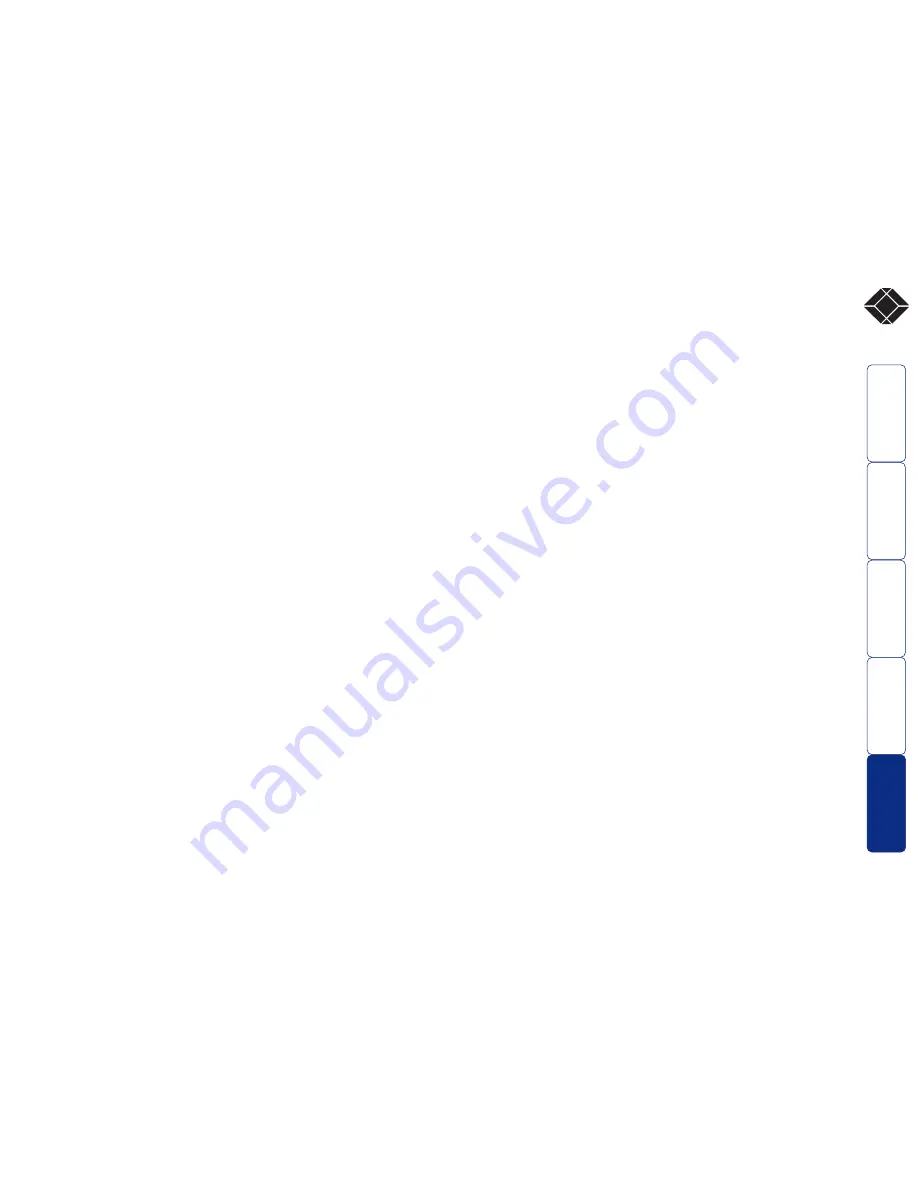
17
®
Further information
Troubleshooting
If you experience problems when installing or using the Wizard
Extender modules, please check through this section for a possible
solution. If your problem is not listed here and you cannot resolve the
issue, then please refer to the ‘Getting assistance’ section.
Video image at the REMOTE module is distorted or shadows
appear to the right of displayed objects.
Video compensation is required to compensate for the length of the
twisted pair cable being used. If video problems persist:
• Please refer to the ‘Video compensation’ section in the ‘Special
Configuration’ chapter.
• If the overall video image is ‘fuzzy’ and/or has colored shadows you
may need to use the optional Wizard Skew Compensator. This stand-
alone passive module allows you to finely tune the red, green and blue
video signal timings (each of which is fed along separate twisted pairs)
to overcome most color separation problems. Please refer to the ‘Skew
Compensator’ section in the ‘Special Configuration’ chapter.
No video image is received at the REMOTE module.
• Check that the power/activity indicators are lit on the LOCAL and
REMOTE modules - if they are not, then there is a power problem.
When keys are pressed or the mouse is moved, check that the
indicators flicker – if they do not then there could be a twisted
pair link problem or a problem with one of the modules.
• Check that the Category 5 (or higher) cable is wired correctly as
per the diagram in the ‘Skew Compensator’ section in the ‘Special
Configuration’ chapter.
• If possible, try using an alternative twisted pair connection
between the modules.
• If the REMOTE module is severely over compensated, the monitor
may not be able to display a picture. Try manually reducing the
video compensation. Please refer to the ‘Video compensation’
section in the ‘Special Configuration’ chapter.
• Temporarily disconnect the video link to the LOCAL module,
connect a monitor directly to the computer video port and check
for a correct video image output.
Power is applied via the power supply but REMOTE module
operation has stopped.
• Each module has an internal automatic cut-out fuse to protect
against power surges. To reset, remove power from the module for
one second and then reconnect.
The on-screen mouse pointer does not respond to mouse movements
• The mouse connection may have been interrupted. Either, reboot
the system and re-power the REMOTE module power supply, or try
using the mouse restoration command. Please refer to the ‘Hot
plugging and mouse restoration’ section in the ‘Special
Configuration’ chapter.
Sound from the microphone cannot be heard or is very quiet
• Check the setting of LOCAL switch 3 - if a microphone is
connected at the REMOTE module, the switch should be set OFF.
Sound input from the stereo line input is distorted (‘tinny’
sounding) and only one channel is working
• Check the setting of LOCAL switch 3 - if a stereo line input is
connected at the REMOTE module, the switch should be set ON.
Getting assistance
If you are still experiencing problems after checking the list of solutions
in the Troubleshooting section then please refer to the customer
support information supplied on the front cover.






































