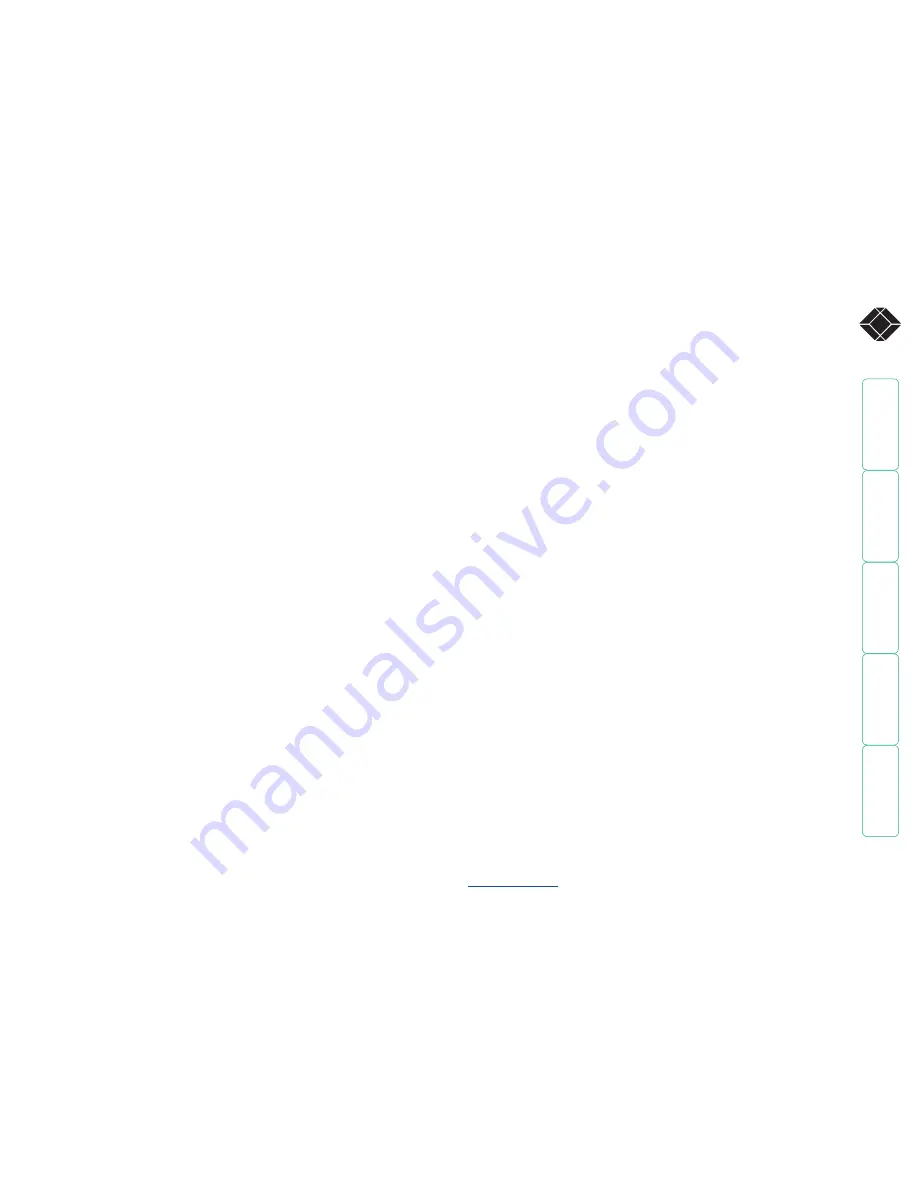
1
®
Contents
Welcome
Introduction.................................................................................3
What’s in the box ........................................................................4
What you may additionally need ...............................................4
Installation
Mounting ....................................................................................5
Connections .................................................................................5
User port connections.............................................................6
Computer port connections to standard computers ............6
Computer port connections to alternative computers.........7
Connections to a Sun® computer .....................................7
Connections to a USB port.................................................8
Power supply connection .......................................................9
Wizard IP connections ..........................................................10
Power switching connections...............................................11
Cascade connections.............................................................12
How cascade connections operate..................................13
Addressing computers in a cascade ................................14
Using cascaded computers...............................................15
Testing specific links to cascaded computers..................15
Multiple video head connections ........................................16
Configuration
Overall initial configuration ....................................................17
Configuration menus ................................................................18
Configuration menus layout ................................................19
Registering users...................................................................20
Registering computers..........................................................20
Autoscanning ........................................................................21
Saving and restoring configuration settings.......................22
Preparations for configuration save/load ......................22
What to do if the ADMIN password has been forgotten...23
Ensuring that the serial port is available.............................23
Hot plugging and mouse restoration..................................24
Which restore setting do I use?.......................................24
Resetting user port keyboards and mice.............................25
Disabling mouse acceleration ..............................................25
Power switching configuration............................................26
Editing power strings.......................................................27
Creating power port groups............................................27
Logging access activity .........................................................28
Display Data Channel (DDC).................................................28
Port Direct .............................................................................29
Contents - page 2



































