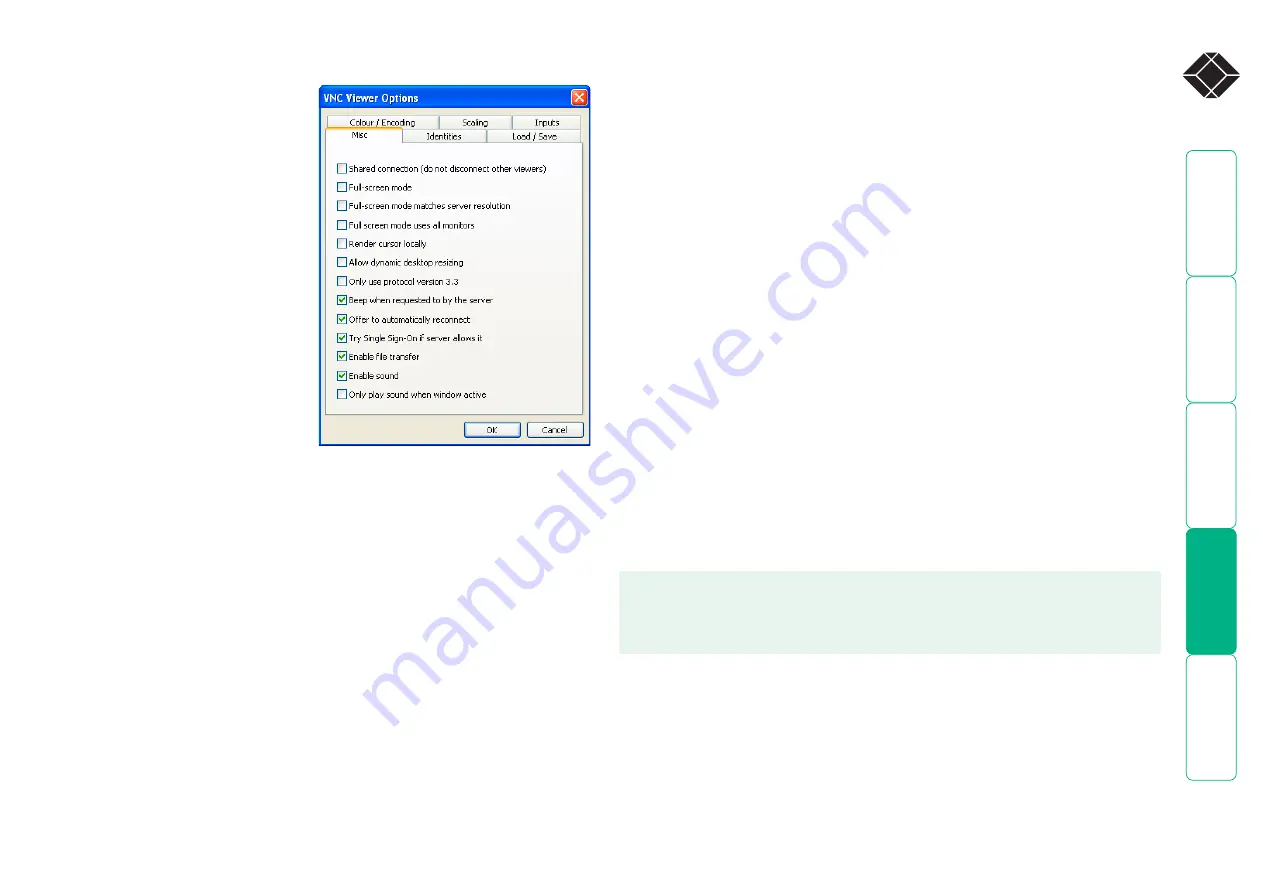
®
Misc
Shared connection (do not dis-
connect other viewers)
This option does not apply
to ServSwitch CX Quad IP
connections.
Full screen mode
When ticked, the VNC viewer will
launch in full screen mode. Use the
menu key (usually F8) to exit from
full screen mode.
Full screen mode matches server
resolution
When ticked, the VNC viewer
will attempt to use the screen
resolution of the selected host
system.
Full screen mode uses all moni-
tors
When ticked, the VNC viewer will
show the screen image using all available display monitors on multiple display
systems.
Render cursor locally
This option does not currently apply to ServSwitch CX Quad IP connections.
Allow dynamic desktop resizing
When ticked, the viewer window will be automatically resized whenever the
host system’s screen resolution is altered.
IMPORTANT: If you make any changes to the options given here and wish to
retain them for successive connection sessions, you must save the changes.
To do this, change to the ‘Load/Save’ tab and click the ‘Save’ button within the
‘Default’ section.
Only use protocol version .
This option does not apply to ServSwitch CX Quad IP connections.
Beep when requested to by the server
When ticked, your local system will beep in response to any error beeps emitted
by the ServSwitch CX Quad IP.
Offer to automatically reconnect
When ticked, the viewer will offer to restore a lost connection with the server.
Try Single Sign-On if server allows it
This option does not apply to ServSwitch CX Quad IP connections.
Enable file transfer
This option does not apply to ServSwitch CX Quad IP connections.
Enable sound
Not supported.
Only play sound when window active
Not supported.
















































