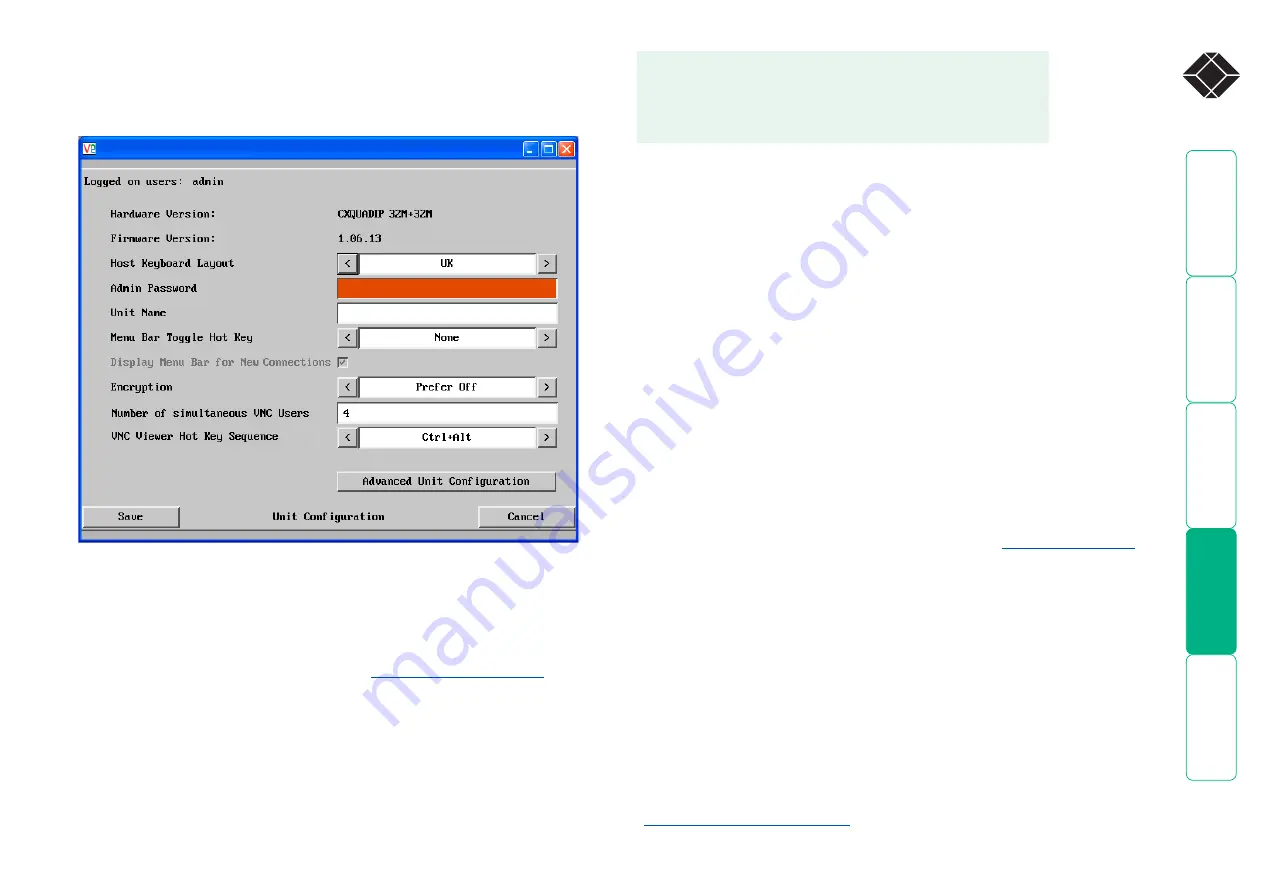
®
Unit configuration
This page provides access to a selection of both basic and advanced settings
for the ServSwitch CX Quad IP. Many of the settings displayed here are also
accessible through the on-screen menu.
Unit Name
The name entered here will be displayed on the local menus and the remote
VNC viewer/browser windows.
Menu Bar Toggle Hot Key
Determines the function key that can be used to display/hide the menu bar
within the VNC screen.
Encryption
Three options are available: Always on, prefer off, prefer on. The one to choose
depends on the specific details of your installation - see
for
details. The use of encryption imposes a slight performance overhead of roughly
10% but is highly secure against third party intrusion.
Number of simultaneous VNC Users
Allows you to restrict the number of concurrent VNC sessions. The maximum
number (and the default setting) is 4.
VNC Viewer Hot Key Sequence
When using the VNC Viewer, you can use key press combinations to select host
computers and also to display the host selection menu. This option allows you
to choose which keys should be used to form the hotkeys that will precede a
switching command. The default setting is CTRL + ALT, so as an example when
you press the CTRL ALT and 2 keys, the viewer will change to the host located
at port 2.
Hardware Version
Indicates the version of the electronic circuitry within the ServSwitch CX Quad IP
unit.
Firmware Version
Indicates the version of the internal software within the ServSwitch CX Quad IP
flash memory. This may be updated using the
Host Keyboard Layout
Use the arrow buttons to match the keyboard layout expected by the host
system.
Admin Password
Enter the password that will be used to gain administrator access to the
ServSwitch CX Quad IP. There can only be one admin user and only that user is
given access to the configuration menus.
To get here
1 Using VNC viewer or a browser, log on as the ‘admin’ user.
2 Click the ‘Configure’ button in the top right corner.
3 Click the ‘Unit Configuration’ option.
















































