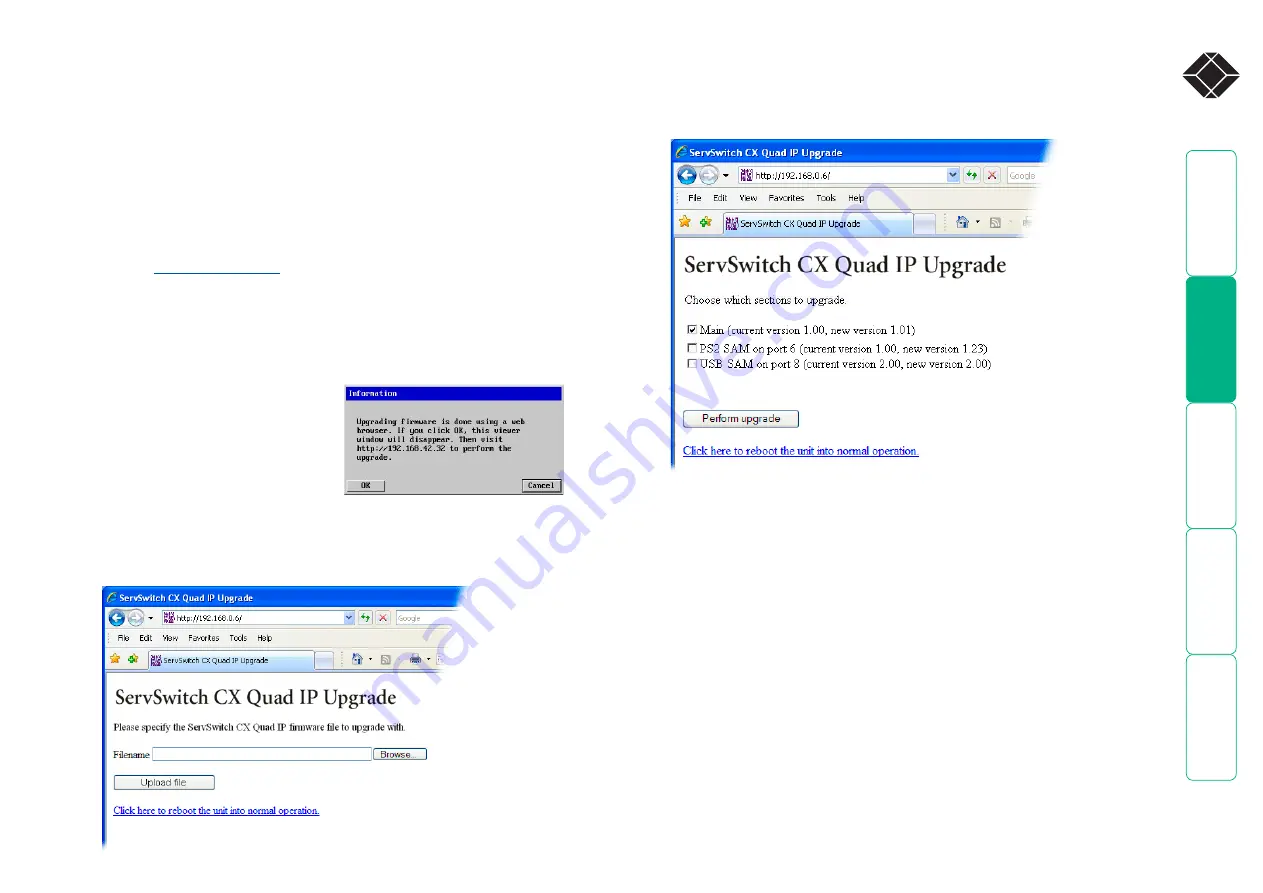
0
®
Upgrading ServSwitch CX Quad IP models
The ServSwitch CX Quad IP models are upgraded via global connection (through
the IP network port). Upgrades are digitally signed by Black Box using a secure
key. This prevents unauthorized or altered firmware images being downloaded
into the ServSwitch CX Quad IP.
To upgrade ServSwitch CX Quad IP models
1 Download the latest firmware revision for the ServSwitch CX Quad IP from
Black Box technical support and decompress the download file. View the
decompressed files and make a note of the name and location of the
.bin
file that was part of the download file collection.
2 Make a
to the ServSwitch CX Quad IP unit and login as
the admin user.
3 Once logged in, click the ‘Configure’ button in the top right corner of the
window.
4 Click the ‘Unit Configuration’ button.
5 Click the ‘Advanced Unit Configuration’ button.
6 Click the ‘Upgrade Firmware’
button. This dialog will be displayed:
8 Click the ‘Browse’ button and locate the
.bin
upgrade file that you
downloaded earlier. Click the ‘Upload file’ button. The ServSwitch CX Quad
IP will next show the following screen:
9 Select which portion of the ServSwitch CX Quad IP that you wish to upgrade:
• Tick the ’Main’ option to upgrade the ServSwitch CX Quad IP unit itself.
• Tick one or more of the SAM options to include them in the upgrade
process.
10 When ready, click the ‘Perform upgrade’ button. The upgrade will take
place and its progress will be shown on screen.
11 When the upgrade is complete, click the link ‘Click here to reboot the unit
into normal operation’.
Recovering from a failed upgrade
If a problem is encountered while upgrading the ServSwitch CX Quad IP, it is still
possible to restart the unit and attempt a new upgrade process.
To invoke backup/recovery mode
1 Remove power, press and hold the reset button (insert a thin implement
such as a straightened paper clip into the small hole next to the IP
connector) and then re-apply power. Then, release the reset button
2 Access the ServSwitch CX Quad IP using a web browser on an IP connected
system. When the upgrade page is displayed, follow the normal instructions,
except after step 10, remove and replace the power on the unit.
7 Click OK. The ServSwitch CX Quad IP is now ready to accept the upgrade
files. Open your browser and connect to the ServSwitch CX Quad IP using
the IP address that was confirmed in the dialog. Once connected, the
ServSwitch CX Quad IP will offer the following screen:






























