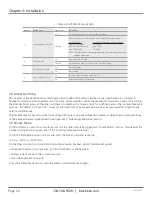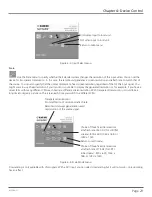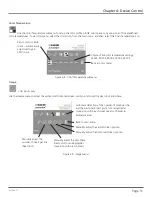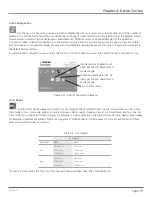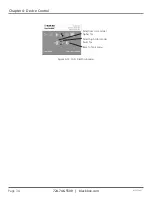724-746-5500 | blackbox.com
Page 35
ACS253A-CT
Chapter 5: Monitor Setup
5. Monitor Setup
This procedure is designed to correct for discrepancies in the video signal from analog/digital video conversion by the monitor.
You do not need to follow this procedure if you have:
• A CRT monitor connected to the remote unit through the VGA input.
• A TFT monitor connected to the remote unit through the DVI input.'
In these cases, there is no need to adjust the monitor because the video format is not converted.
Make sure that you carry out this procedure before Extender Setup (Chapter 6). If you are using a TFT monitor at the remote
console with a VGA cable, both the Extender AND the TFT monitor digitize the video data stream and affect video quality. By
setting up the TFT monitor first, you ensure that you are correcting discrepancies only related to the Extender system in the
Extender Setup procedure.
1. Connect the Extender system and display the regular desktop in the desired screen resolution. Monitor setup may vary
depending on screen resolution and/or refresh rate.
2. Display the OSD utility (see Section 4.1).
3. Select the Tools menu option.
4. Select the “burst” pattern option. Your TFT should show fine, one-pixel wide, black-and-white vertical stripes over the entire
screen. The OSD will stay visible in the middle of the screen.
5. Depending on the type of TFT, press the “AUTO” button on the monitor control panel or select Auto Adjust in the TFT Setup
Menu. Refer to the manual supplied with your monitor for more information.
6. If the vertical stripes are sharp and without jitter or smearing, the adjustment has been successful. Go to Step 8.
7. If the picture quality is not acceptable after the automatic adjustment, you will have to manually adjust the pixel clock and pixel
phase (in this order). Follow the instructions in your monitor’s user manual.
8. Press any key to exit the test pattern display.
9. Exit the OSD.