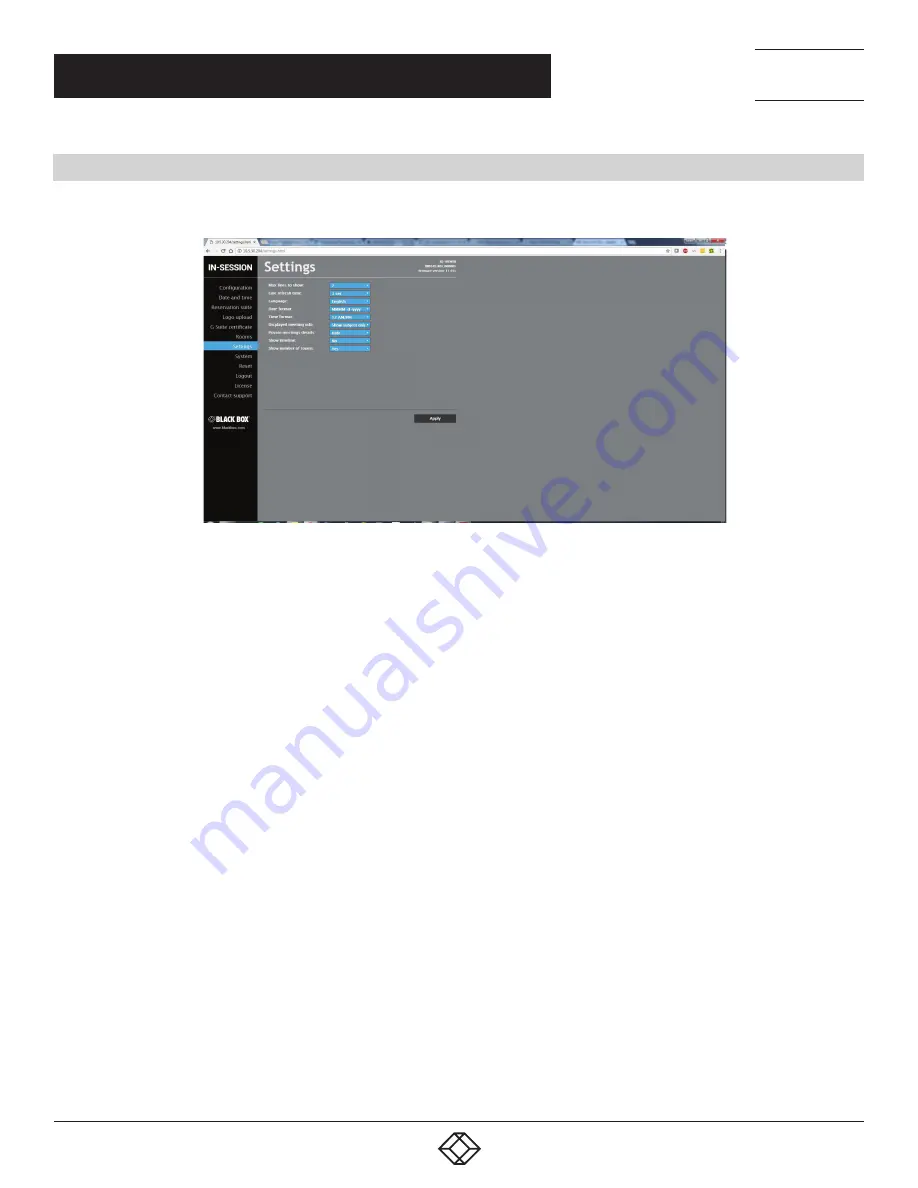
18
1.877.877.2269
BLACKBOX.COM
NEED HELP?
LEAVE THE TECH TO US
LIVE 24/7
TECHNICAL
SUPPORT
1.877.877.2269
CHAPTER 4: RS-VIEWER ESSENTIAL SETUP
4.3 DISPLAY SETTINGS
For more detailed room display settings, choose the item “Settings” in the left menu.
FIGURE 4-4. DISPLAY SETTINGS SCREEN
It offers the following options:
Max lines to show: this indicates the maximum number of rooms (lines) shown on the display. The number has to be within the
range 7–14. If you wish to display more rooms, the list of rooms will scroll.
Line refresh time: if the list of rooms scrolls, here you can set the interval for which the scrolling will stop between two shifts by one
line. The options are 3, 5, 7, 10, 15 and 20 seconds.
Language: here you can set the language in which the room list will be shown on the display.
Date format: here you can set the desired format of date. Options include MMMM-d-yyyy (e.g. March 4, 2017) or d-MMMM-yyyy
(e.g. 4 March 2017).
Time format: here you can choose whether you want time to be shown in the 24-hour format or the 12-hour format (12 AM/PM).
Displayed meeting info: here you can set how meeting information is displayed on the panel. You can choose to view both the
subject and the organizer, only the subject or only the organizer. The default option is to display both the subject and the organizer.
Private meeting details: planned meetings can be marked as private in the calendar. In this item you can select whether in meetings
marked this way the full description and details will be shown (the “Show” option) or whether people will see only the indication
“Private meeting” (the “Hide” option). You can also select “Hide except current meeting”. In this case, details will be shown only for
the current or the immediately following private meeting whereas details of other planned private meetings will be hidden. The
default value is “Hide.”
Show timeline: the display may show either just the current or next meeting (the “No” option), or a timeline with current and future
meetings may also be displayed (the “Yes” option). The default value is “No.”
Show number of rooms: here you can set whether the total number of free and occupied rooms will be displayed in the upper left
corner of the screen. The default value is “Yes.”

























