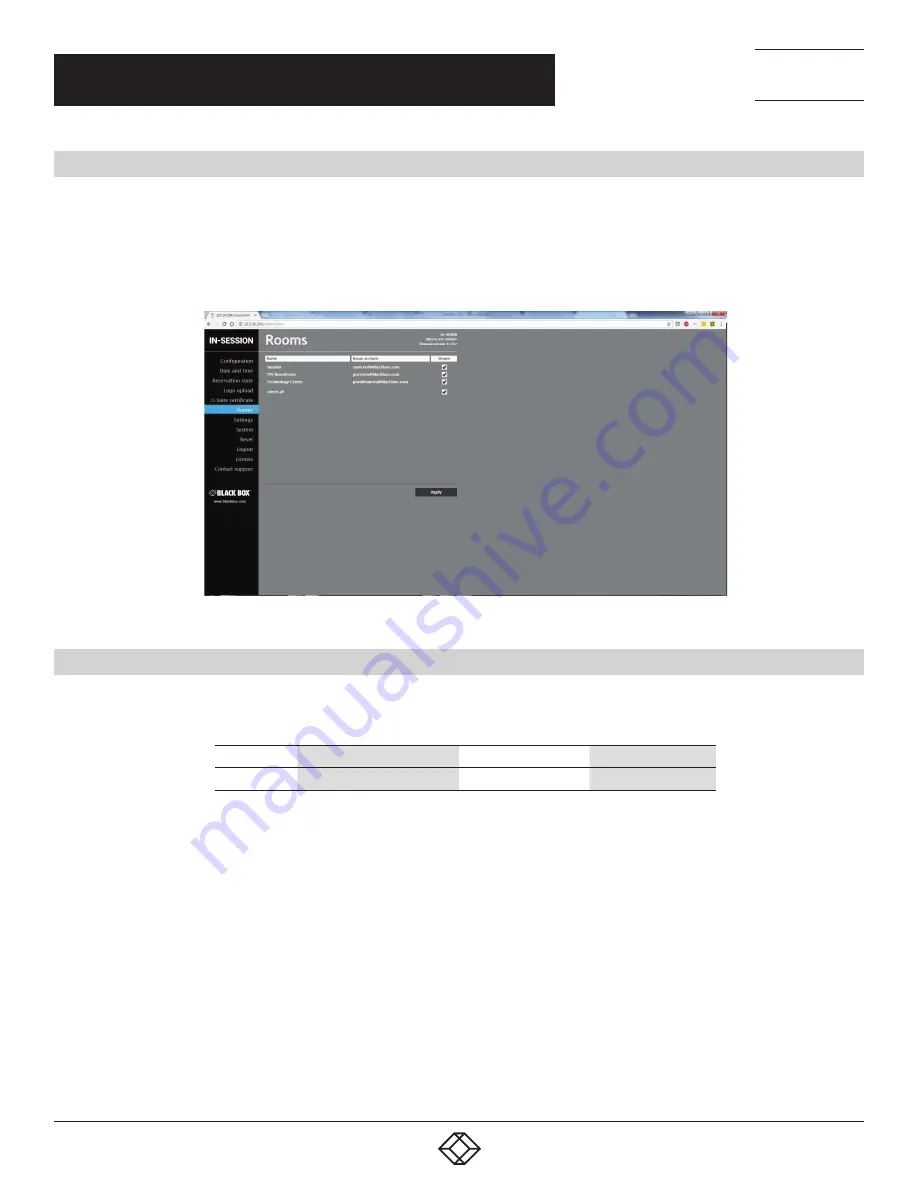
16
1.877.877.2269
BLACKBOX.COM
NEED HELP?
LEAVE THE TECH TO US
LIVE 24/7
TECHNICAL
SUPPORT
1.877.877.2269
CHAPTER 4: RS-VIEWER ESSENTIAL SETUP
4.1 CHOOSING THE ROOMS TO BE DISPLAYED
Now you can specify in the unit which rooms will be shown on the connected display. In the left menu, choose “Rooms.” On this
page, you find a list of all the rooms in the given reservation suite. In the “Shown” column, use a checkmark to indicate for each
room whether it will be displayed or not.
All changes made in the Admin Web have to be confirmed by pressing the “Apply” button before leaving the page, otherwise they
will not be saved.
FIGURE 4-1 ROOMS SCREEN
4.2 INSERTING THE COMPANY LOGO
The RS-VIEWER unit enables the user to insert a company logo in the upper right corner of the screen. The logo is inserted in the
PNG (Portable Network Graphics) format. The design supports the transparency feature (alpha channel). Use the following sizes
for the logo:
TYPE
RECOMMENDED HEIGHT
MAXIMUM HEIGHT
MAXIMUM WIDTH
Your Logo
100 pixels
120 pixels
1000 pixels
In the left column in the browser, select “Logo upload” and then click on “Choose file.” The standard dialogue window for the
opening of files will come up. In your computer, select a PNG file with the logo. When done, click the “Upload” button.



























