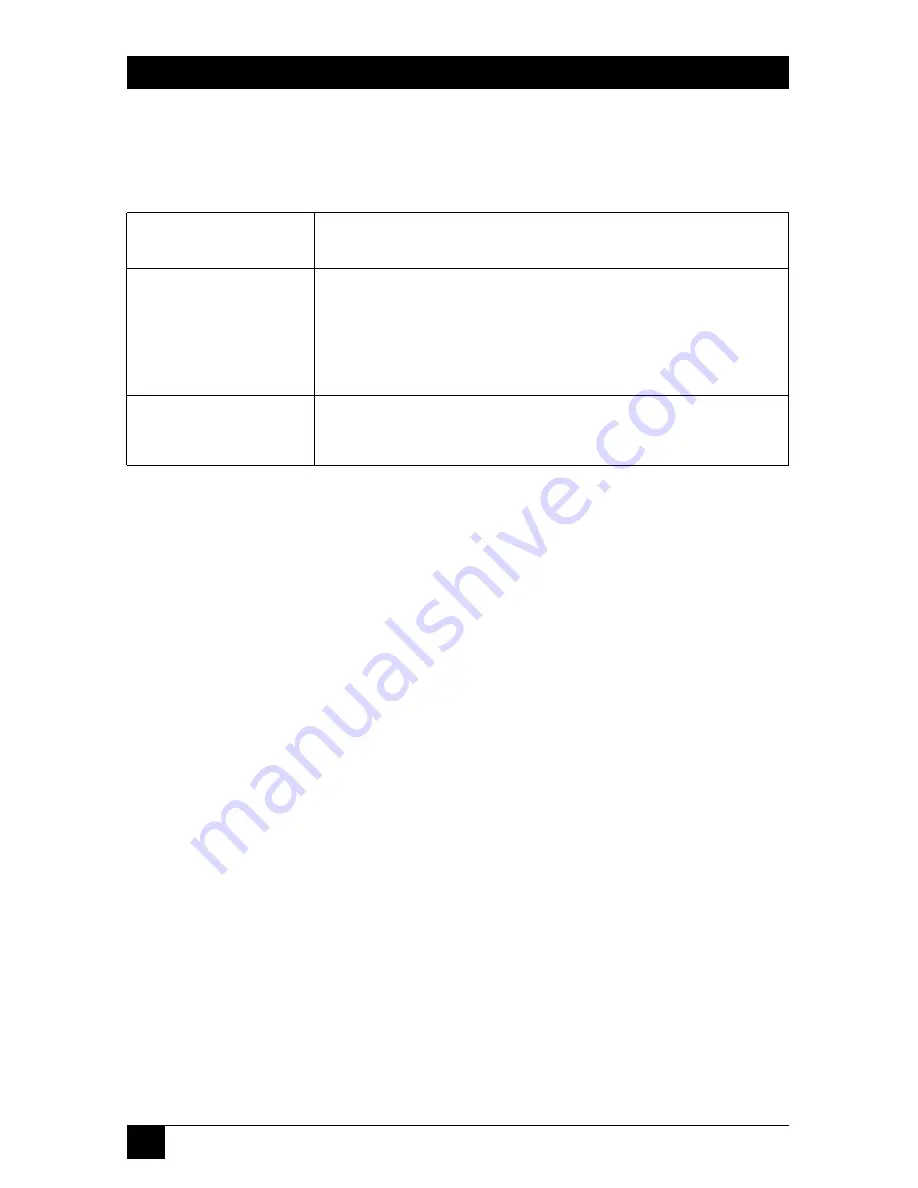
124
PURE NETWORKING 802.11G WIRELESS ROUTER
Table 7-4 describes the buttons in the router’s Reset screen.
Table 7-4. Reset parameters.
Parameters
Description
Apply
To perform the reset, click on this button. You will be
asked to confirm your decision. The reset is finished when
the power light stops blinking. Once the reset process is
complete, you may start using the router again.
Cancel
To cancel the reset, click on this button.








































