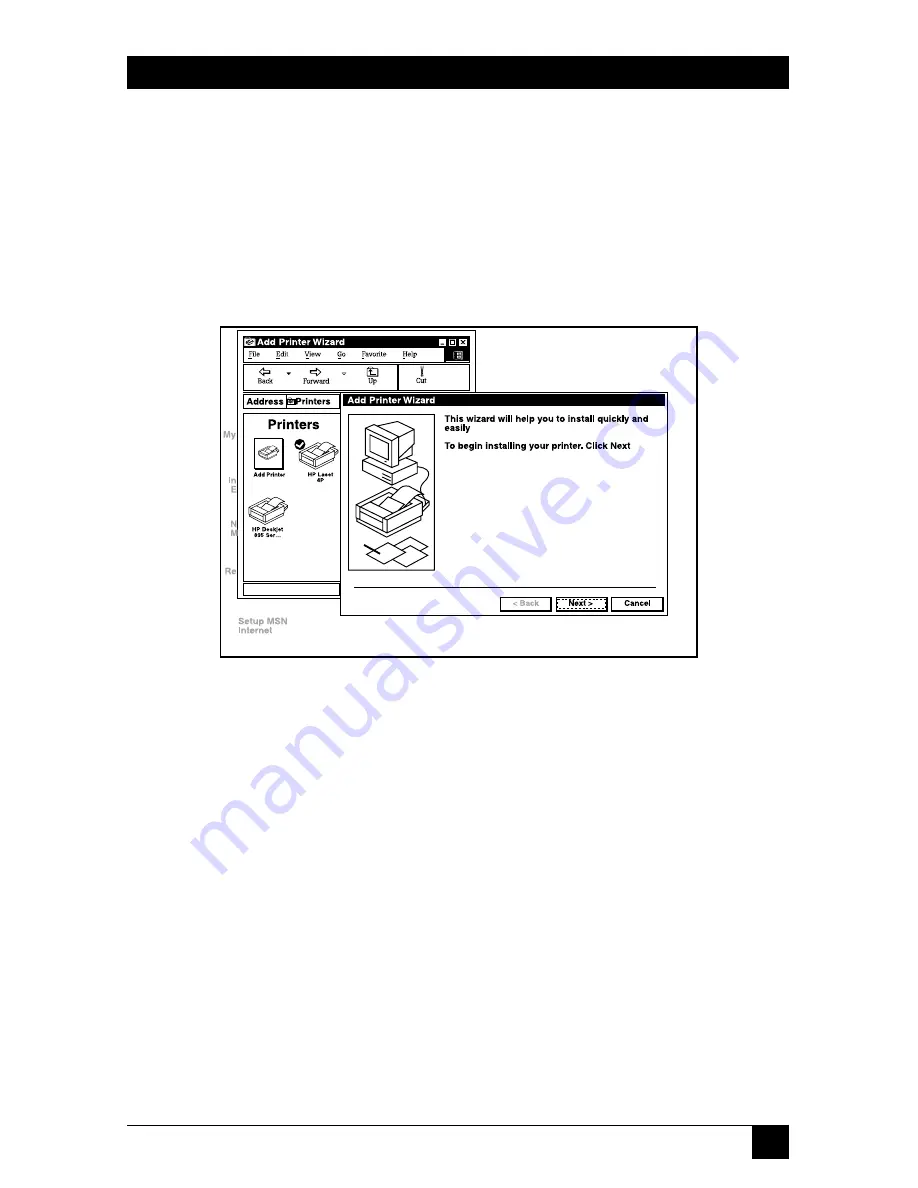
25
CHAPTER 3: Print Server
3.2 Add a Network Printer
After installing the print server client tool, you need to add the network printer to
your PC.
1. Click the
Start
button. Choose
Setting
and
Printers
.
2. Double-click on
Add Printer
. See Figure 3-7. Click on
Next
to continue.
Figure 3-7. Add Printer window.
>>
Summary of Contents for LR9603A
Page 3: ......

















