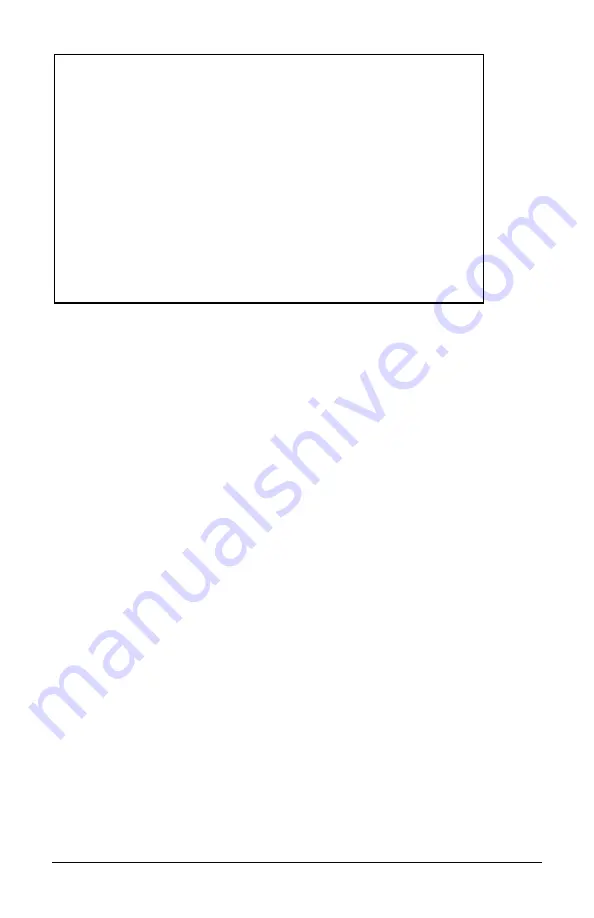
Saved Values. (These values will be active after reboot)
IP
Address
-
192.168.10.202
Subnet Mask
- 255.255.255.0
DHCP is Not Active
Default
Gateway -
192.168.10.253
Server IP Addr
- 192.168.10.207
New Prom File
- 722-00a0.bin
Current Values. (These values are in use now)
IP
Address
-
192.168.10.202
Subnet
Mask
-
255.255.255.0
Default
Gateway -
192.168.10.253
Server IP Addr
- 196.168.10.207
New Prom File
- 722-00a0.bin
Community String: public
Access:
r/w
V1 Trap Destination: 255.255.255.255
Community String: backplane
V2 Trap Destination: 255.255.255.255
Community String: backplane
Press I to enter new saved parameter values. Press P to change password.
Press T to enter new Trap Destination. Press K to remove All Trap Destinations.
Press C to enter new Community String. Press U to remove All Community Strings.
Press E to End session. Type REBOOT to reboot unit. Press D for DHCP On/Off.
Press Space Bar for additional commands.
Command List
I
= Enter New Saved Parameter Values
P
= Change Password
T
= New Trap Destination
K
= Remove ALL Trap Destinations
C
= New Community String
U
= Delete ALL Community Strings
E
= End Session
Reboot
= Reboots the IE Managed Miniature Media Converter
D
= Enable/disable DHCP
Space
= Device Specific Configuration Options
Assigning TCP/IP Information
To modify the Saved Parameter Values (i.e., assign IP address and subnet mask),
press I. Then, enter the IP address and subnet mask for the connected device,
pressing Enter after each. A default gateway can also be assigned, or press Enter to
skip. When finished, press Enter, then type reboot for changes to take effect. The
Current Values can only be saved and acted on after the IE Managed Miniature
Media Converter has been successfully rebooted.
Password Protection for Serial Port Connections
Password protection is provided for the serial configuration process by pressing P on
the main configuration screen. Enter a password, keeping in mind that passwords
are case-sensitive and must not exceed eight characters or include spaces, and press
Enter. This password will be requested whenever logging on. To remove password
protection, select P and, instead of entering a password, press Enter. If a password
becomes lost, contact Black Box Technical Support.
14
Summary of Contents for LMM101A
Page 37: ...Notes 31...
















































