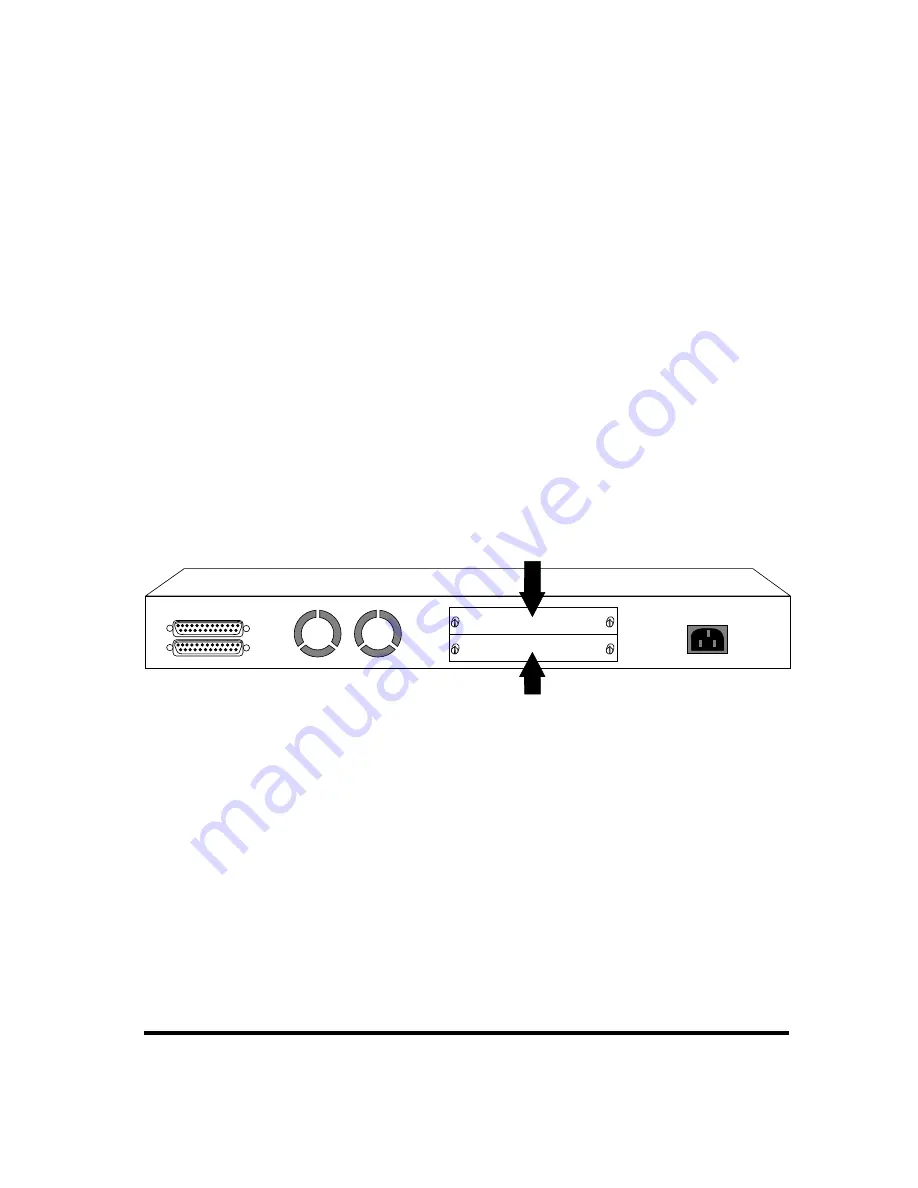
Introduction 9
Key Features
The 10/100 Managed Hub series has many advanced features:
10/100Mbps Auto Sensing Ports
All ports in the 10/100 Managed Hub series are dual speed auto sensing,
including the MDI-II ports. Hubs automatically detect the transmission
speed and set the port accordingly.
Stackability
Every model in the 10/100 Managed Hub series is compatible, and can be
configured in the same stack with up to 6 hubs, using cascade cables.
Expansion Slots
Every model in the 10/100 Managed Hub series has one slot for adding
expansion modules, see below. The lower slot accepts switch expansion
modules. See Chapter 2: Using Expansion Modules for more information.
The upper slot is for the Network Management Unit (NMU) only.
Expansion Slot
Manageability
The 10/100 Managed Hubs provide extensive management capabilities
including: Mini Console Management for device level management,
Console Management using a VT-100 terminal emulator, Web-Based
Management using a Web Browser or SNMP network management.
•
Mini Console Management
•
Local Console/Remote Telnet
•
Out-of-Band Management
•
Web-Based Management
•
SNMP Management
AC LINE
100-240VAC
50-60Hz, 1.5A MAX
Stackable
Up
NMU
Switch/
Transceiver
Down
Expansion Module Slot
Slot for Network Management Unit (NMU) only
Summary of Contents for LH8112A
Page 22: ...22 10 100 Managed Hub...
Page 36: ...36 10 100 Managed Hub...










































