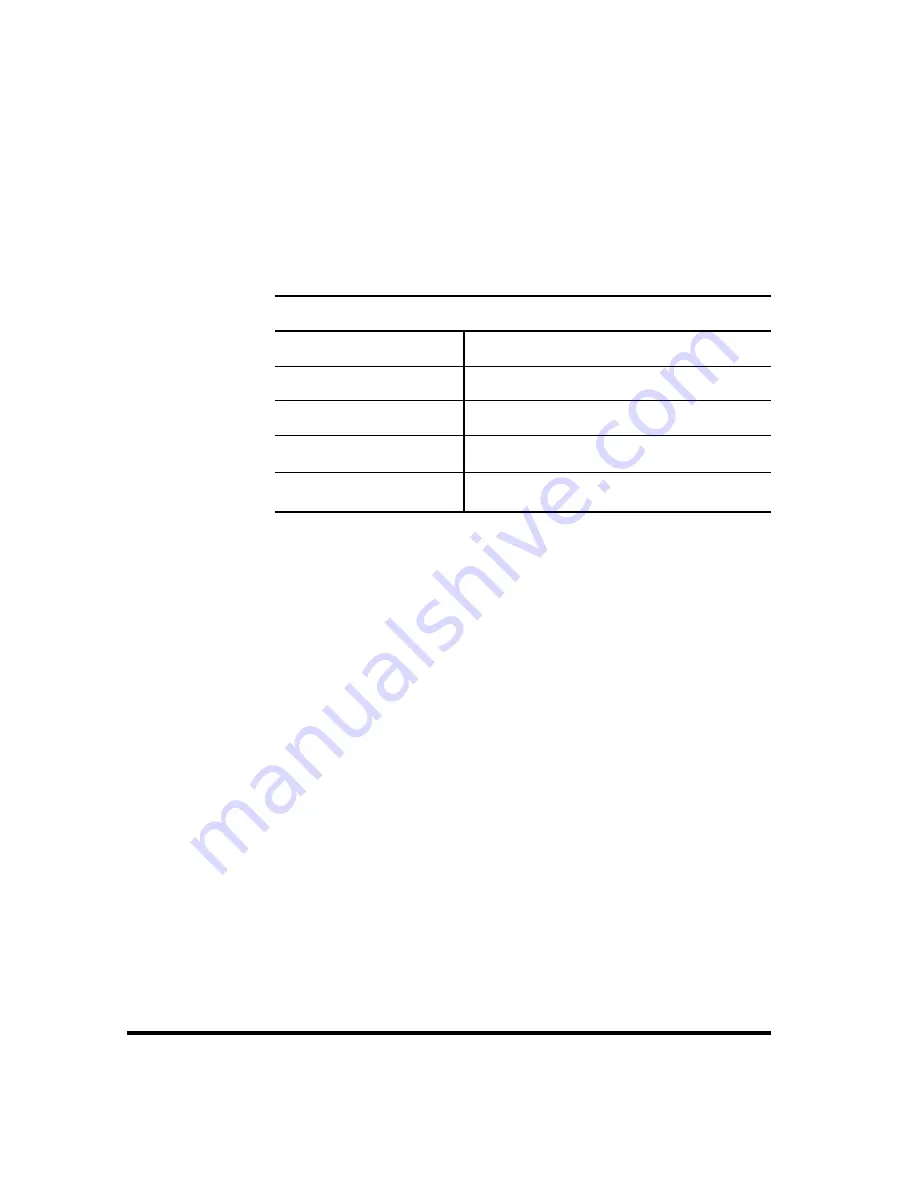
60
10/100 Managed Hub
System Information Menu
The System Information menu displays information about the device
version, the device software version, and the network configuration
settings (IP Address, Subnet Mask and Default Gateway).
System Information
The following system information is cycled through in the Mini Console:
System Information
HW VER
Hardware Version
SW VER
Software Version
IP ADDDRESS
IP Address
SUBNET MASK
Subnet Mask
DEF GATEWAY
Default Gateway
Summary of Contents for LH8112A
Page 22: ...22 10 100 Managed Hub...
Page 36: ...36 10 100 Managed Hub...






























