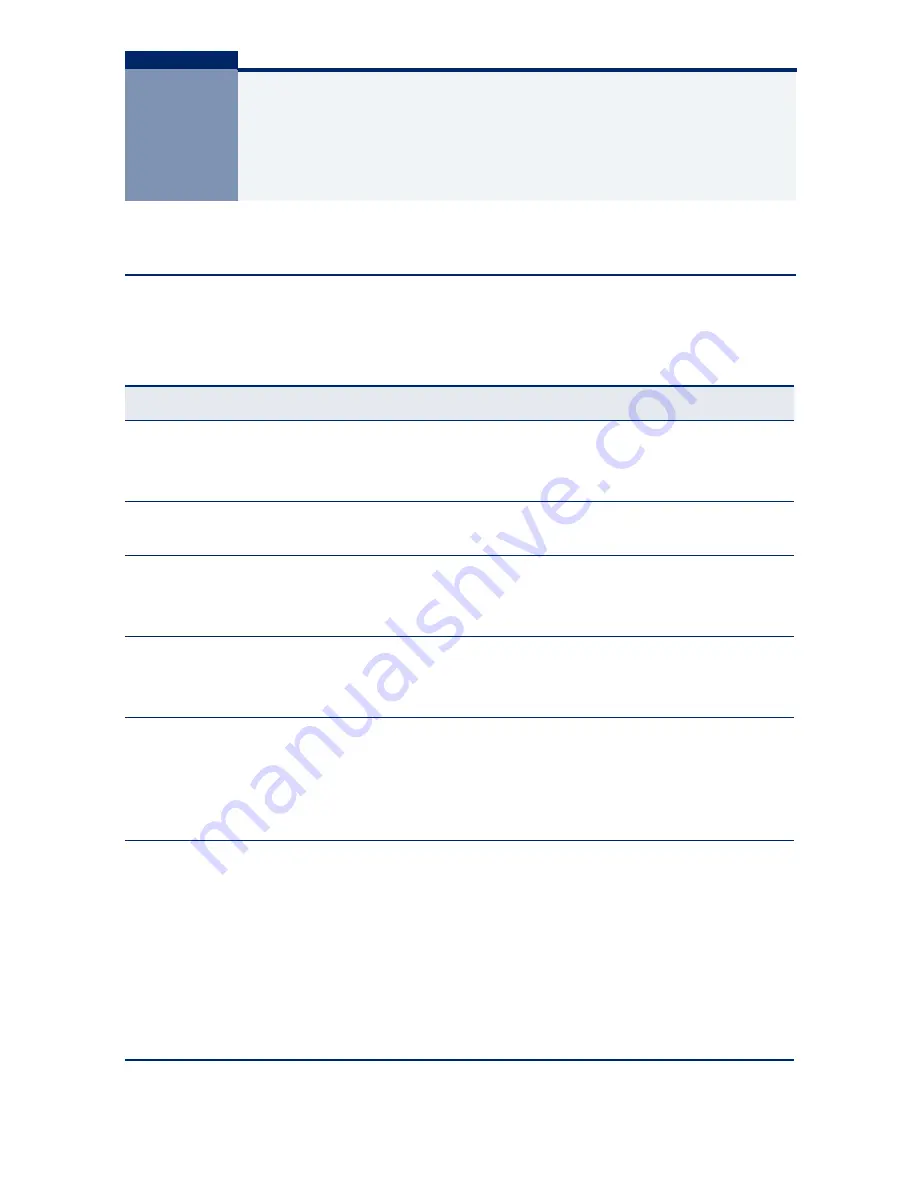
– 67 –
A
T
ROUBLESHOOTING
D
IAGNOSING
S
WITCH
I
NDICATORS
Table 15: Troubleshooting Chart
Symptom
Action
PWR LED is Off
◆
Check connections between the switch, the power cord and
the wall outlet.
◆
Contact your dealer for assistance.
Power LED is Amber
◆
Internal power supply has failed. Contact your local dealer
for assistance.
DIAG LED Flashing
Yellow
Stack Master LED is
Flashing Amber
Stack Link LED is
Flashing Green/Amber
◆
Power cycle the switch to try and clear the condition.
◆
If the condition does not clear, contact your dealer for
assistance.
◆
The stack has not completed its initial configuration. Wait a
few minutes for the process to complete.
◆
Check that all stacking cables are properly connected.
◆
The uplink/downlink has failed.
◆
For the indicated stack link, check that the stacking cables
are properly connected. Replace the stacking cable if
necessary.
◆
Power cycle the switch to try and clear the condition.
Link LED is Off
◆
Verify that the switch and attached device are powered on.
◆
Be sure the cable is plugged into both the switch and
corresponding device.
◆
If the switch is installed in a rack, check the connections to
the punch-down block and patch panel.
◆
Verify that the proper cable type is used and its length does
not exceed specified limits.
◆
Check the adapter on the attached device and cable
connections for possible defects. Replace the defective
adapter or cable if necessary.
Summary of Contents for LGS103AE
Page 2: ......
Page 3: ......
Page 5: ......
Page 15: ...14 COMPLIANCES AND SAFETY STATEMENTS...
Page 21: ...20 TABLES...
Page 23: ...22 FIGURES...
Page 33: ...32 CHAPTER 1 Introduction Features and Benefits...
Page 41: ...40 CHAPTER 2 Network Planning Application Notes...
Page 55: ...54 CHAPTER 3 Installing the Switch Connecting to the Console Port...
Page 89: ...88 GLOSSARY...
Page 92: ......
Page 93: ...LGS103AE LGS104AE...
Page 94: ......
















































