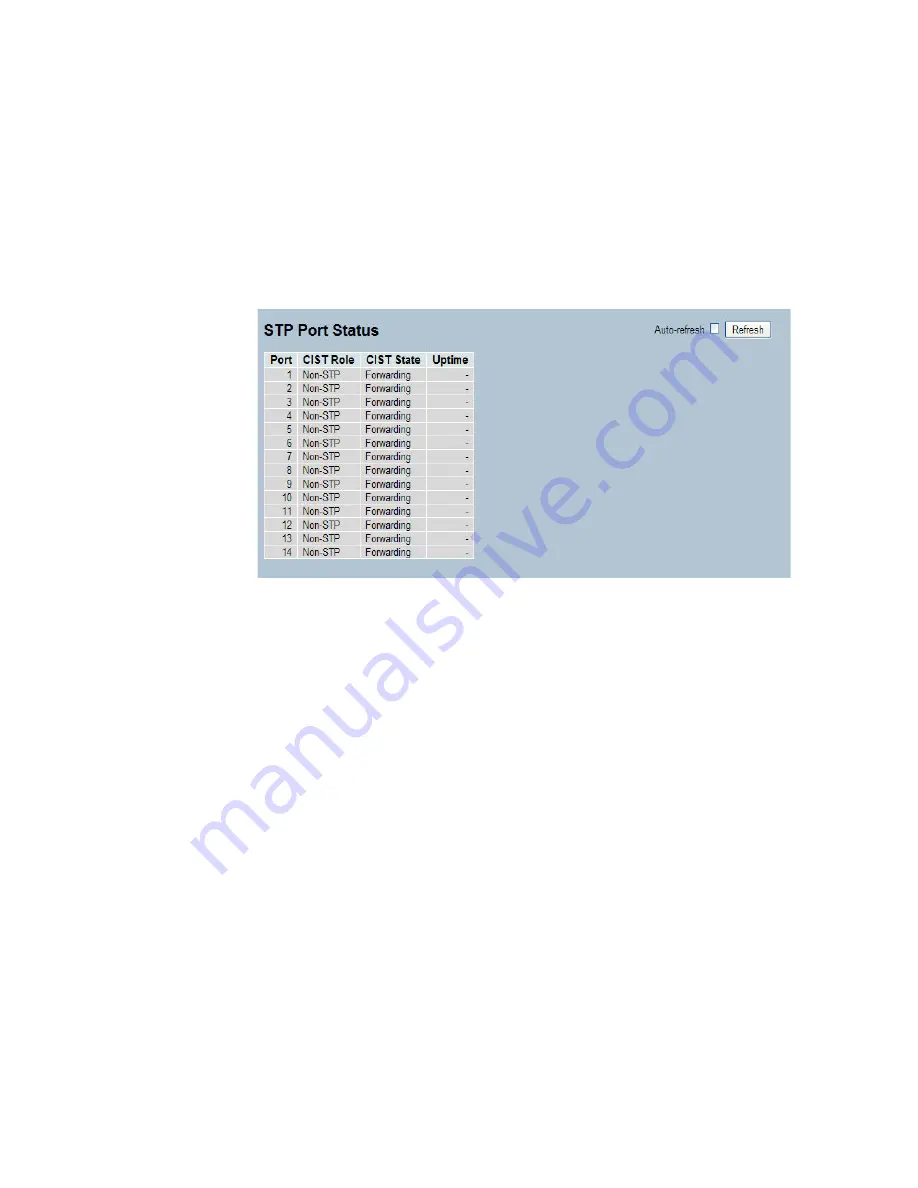
61
3-4.7 Port Status
After you complete the STP configuration, you could to ask the switch to display the STP Port
Status. The section explains how to ask the switch to display the STP CIST port status for
physical ports of the currently selected switch.:
Web Interface
To display the STP Port status in the Web interface:
1. Click Configuration, Spanning Tree, STP Port Status.
2. If you want to auto-refresh the information then you need to check the “Auto-refresh” box.
3. Click “ Refresh“ to refresh the STP Bridges.
Figure 3-4.7: The STP Port status
Parameter description:
Port :
The switch port number of the logical STP port.
CIST Role :
The current STP port role of the CIST port. The port role can be one of the following values:
AlternatePort, Backup Port, RootPort, DesignatedPort, Disabled.
CIST State :
The current STP port state of the CIST port. The port state can be one of the following
values: Blocking, Learning, Forwarding.
Uptime
The time since the bridge port was last initialized.
Auto-refresh:
Check the auto-refresh box to refresh the information automatically.
Upper right icon (Refresh)
Click to refresh the STP Port status information manually.






























