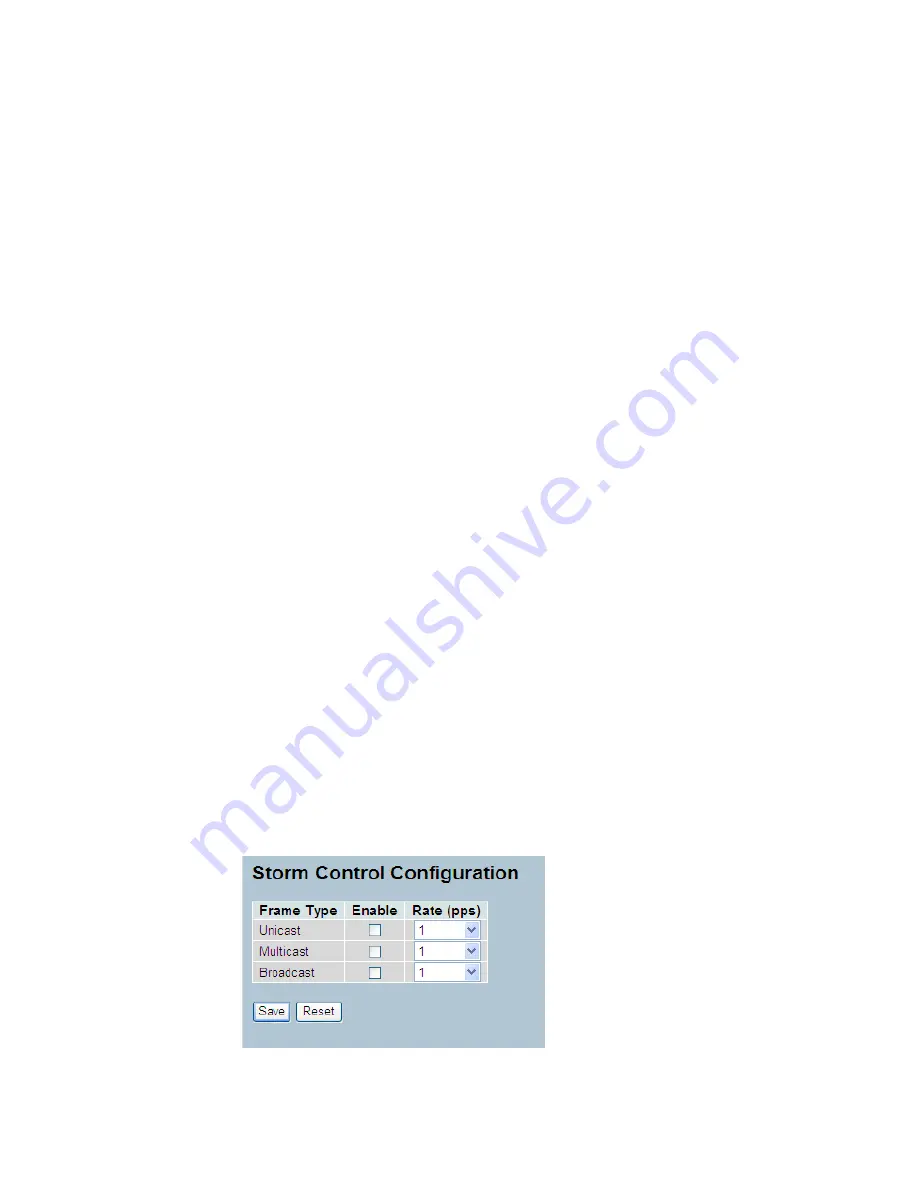
LGB5128A User Manual
150
Action :
Indicates the classification action taken on ingress frame if parameters configured are
matched with the frame's content.
There are three action fields: Class, DPL, and DSCP.
Class: Classified QoS Class; If a frame matches the QCE, it will be put in the queue.
DPL: Drop Precedence Level; If a frame matches the QCE, then the DP level will be set to
value displayed under DPL column.
DSCP: If a frame matches the QCE, then DSCP will be classified with the value displayed
under DSCP column.
Conflict :
Displays QCE status. Resources required to add a QCE may not available. In that case, it
shows conflict status as “Yes”; otherwise, it is always “No.”
NOTE: Conflict can be resolved by releasing the resource required by the QCE and
pressing the “Refresh” button.
Auto-refresh :
Click the box next to auto-refresh and the device will refresh the information automatically.
Resolve Conflict :
Click to resolve the conflict issue.
Upper right icon (Refresh):
Click on these icons to refresh the QCL information manually.
3-16.12 Storm Control
The section explains how to configure the Storm control for the switch. There is a unicast
storm rate control, multicast storm rate control, and a broadcast storm rate control. These
only affect flooded frames, i.e. frames with a (VLAN ID, DMAC) pair not present on the MAC
Address table. The configuration indicates the permitted packet rate for unicast, multicast, or
broadcast traffic across the switch.
Web Interface
To configure the Storm Control Configuration parameters in the Web interface:
1. Click Configuration, QoS, Storm Control Configuration.
2. Evoke to select the frame type to enable storm control.
3. Scroll to set the Rate Parameters.
4. Click the save button to save the setting.
5. To cancel the setting, click the Reset button. It will revert to previously saved values.
Figure 3-16.12: The Storm Control Configuration






























