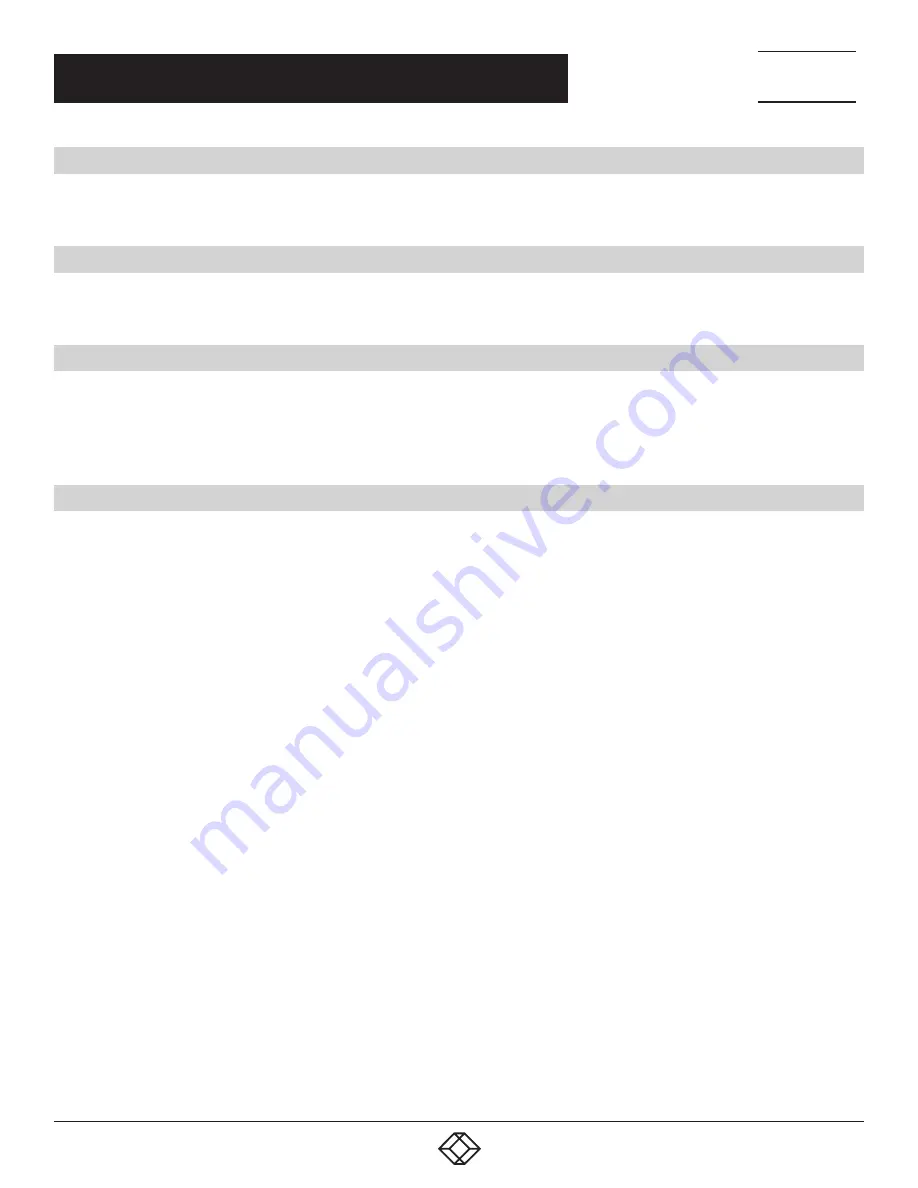
20
NEED HELP?
LEAVE THE TECH TO US
LIVE 24/7
TECHNICAL
SUPPORT
1.877.877.2269
1.877.877.2269
BLACKBOX.COM
CHAPTER 5: MAKING NETWORK CONNECTIONS
5.1 CONNECTING NETWORK DEVICES
The switch is designed to be connected to 10, 100, or 1000 Mbps network cards in PCs and servers, as well as to other switches
and hubs. It may also be connected to remote devices using optional SFP transceivers.
5.2 TWISTED-PAIR DEVICES
Each device requires an unshielded twisted-pair (UTP) cable with RJ-45 connectors at both ends. Use Category 5, 5e, or 6 cables
for 1000BASE-T connections, Category 5 or better for 100BASE-TX connections.
5.3 CABLING GUIDELINES
The RJ-45 ports on the switch support automatic MDI/MDI-X pinout configuration, so you can use standard straight-through twisted-pair
cables to connect to any other network device (PCs, servers, switches, routers, or hubs).
CAUTION
: Do not plug a phone jack connector into an RJ-45 port. This will damage the switch. Use only twisted-pair cables with RJ-45
connectors that conform to FCC standards.
5.4 CONNECTING TO PCS, SERVERS, HUBS, AND SWITCHES
STEP 1
: Attach one end of a twisted-pair cable segment to the device’s RJ-45 connector.
STEP 2
: . If the device is a network card and the switch is in the wiring closet, attach the other end of the cable segment to a modular
wall outlet that is connected to the wiring closet. (See the section “Network Wiring Connections.”) Otherwise, attach the other end to an
available port on the switch.
Make sure each twisted pair cable does not exceed 100 meters (328 ft) in length.
NOTE
: Avoid using flow control on a port connected to a hub unless it is actually required to solve a problem. Otherwise, backpressure
jamming signals may degrade overall performance for the segment attached to the hub.
STEP 3
: As each connection is made, the Link LED (on the switch) corresponding to each port will light green (1000 Mbps) or amber
(100 Mbps) to indicate that the connection is valid.
















































