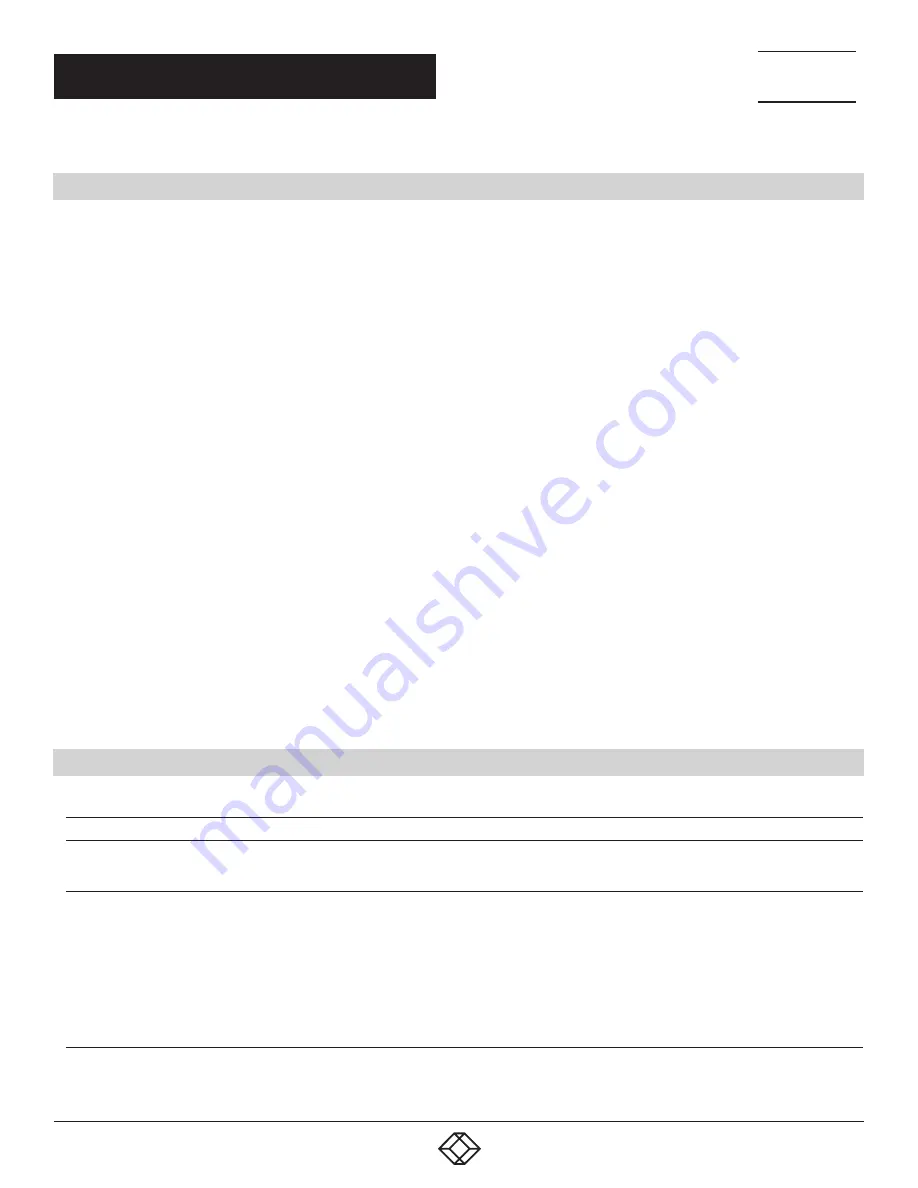
25
NEED HELP?
LEAVE THE TECH TO US
LIVE 24/7
TECHNICAL
SUPPORT
1.877.877.2269
1.877.877.2269
BLACKBOX.COM
CHAPTER 7: TROUBLESHOOTING
7.1 BASIC TROUBLESHOOTING TIPS
Most problems are caused by the following situations. Check for these items first when starting your troubleshooting:
Connecting to devices that have a fixed full-duplex configuration.
The RJ-45 ports are configured as “Auto.” That is, when connecting to attach devices, the switch will operate in one of two ways to
determine the link speed and the communication mode (half-duplex or full-duplex):
If the connected device is also configured to Auto-Negotiation, the switch will automatically negotiate both link speed and
communication mode.
If the connected device has a fixed configuration, for example 100 Mbps, at half- or full-duplex, the switch will automatically sense
the link speed, but will default to a communication mode of half-duplex.
Because the switch behaves in this way (in compliance with the IEEE 802.3 standard), if a device connected to the switch has a fixed
configuration of full-duplex, the device will not connect correctly to the switch. The result will be high error rates and very inefficient
communications between the switch and the device.
Make sure all devices connected to the switch are configured to auto-negotiate, or are configured to connect at half-duplex (all hubs are
configured this way, for example).
Faulty or loose cables. Look for loose or obviously faulty connections. If they appear to be OK, make sure the connections are snug.
If that does not correct the problem, try a different cable.
Non-standard cables. Non-standard and miswired cables may cause network collisions and other network problems, and can
seriously impair network performance. Use a new correctly-wired cable. To ensure correct pinouts and cable wiring, we recommend
using a Category 5 cable tester for every 100BASE-TX and 1000BASE-T network installation.
Improper Network Topologies. Make sure you have a valid network topology. If you no longer experience the problems, the new
topology is probably at fault. In addition, you should make sure that your network topology contains no data path loops.
Check the port configuration: A port on your switch may not be operating as you expect because it has been put into a “blocking”
state by Spanning Tree, GVRP (automatic VLANs), or LACP (automatic trunking). (Note that the normal operation of the Spanning
Tree, GVRP, and LACP features may put the port in a blocking state.) The port just may have been configured as disabled through
software.
7.2 TROUBLESHOOTING CHART
TABLE 7-1. TROUBLESHOOTING CHART
SYMPTOM
ACTION
POWER LED is Off
• Check connections between the switch, the power cord and the wall outlet.
• Contact Black Box Technical Support at 877-877-2269 or [email protected] for assistance.
Link LED is Off
• Verify that the switch and attached device are powered on.
• Make sure the cable is plugged into the switch and corresponding device.
• If the switch is installed in a rack, check the connections to the punchdown block and patch panel.
• Verify that the proper cable types is used and its length does not exceed specified limits.
• Check the adapter on the attached device and cable connections for possible defects. Replace the defective adapter or cable
if necessary.












































