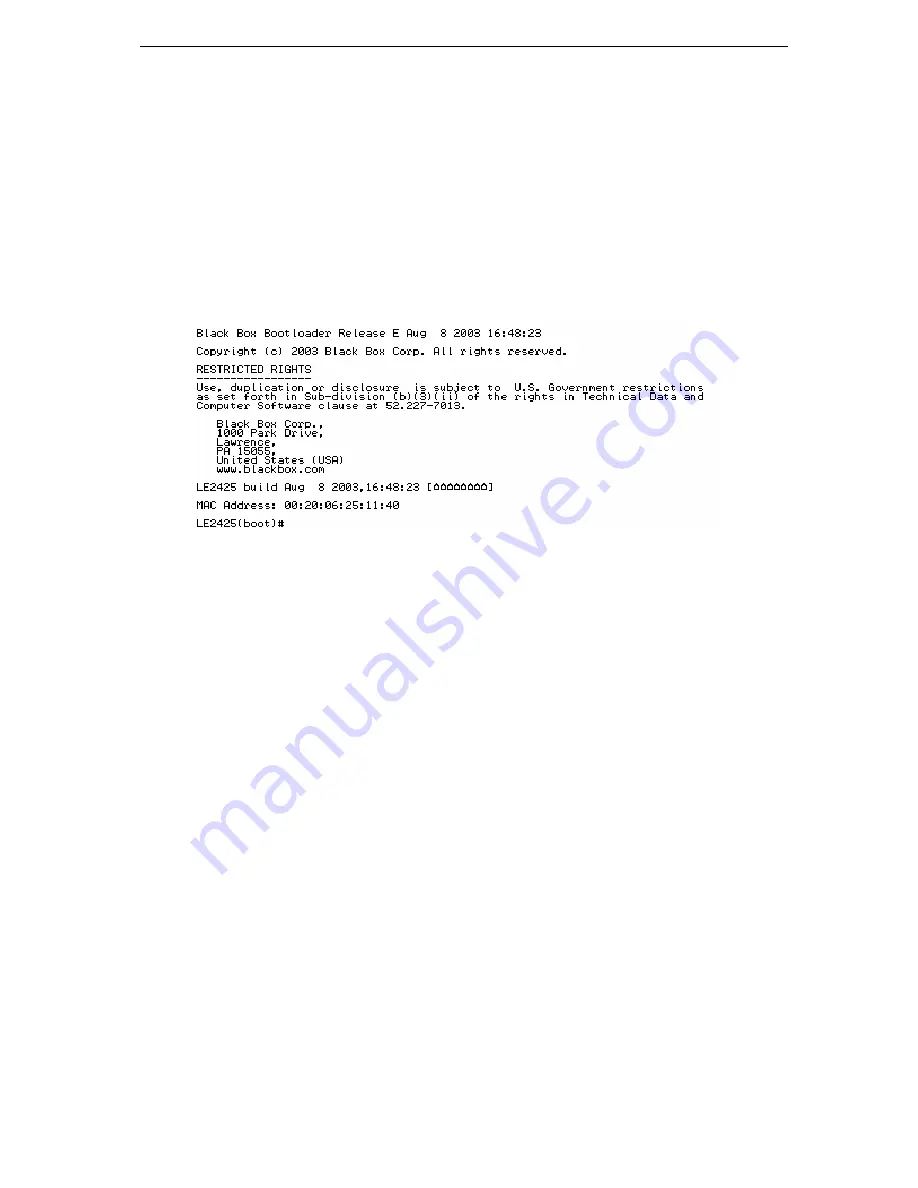
MNS-BB
Software User Guide
-1-
1.0 Getting
Started
1.1
Getting Started with Switch Configuration
This section is a guide for using the console Switch Setup commands to quickly assign an IP (Internet
Protocol) address and subnet mask to the switch. You can also set a Manager password and
configure other basic features from Switch Setup commands.
(For Hardware Installation and configuration, please see the user guide for hardware).
1.2 Software
Upgrade
If your LE2425A / LEV2525A already has the software then you will get the Login prompt when you
boot up the switch, otherwise you will get the Boot prompt and you will have to upgrade the software
(For details refer Appendix B)
Below is a screen example of the boot prompt.
1.3
Recommended Minimal Configuration
In the factory default configuration, the switch has no IP (Internet Protocol) address and subnet mask.
In this state, it can be managed only through a direct console connection. To manage the switch
through in-band (networked) access, you should configure the switch with an IP address and subnet
mask compatible with your network. Also, you should change the Manager password to control
access privileges from the console. The default password is “manager” for the Manager user and
“operator” for the Operator user respectively. Many other features such as optimizing the switch’s
performance, enhancing your control of the network traffic, and improving network security can be
configured through the switch’s console interface. Once an IP address has been configured on the
switch, these features can be accessed more conveniently through an SNMP network management
station running a network management program. For a listing of switch features available with and
without an IP address, refer to Chapter: “How IP Configuration”.
1.4
Using the Console Setup Screen
The quickest and easiest way to minimally configure the switch for management and password
protection in your network is to use the following sequence. Use a direct console connection to the
switch, start a console session, and access the Switch Setup screen.
1. Using the method described in the preceding section, connect a terminal device to the switch and it
will display the switch console command (CLI) prompt (the default display).
The CLI prompt appears displaying the switch model number:
LE2425A#
OR
LEV2525A#



























