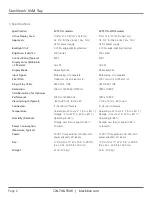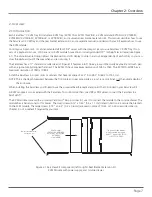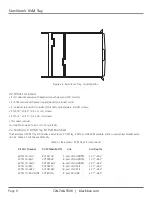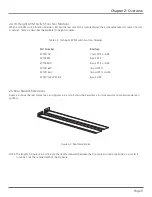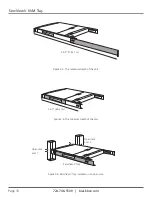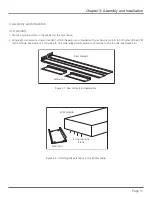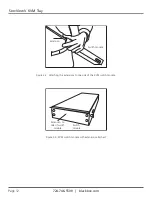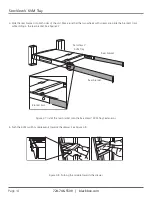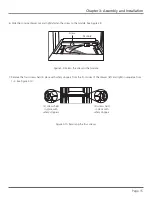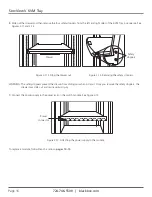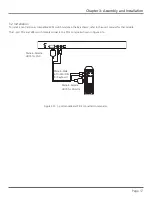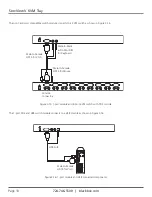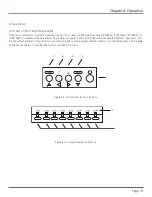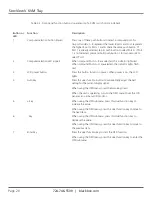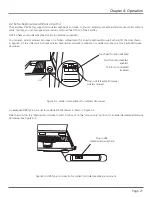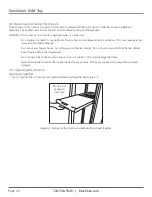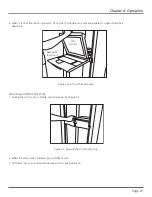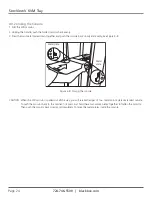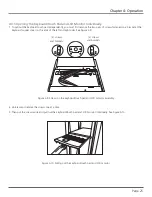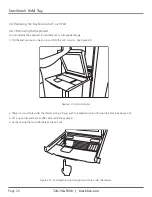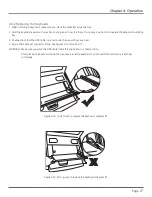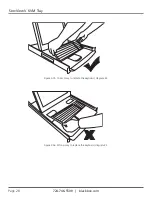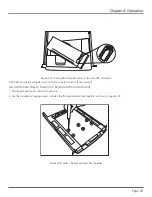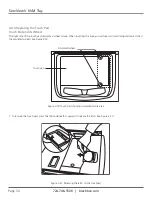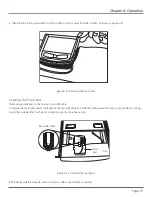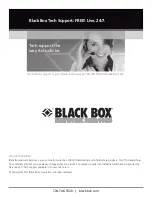724-746-5500 | blackbox.com
Page 20
ServView V KVM Tray
Table 4-1. Front-panel function buttons (operate only if a KVM switch card is installed).
Button or
Function
Description
LED
1
Computer selection button (lower)
Press one of these push buttons to select a computer port. For
16-port models, 1–8 represent the lower 8 ports and A–H represent
the higher 8 ports. Ports 1 and A share the same push button. If
Port 1 is already selected, tap its push button to select Port A. If Port
1 is not selected, press and hold push button 1 for two seconds to
select Port 1.
2
Computer selection LED (upper)
When computer Ports 1–8 are selected, this indicator lights red.
When computer Ports A–H are selected, the indicator lights flash
red.
3
LCD power button
Press this button to turn on power. When power is on, the LCD
lights.
4
Auto key
Press this dual-function button to automatically adjust the best
setting for the current display signal.
When using the OSD menu, press the Auto key to exit.
When the unit is operating, turn on the OSD menu to set the LCD
panel as an ordinary LCD monitor.
5
+ key
When using the OSD submenu, press this dual-function key to
increase the value.
When using the OSD menu, press this dual-function key to move to
the next item.
6
- key
When using the OSD submenu, press this dual-function key to
decrease the value.
When using the OSD menu, press this dual-function key to move to
the previous item.
7
Enter key
Press this dual-function key to start the OSD function.
When using the OSD menu, press this dual-function key to enter the
OSD submenu.