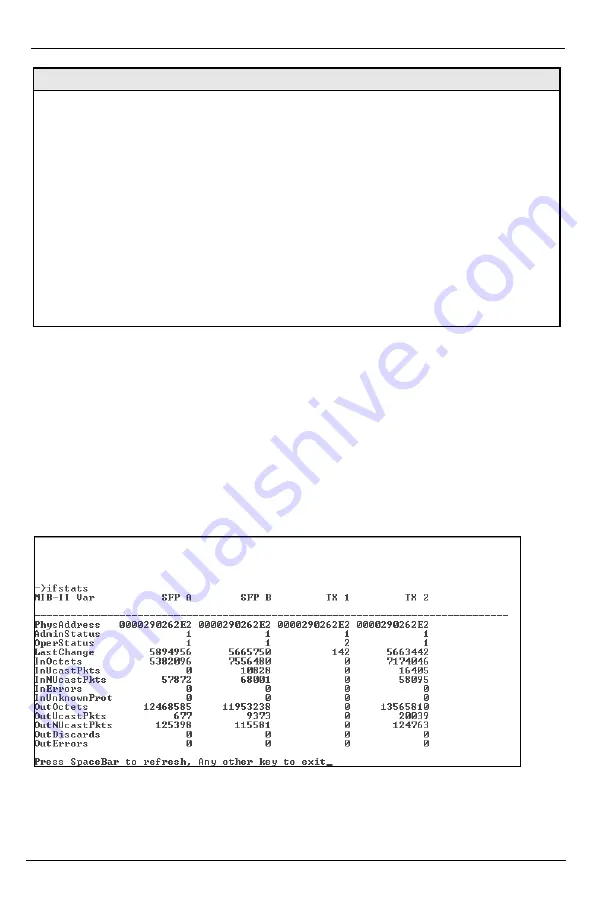
Chapter 3: Configuration
Page 30
724-746-5500 | blackbox.com
LGC340A
Unit FlowControl globally enables “Pause” frames to be sent.
3.5.12 Port Configuration (port)
Serial/Telnet sessions display port status as well as allowing configuration of
some port features. Type
port
and press
Enter
to be taken to the Port screen.
From this screen, view the port speed, duplex and link status.
The Port screen contains the following commands:
Port Enable Enable/Disable the port. (Select Enable to enable the port.)
Admin
Status
Set Administration level. (Select UP to enable management
through the port.) Both settings must be enabled to enable the
port.
Port Speed
Ctrl
Set the port manually or for Auto Negotiation.
Advertise
Ctrl
This is the Selective Advertising feature. Selective Advertising,
when used in combination with Auto Negotiation, advertises the
configured speed and duplex mode for the twisted pair ports.
Auto Negotiation must be enabled for Selective Advertising.
Chapter 3: Configuration
LGC340A
724-746-5500 | blackbox.com
Page 27
OSI NOTES
The Bandwidth Limit functions can be adjusted to only count the Layer 1, 2, or 3
portions of the physical line rate. Layer 1 is used to relate Bandwidth to the physical
line rate where a 100BaseT Ethernet line can carry a MAX bandwidth of 100Mbps.
Layer 2 may be more useful when the Ethernet Frame may be carried over several
different physical protocols such as SONET or SDH. Only the bandwidth required by
the Ethernet frame is counted, making this a more consistent number over different
protocols. Layer 3 counting could be used when a relationship to the actual customer
data or line payload is required. If a 10 Mbps customer file needs to be sent in one
second, then a minimum bandwidth limit of 10Mbps would need to use Layer 3 counting
to allow this.
It must be noted that only Layer 1 counting is not affected by the size of the Ethernet
frame. At 64 byte Ethernet frames, the MAX bandwidth the line can support at Layer 2
is only 76.2% of the line rate. This maximum falls to 54.8% of the line rate when
counting is further limited by only counting Layer 3 payload data.
3.5.4 Version
Entering
version
will display the version of the firmware operating the IE GIGA
MC TX/SFP. Settings should be saved prior to reboot.
3.5.5 Viewing Port Statistics (ifstats)
To view port statistics on the IE GIGA MC TX/SFP, enter ifstats. This will open
a screen displaying information on packets received and transmitted as defined
by MIB-II standard RFC 1213.
Pressing the
Space Bar
will refresh the data on the screen.
3.5.6 Viewing Port RMON Statistics (rmstats)
To view port RMON (Remote MONitoring) statistics on IE GIGA MC TX/SFP,
enter rmstats. This will display RMON information on packets received as
defined in RFC 2819 for RMON.






























