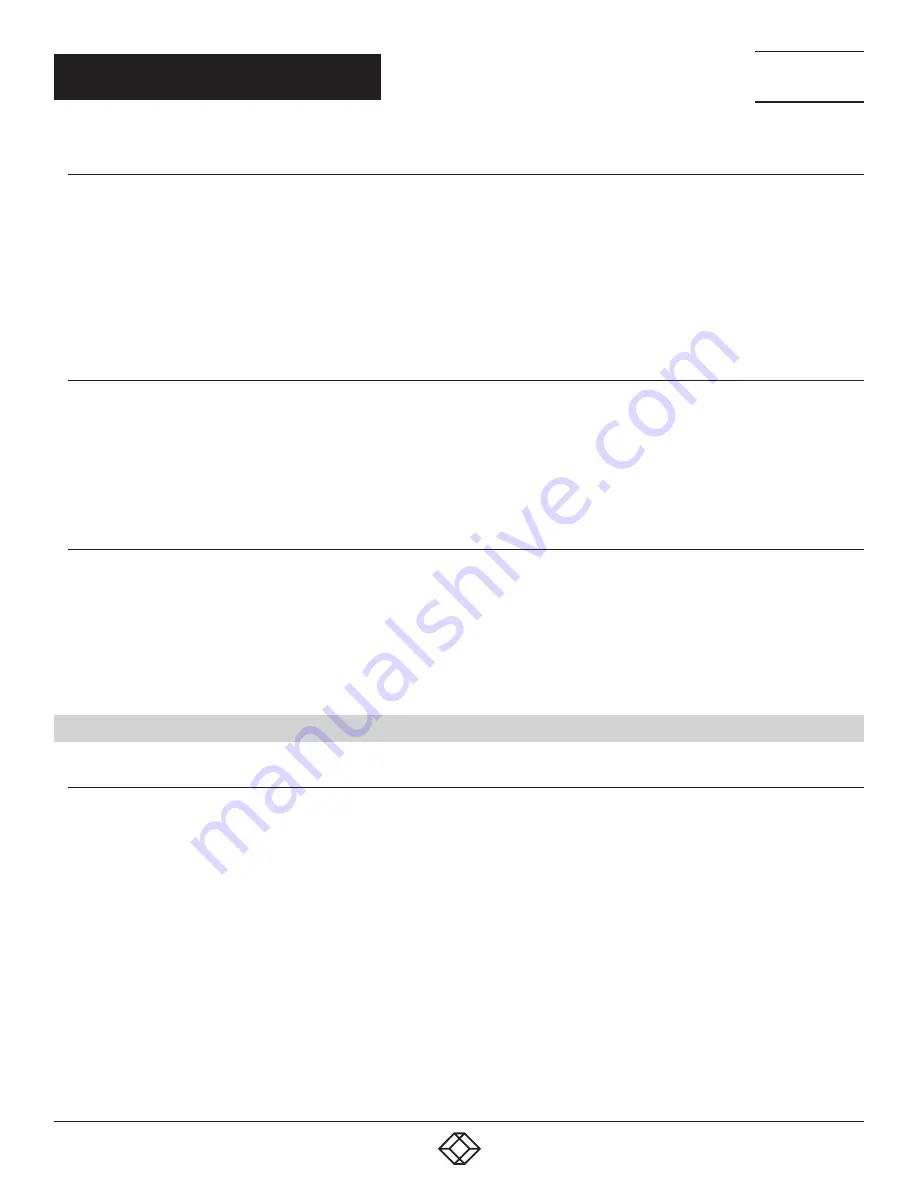
11
1.877.877.2269
BLACKBOX.COM
NEED HELP?
LEAVE THE TECH TO US
LIVE 24/7
TECHNICAL
SUPPORT
1.877.877.2269
CHAPTER 3: INSTALLATION
3.1.3 PREPARING YOUR SITE
Before you can install the EMD100USB, you need to prepare your site:
1. Place the computer where desired and set it up.
2. Make sure that where you want to locate the USB device(s) is within 330 feet (100 m) of CAT5e/6/7 cabling of the extender.
3. Make sure that where you want to locate the computer is within 330 feet (100 m) of CAT5e/6/7 cabling of the extender.
NOTE: The cable distance between extenders must be no greater than 330 feet (100 m) if CAT5e/6/7 is used as the connection
media.
3.1.4 INSTALLING THE LOCAL EXTENDER
1. Place the Local Extender near the computer.
2. Connect the supplied USB cable between the Local Extender host port and a USB port on the host computer.
3. Connect a CAT5e/6/7 patch cable (not provided) into the information outlet near the host computer.
4. Connect the patch cable into the Link port of the Local Extender.
3.1.5 INSTALLING THE REMOTE EXTENDER
1. Connect a CAT5e/6/7 patch cable (not provided) into the information outlet near the USB devices.
2. Connect the patch cable into the Link port of the Remote Extender.
3. Place the Remote Extender near the USB device(s).
4. Assemble the power adapter and country-specific power cord together and connect them into a suitable AC outlet.
5. Connect the power adapter to the Remote Extender.
3.2 INSTALLING THE EMD100USB SYSTEM AS DIRECT CONNECT
3.2.1 REQUIREMENTS
To complete the installation, you will need the following items that are not included with the product:
USB compatible computer (host computer) with a USB compliant operating system.
USB compatible device(s).
CAT5e/6/7 Unshielded Twisted Pair (UTP) cable with two RJ-45 connectors (if using surface cabling), OR, CAT5e/6/7 cabling with two
information outlets and two CAT5e/6/7 patch cords with RJ-45 connectors (if using premise cabling).
























