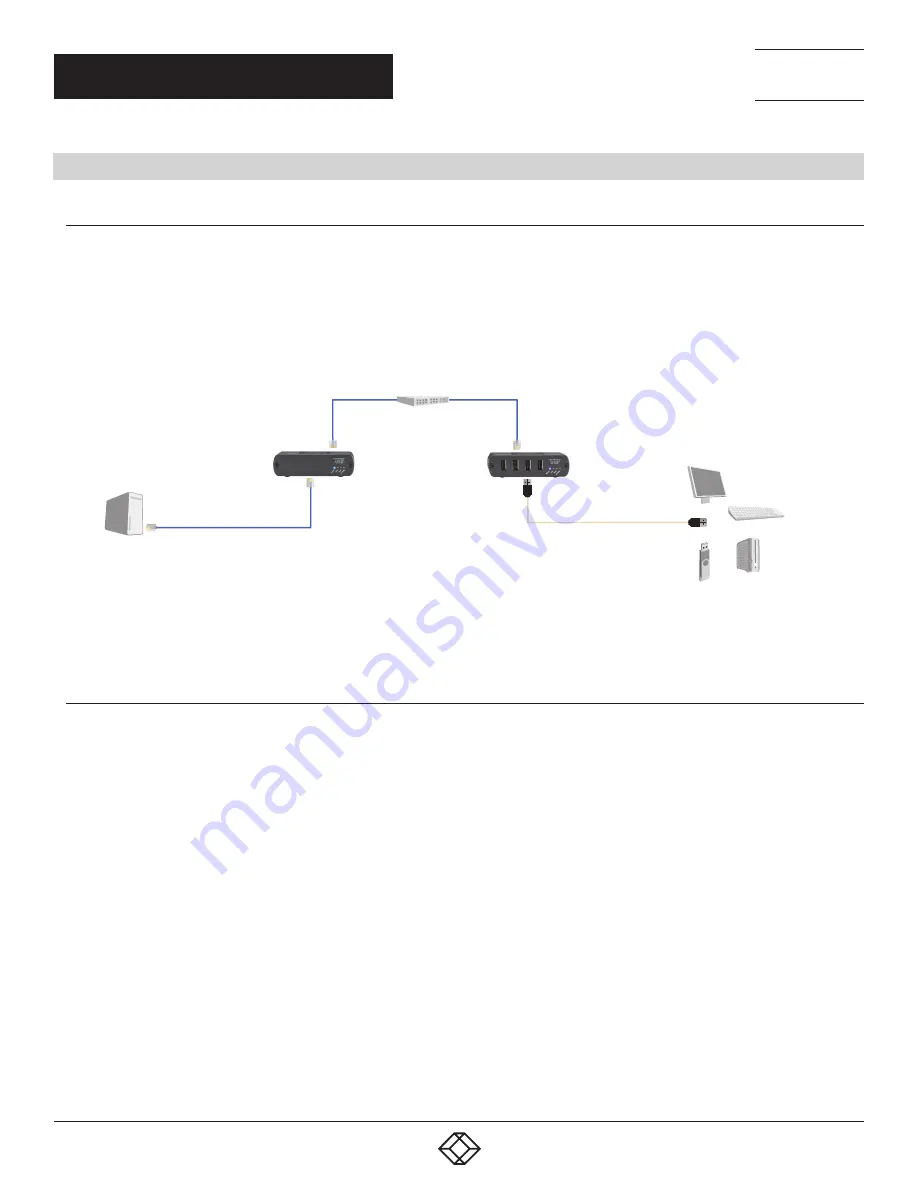
10
1.877.877.2269
BLACKBOX.COM
NEED HELP?
LEAVE THE TECH TO US
LIVE 24/7
TECHNICAL
SUPPORT
1.877.877.2269
CHAPTER 3: INSTALLATION
3.1 INSTALLING THE EMD100USB ON A LOCAL AREA NETWORK
3.1.1 REQUIREMENTS
To complete the installation, you will also need the following items that are not included with the product.
USB compatible computer (host computer) with a USB-compliant operating system
USB compatible device(s)
(2) CAT5e/6/7 patch cables
Preconfigured local area network
Host Computer
Local Extender
(EMD100USB)
Remote Extender
(EMD100USB)
Ethernet
Switch
USB
devices
Up to 328 feet (100 m) between
extender and switch and between
switches over CAT5e/6/7 cable
FIGURE 3-1. EMD100USB INSTALLED ON A LOCAL AREA NETWORK
3.1.2 PREPARING YOUR NETWORK
Your network must be properly configured for full USB 2.0 throughput and for maximum stability and reliability of your devices.
Consult with your network administrator before installation. Using the EMD100USB over a network requires:
Local Extender and Remote Extender to be on the same subnet.
RJ-45 information outlets to be near the computer and USB devices to be connected to the network switch(es).
Pre-installed and configured Local Area Network.
NOTE: USB 2.0 is capable of consuming up to 480 Mbps. The minimum requirement for using the EMD100USB is a Gigabit
(1000BASE-T) network. The performance of the USB network extension will be limited to the slowest link between
the Local and the Remote Extender.
NOTE: Some networks may be configured to block devices with unfamiliar MAC addresses. In this case, you will need to provide
your network administrator the MAC addresses of the Local and Remote Extender units. The addresses are on the label
on the bottom of each unit.
NOTE: Some networks may be configured to block devices that consume a consistently high level of bandwidth. The EMD100USB
may do this when high bandwidth devices are connected. Consult with your network administrator to resolve this.
NOTE: Units will be pre-paired with each other if they were sold together in the same box. If they are not paired, follow the instructions
provided in the section for pairing a Local and Remote Extender.
NOTE: Increasing the number of switches between the Local and Remote Extender may reduce the available bandwidth, preventing
some devices from functioning properly.










































