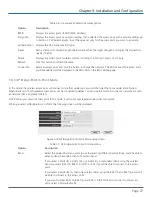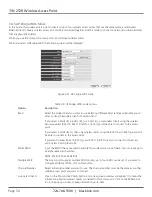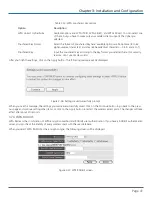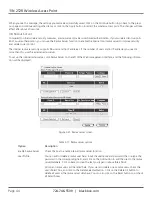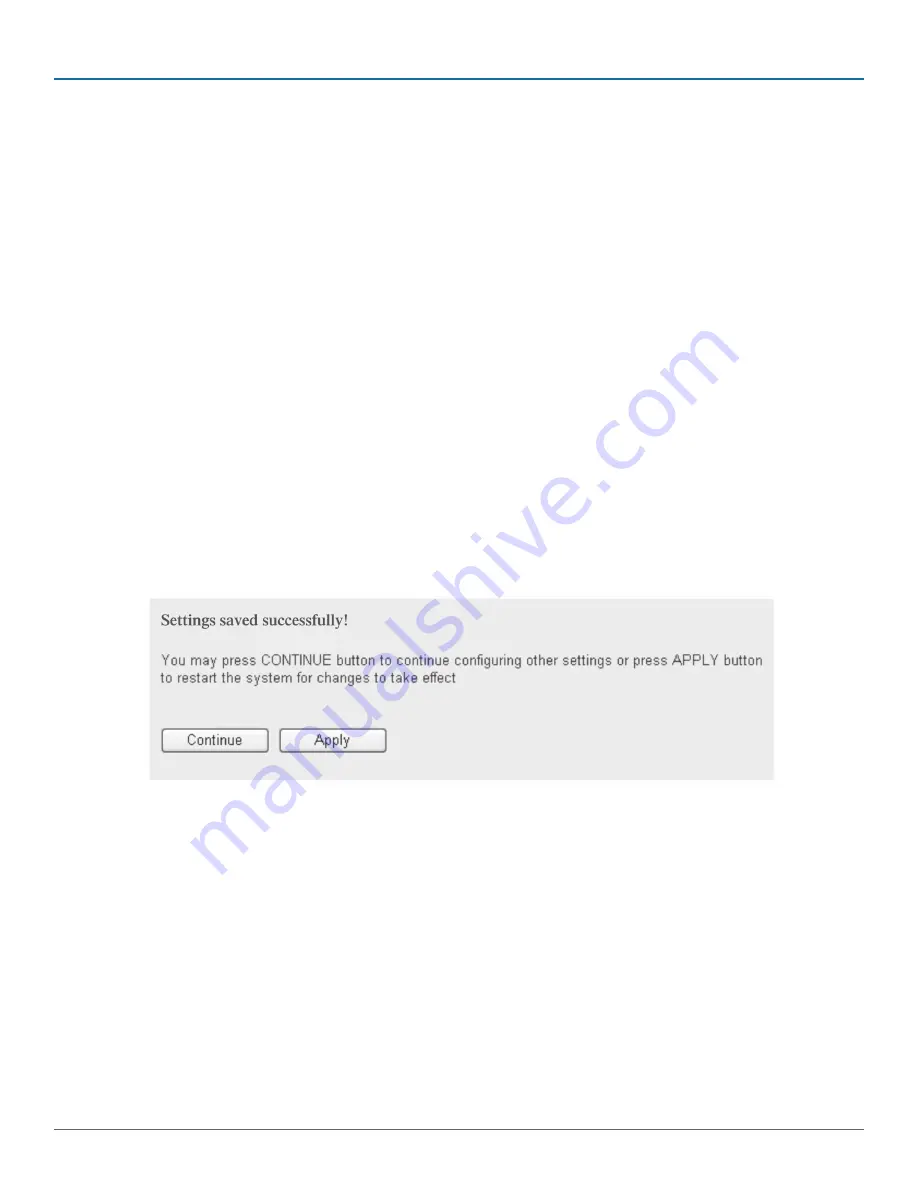
724-746-5500 | blackbox.com
Page 29
Chapter 3: Installation and Configuration
Table 3-8. AP bridge-point to multi-point mode options.
Option
Description
Band
Select the wireless band you want to use. Selecting a different band setting will enable the AP
to allow or deny the wireless client of a certain band.
If you select 2.4GHz (B), 2.4GHz (N), or 2.4GHz (G), only wireless clients using the wireless
band you select (802.11b, 802.11 Draft-N, or 802.11g) will be able to connect to this access
point.
If you select 2.4GHz (B+G), then only wireless clients using the 802.11b and 802.11g band will
be able to connect to this access point.
If you want to allow 802.11b, 802.11g, and 802.11 Draft-N clients to connect to this access
point, select 2.4GHz (B+G+N).
Channel Number
Select a channel number you want to use. The channel number must be the same as another
wireless access point you want to connect.
MAC Address 1-4
Input the MAC address of the wireless access point you want to connect.
Set Security
Click on this button to select an encryption mode for the wireless link, and a new popup win-
dow will appear. Refer to Section 3.7 for detailed descriptions.
After you finish the settings, click on Apply, and the following message will be displayed:
Figure 3-21. Settings saved successfully prompt.
When you see this message, the settings you made are successfully saved. Click on the Continue button to go back to previous
page and continue setting other items, or click on the Apply button to restart the wireless access point. The changes will take
effect after about 30 seconds.