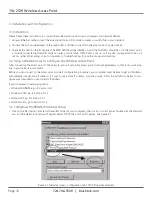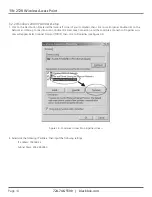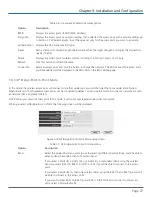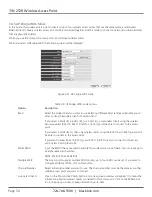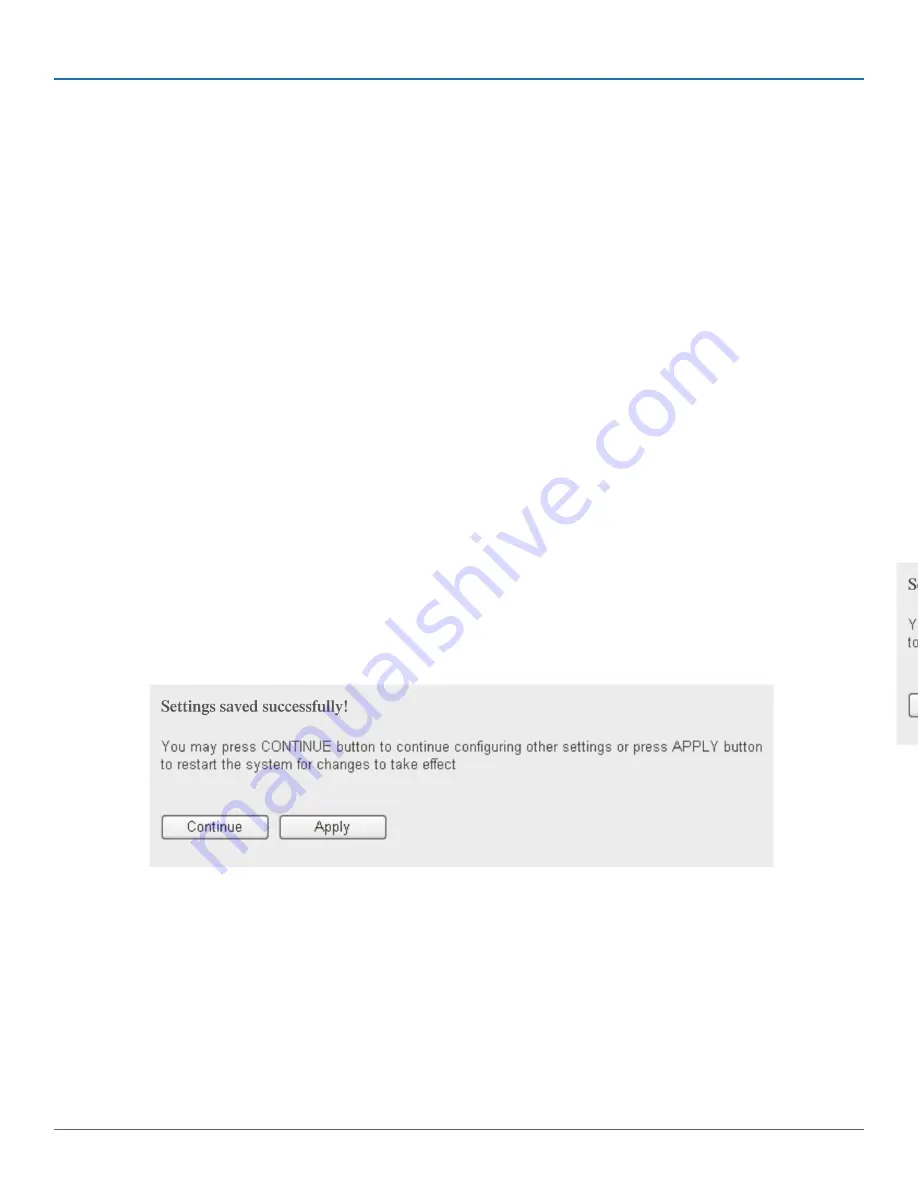
724-746-5500 | blackbox.com
Page 23
Chapter 3: Installation and Configuration
Table 3-3. AP mode setup options.
Option
Description
Band
Select the wireless band you want to use. By selecting different band settings, you’ll be able to
allow or deny access to the wireless client on a certain band.
If you select 2.4GHz (B), 2.4GHz (N), or 2.4GHz (G), then only wireless clients using the wire-
less band you select (802.11b, 802.11 Draft-N, or 802.11g) will be able to connect to this access
point.
If you select 2.4GHz (B+G), then only wireless clients using the 802.11b and 802.11g band will
be able to connect to this access point.
If you want to allow 802.11b, 802.11g, and 802.11 Draft-N clients to connect to this access
point, select 2.4GHz (B+G+N).
Main ESSID
Please input the ESSID (the name used to identify this wireless access point) here. You can
input up to 32 alphanumerical characters.
NOTE: ESSID IS CASE SENSITIVE.
Multiple ESSID
The access point supports multiple SSID function; up to four SSIDs can be set. If you want to
configure additional SSIDs, click on this button.
Channel Number
Please select a channel number you wish to use. If you know a certain channel number is being
used by other wireless access points nearby, don’t use the same channel number.
Associated Clients
Click on the Show Active Clients button and a new popup window will appear that contains
information about all wireless clients connected to this access point. Click on the Refresh but-
ton in the popup window to keep information up-to-date.
After you finish the settings, click on Apply. The following message will be displayed:
Figure 3-13. Settings saved successfully prompt.
When you see this message, the settings you made are successfully saved. Click on the Continue button to go back to previous
page and continue setting other items, or click on the Apply button to restart the wireless access point. The changes will take
effect after about 30 seconds.