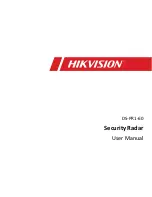18
KNG User’s Manual
channel is busy (see Busy Channel Lockout). Select an authorized
transmit channel.
NOTE: When using a channel programmed for mixed mode transmit
the signal will be transmitted in the mode selected by the TX Digital
selection. Or if programmed for Mixed Mode Talkback, the radio will
transmit in the mode of the last received channel while the “RX” icon
is displayed. (See Mixed Mode Operation.)
Channel Zone Selection
The KNG P-150 can be programmed with up to 512 individual channels.
These 512 channels can be divided into up to 32 zones of one or more
channels. Zone selection can be assigned to any of the programmable
buttons or as a menu item.
Use the following steps to access the Zones.
If programmed to a button:
Select Zone
Zone 1
Resc ue Team
ESC ▲ ▼ ENT
1. Press the button programmed for Zone
Selection
(ZON)
. The display shows the active
Zone Number and its programmed label.
2. Use the up/down arrows to scroll to the
desired zone or use the numeric keypad to
enter the desired zone number.
3. Press the ENT button to select the group.
4. Press the ESC button to return to normal
operation.
If programmed to the Menu button:
Channel Scan
TX Keys
PRI Scan
ESC ▲ ▼ ENT
TxDN
Select Zone
Zone 1
Resc ue Team
ESC ▲ ▼ ENT
1. Press the Menu button.
2. Use the up/down buttons to highlight the
"Zone Select" selection. The display shows
the active Zone Number and its programmed
label.
3. Press the ENT to open the menu.
4. Use the up/down arrows to scroll to the
desired zone or use the numeric keypad to
enter the desired zone number.
5. Hold the 'ESC' button to return to normal
operation..
Summary of Contents for KNG
Page 4: ...4 KNG User s Manual ...
Page 75: ...75 RELM BK Radio ...