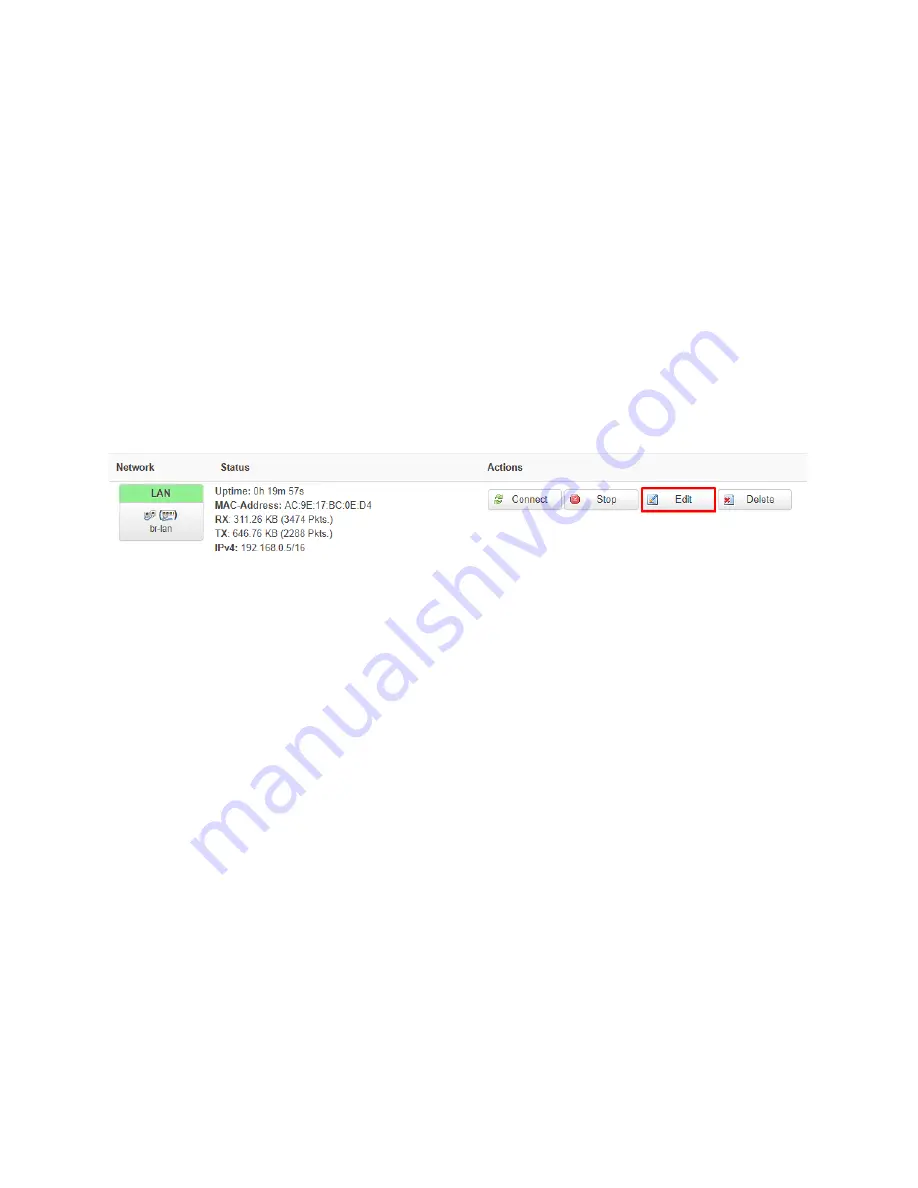
Setting your BizLink router as an access point
By placing a BizLink router after Primary Internet source (eg, Internet Service Provider modem,
or a Bizlink router connected to Internet) your BizLink router can be used to extend the wireless
network of the Primary Internet.
Turning your BizLink router into an access point
1.
Log in to your BizLink router admin interface
2.
Navigate to
Network -> Interfaces
3.
Locate the LAN interface
4.
Click on
Edit
1.
Find the field
Protocol
2.
Select
DHCP client
from the drop-down
3.
You will be prompted with a new message asking if you want to switch the protocol, click
the button labeled
Switch protocol
4.
Click on
Save and apply
5.
Connect a network cable between the
LAN
port on your Internet Source and the
LAN
port
on your BizLink router
6.
Remember to set/enable the WI-FI on the Bizlink Access Point by going to
Network>Wireless
NOTE: The WI-FI credentials (eg, Name (SSID) and password) can be the same as your
primary router. In that way when you leave the coverage area of the main router and enter
into the coverage area of this BizLink access point your device will flip to this BizLink
seamlessly.
Summary of Contents for RM-826-Q25-WD
Page 1: ...BizLink Router RM 826 Q25 WD 3G 4G LTE High Performance Network Router User Manual...
Page 10: ......
Page 18: ......
Page 45: ......



















