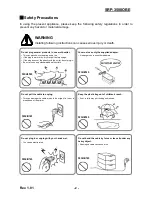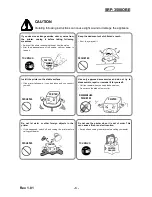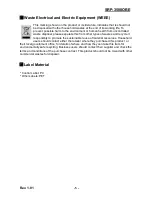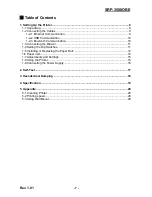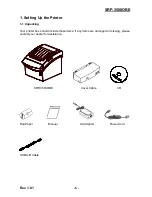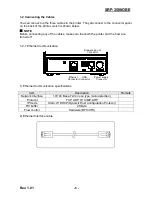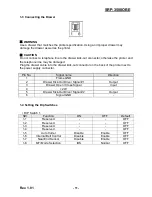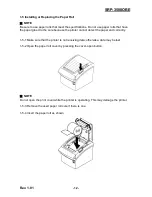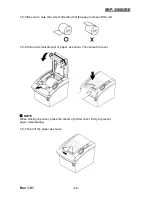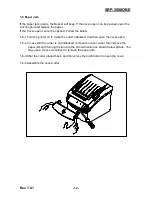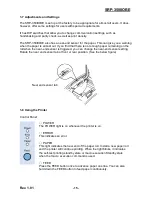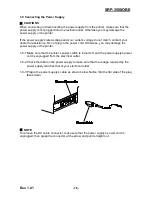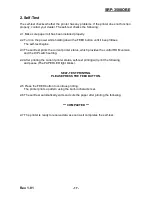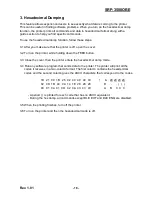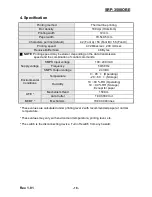Rev. 1.01
- 7 -
SRP-350IIOBE
■
Table of Contents
1. Setting Up the Printer .................................................................................................. 8
1-1 Unpacking ................................................................................................................. 8
1-2 Connecting the Cables ............................................................................................. 9
1-2-1 Ethernet Communication .................................................................................. 9
1-2-2 USB Communication ...................................................................................... 10
1-2-3 Bluetooth Communication .............................................................................. 10
1-3 Connecting the Drawer ........................................................................................... 11
1-4 Setting the Dip Switches ......................................................................................... 11
1-5 Installing or Replacing the Paper Roll ..................................................................... 12
1-6 Paper Jam .............................................................................................................. 14
1-7 Adjustments and Settings ....................................................................................... 15
1-8 Using the Printer ..................................................................................................... 15
1-9 Connecting the Power Supply ................................................................................ 16
2. Self-Test ...................................................................................................................... 17
3. Hexadecimal Dumping .............................................................................................. 18
4. Specification .............................................................................................................. 19
5. Appendix .................................................................................................................... 20
5-1 Cleaning Printer ...................................................................................................... 20
5-2 Printing speed ......................................................................................................... 20
5-3 Using Wall Mount .................................................................................................... 20