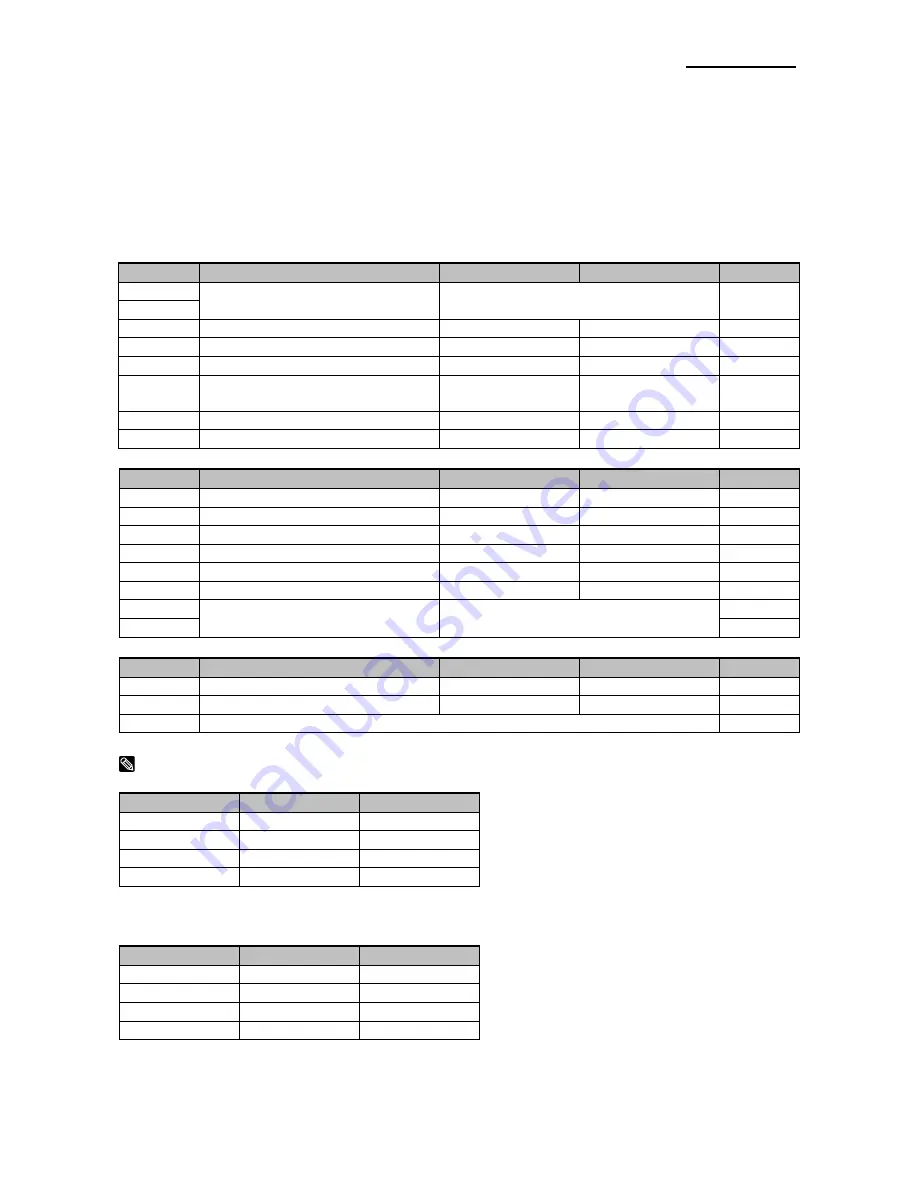
Rev. 1.01
- 15 -
SRP-275III
3. Setting the Switches
3-1 Setting the DIP Switch
Although the factory settings are best for almost all users, if you have special requirements,
you can change the DIP Switch. Your printer has two sets of DIP Switches. The functions
of the switches are shown in the following table.
• DIP Switch 1
Switch
Function
ON
OFF
Default
1-1
Emulation Selection (*1)
Refer to the following table
OFF
1-2
1-3
Auto cutter
Enable
Disable
ON
1-4
Compatible with SRP-275
Enable
Disable
OFF
1-5
Serial interface selection
Memory Switch
DIP Switch
OFF
1-6
Print NV bit image #1 after
cutting
Enable
Disable
OFF
1-7
Near end switch
Enable
Disable
ON
1-8
Printing column
42
40
OFF
• DIP Switch 2 (RS232C serial interface model)
Switch
Function
ON
OFF
Default
2-1
Data receive error
Ignore
Print “?”
OFF
2-2
Black Mark Sensor
Enable
Disable
OFF
2-3
Hand shaking
XON/XOFF
DTR/DSR
OFF
2-4
Word length
7 bits
8 bits
OFF
2-5
Parity check
Enable
Disable
OFF
2-6
Parity selection
EVEN
ODD
OFF
2-7
Baud rate selection (*2)
Refer to the following table
OFF
2-8
OFF
• DIP Switch 2 (Parallel interface model)
Switch
Function
ON
OFF
Default
2-1
Auto Line Feed
Enable
Disable
OFF
2-2
Black Mark Sensor
Enable
Disable
OFF
2-3~8
Undefined
OFF
NOTES
(*1) Emulation Selection (DSW 1-1 and 1-2)
Emulation
1-1
1-2
BXL/POS
OFF
OFF
BXL/POS-KP
ON
ON
STAR
OFF
ON
CITIZEN
ON
OFF
- BXL/POS-KP(Kitchen Printer mode) : A alarm is generated by printer after auto cutting
and in paper end error.
(*2) Baud rate selection (Transmission speed)
Transmission
2-7
2-8
2400 baud
ON
ON
4800 baud
OFF
ON
9600 baud
OFF
OFF
19200 baud
ON
OFF
















































