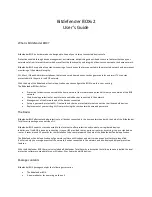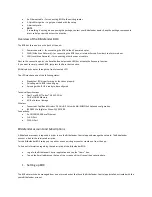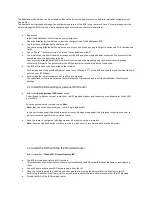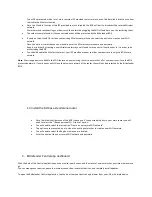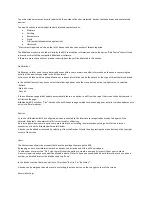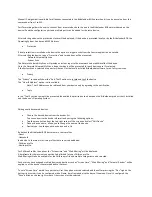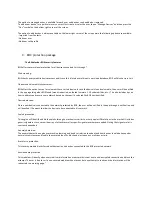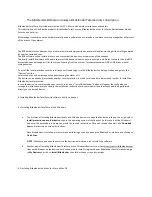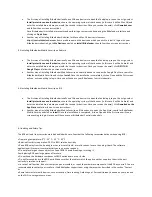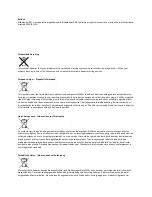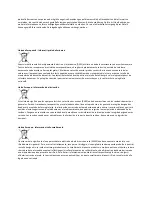a.
The first way of installing Bitdefender locally on a Widows device is to open the Central app, tap on the
+
sign, select
Install protection on another device
, choose the operating system of that devices (in this case it will be Mac OS) and
enter the email address where you would like to send instructions. Once you receive the email, click
Download now
and follow the on screen instructions.
Once Bitdefender is installed, we recommend performing a system scan by opening the Bitdefender interface and
clicking on
Quick Scan
.
b.
Another way of installing Bitdefender Antivirus for Mac on Mac OS devices is to access
https://central.bitdefender.com from a web browser on the device on which you wish to install it, login with your
Bitdefender credentials, go to
My Devices
and click on
Install Bitdefender
, then follow the on screen instructions.
4.3 Installing Bitdefender Mobile Security on Android
a.
The first way of installing Bitdefender locally on a Widows device is to open the Central app, tap on the
+
sign, select
Install protection on another device
, choose the operating system of that devices (in this case it will be Android) and
enter the email address where you would like to send instructions. Once you receive the email, click
GET IT ON
Google Play
and follow the on screen instructions.
b.
Another way of installing Bitdefender Mobile Security on Android devices is to open the Google Play Store, search for
Bitdefender Mobile Security and click on
Install
. Once the installation is completed, click on Open and the first screen
will see, a screen asking to login. Here you will have use your Bitdefender Central credentials.
4.4 Installing Bitdefender Mobile Security on iOS
a.
The first way of installing Bitdefender locally on a Widows device is to open the Central app, tap on the
+
sign, select
Install protection on another device
, choose the operating system of that devices (in this case it will be Android) and
enter the email address where you would like to send instructions. Once you receive the email, click
Download on the
App Store
and follow the on screen instructions.
b.
Another way of installing Bitdefender Mobile Security on iOS devices is to open the App Store, search for Bitdefender
Mobile Security and click on
Install
. Once the installation is completed, click on Open and the first screen will see, a
screen asking to login. Here you will have use your Bitdefender Central credentials.
4. Handling and Safety Tips
The BOX unit and its accessories must be handled with care. Consider the following recommendations when using BOX:
•
Operating temperature: 0° C - 35° C ; 32 ° F - 95° F
•
Relative Humidity in operation: 20 % to 80 % relative humidity
• Keep BOX away from fire, heating sources, sources of liquid, or wet locations. In case then plug it back. The software
application will resume its normal activity as soon as you reopen it.
• Do not place large or heavy objects on top of BOX to avoid breaking or crushing it.
Avoid placing BOX near large pieces of furniture.
• Do not keep the hardware component of BOX upside down or on its side.
• Do
not force cables into the BOX ports. Make sure that the cables match the ports and that you place them in the port
correctly in relation to the port.
• In case of malfunction, do not attempt to open, dissemble, or repair the hardware component of the BOX
by yourself. You are
recommended to contact your reseller or the Bitdefender support team using the resources described in the section “Contact
us.
• Some features for mobile devices, such as Location, Data roaming, Data usage, or Personal Hotspot, depend
on your plan and
on the Wi-Fi coverage in some areas.