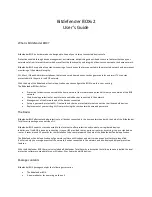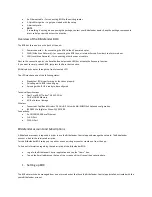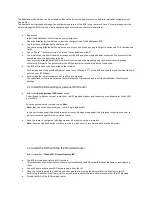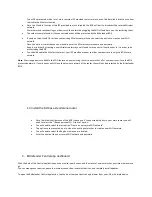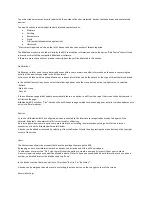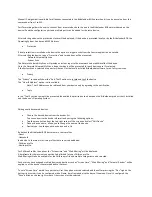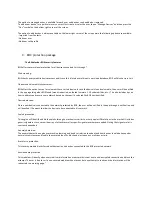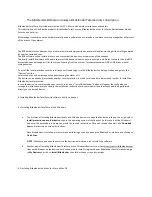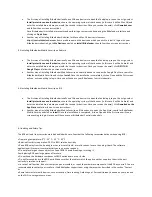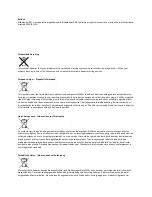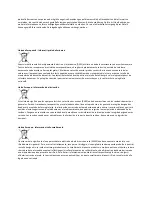x
An Ethernet cable
–
for connecting BOX to the existing router.
x
A Quick Start guide
–
to get you started with the setup.
x
A warranty card.
x
NOTE
If something is missing when opening the package, contact your Bitdefender dealer. Keep the package components
intact to help us quickly assess the situation.
Overview of the Bitdefender BOX
The BOX has three ports on the back of the unit:
1.
Power connector
–
for connecting the BOX to the AC power adapter.
2.
WAN (Wide Area Network)
–
for connecting the BOX to your Internet Service Provider’s router or modem.
3.
LAN (Local Area Network)
–
for connecting other devices or routers.
Next to the connection ports, the Reset button helps reboot BOX or activate the Recovery function.
If you want to simply, reboot BOX, just press the Reset button once.
BOX displays its status through the front mounted LED.
The LED may have one of the following states:
x
Steady teal. BOX is performing its functions properly.
x
Pulsating white. BOX is booting up.
x
Spinning white. BOX is ready to be configured.
Technical Specifications
x
Dual Core ARM® Cortex®-A9 @1.2 Ghz
x
1 GB of DDR3 Memory
x
4 GB of internal storage
Wireless
x
Concurrent Dual Band Wireless 2.4 GHz & 5 GHz with MU-MIMO 3x3 Antenna configuration
x
IEEE 802.11a/b/g/n/ac Wave-2 @ AC1900
Connectivity
x
2 x 10/100/1000 BaseT Ethernet
x
1 LAN Port
x
1 WAN Port
Bitdefender account and Subscriptions
A Bitdefender account is required in order to use the Bitdefender Central app and manage the network. The Bitdefender
account is tied to the service subscription.
For the Bitdefender BOX setup you can either use an existing account or create one from the app.
To find out information regarding the subscription of the Bitdefender BOX:
x
Log into the Bitdefender Central application and tap the “Users” icon.
x
Tap on the Email address on the top of the screen and it will reveal the expiration date.
1.
Setting up BOX
The BOX network can be managed from one or more devices that have the Bitdefender Central app installed, activated with the
same Bitdefender account.