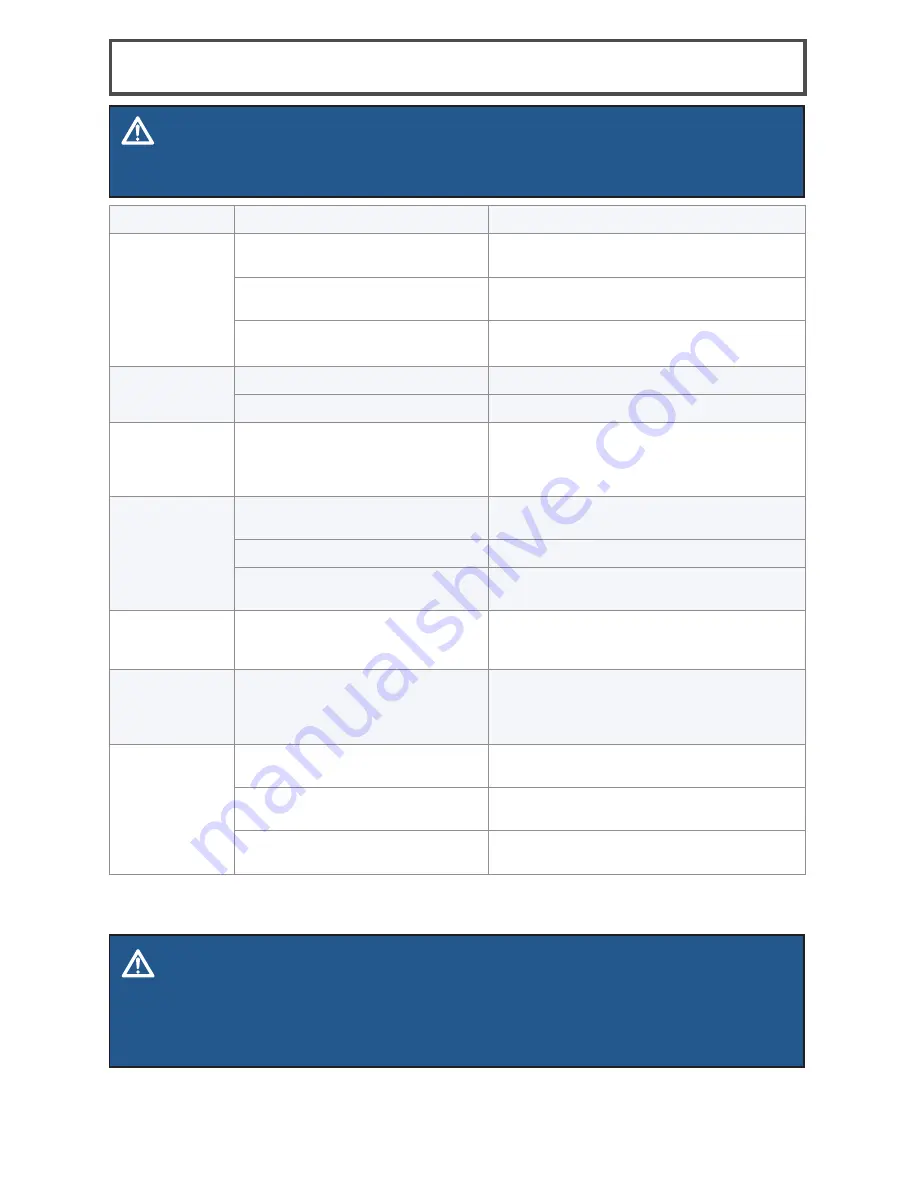
www.BISSELL.com
13
Problem
Possible causes
Remedies
LED display
doesn’t light
up
Battery is not installed
correctly
Install the battery according to the
instructions on page 5
Very low battery
Charge the battery according to the
instructions on page 6
Power Switch on the robot is
turned OFF
Turn the Power Switch located by the
unit’s charging port ON
Low or no
suction
The Dust Bin is full
Empty the Dust Bin
Filter is missing
Check to see if the Filter is in place
Side brushes
do not oper-
ate properly
Cleaning is required
If side brushes become crooked or
dirty, soak them in hot water to return
to their original shape and let them dry
completely before reinstalling
Robot will
not start
The battery is not installed
properly
To install the battery properly, please
refer to page 5 for battery installation
Battery power is low
Charge the battery
The top cover is not installed
properly
Close the Top Cover and turn robot ON
again
Battery is not
charging
Power Switch is not in the ON
position
Flip the switch to the ON position and
place the robot on the charging base or
plug in the power cord directly
LED display
says ERROR
E1, E2, E3, E4, E5, E6 and
Beep 2 times or 3 times
Please refer to the table on page 14 for
solving the problems. If the problem is
not fixed, turn OFF the Power Switch
and then turn the switch back ON
Doesn’t
return to base
after cleaning
Mode not set with Docking
LED Icon
Change mode (refer to page 8)
Cleaning interrupted by error
code or full Dust Bin
Refer to LED E Alerts table on page 14
Robot is too far away from the
Docking Station
Use the Invisible Wall to limit the range
of the robot
Troubleshooting
WARNING
To reduce the risk of electric shock, turn Power Switch OFF and disconnect plug from
electrical outlet before performing maintenance or troubleshooting checks.
WARNING -
DISPOSAL OF BATTERY
If your SmartClean robotic vacuum is to be disposed of, the battery should be removed
and disposed of properly. For specific disposal instructions of the battery, please
contact RBRC (Rechargeable Battery Recycling Corporation) 1-800-822-8837
or visit www.Call2Recycle.org
















