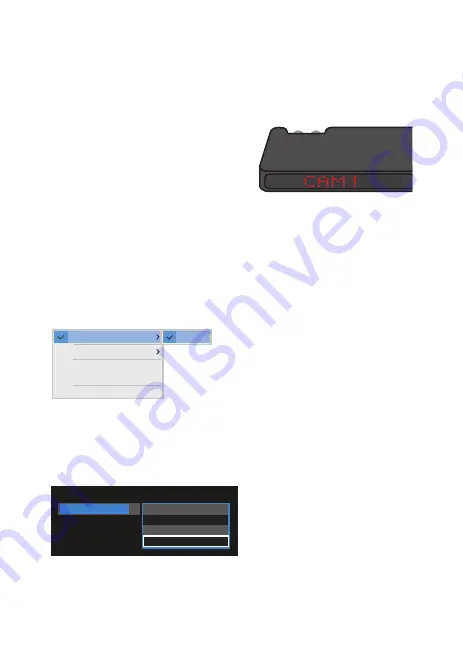
Connecting and receiving the NDI video stream
Once you have powered on and configured your BirdDog Studio
NDI unit it should automatically appear on any NDI-enabled device
as a video source.
Once BirdDog shows a “CAM1” on
the LED screen is it operational.
As each NDI receiving device differs in it's configuration it is
important to consult your software or hardware vendors operating
manual to correctly find the NDI sources available to your device.
On the NDI Studio Monitor Application it is simply a matter of right
clicking your mouse and selecting the BirdDog source from the list.
On a NewTek TriCaster Series device simply double-click on the
monitor window of the source you wish to load BirdDog into and
select the BirdDog source from the drop down source menu.
BIRDDOG-00122
Settings
Disconnect
NDI.NewTek.com
Exit
SDI
Video Source
BIRDDOG-00122 (SDI)
Local
Black
BIRDDOG-00122
SDI


































