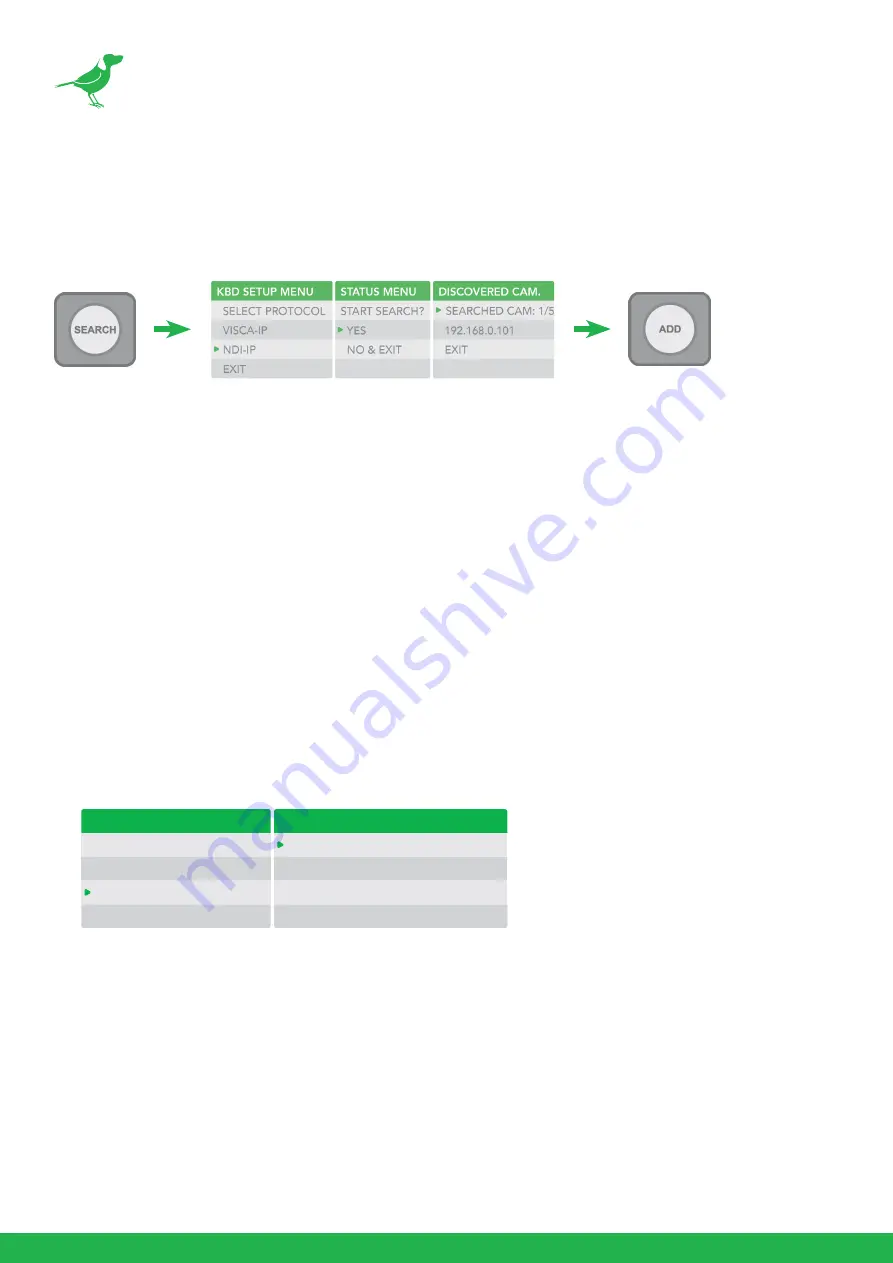
22
Adding an NDI® Camera to the Keyboard
Searching a Local Area Network (LAN)
Detect cameras on the network and add for Keyboard control.
1.
Press the
SEARCH button to display the Search menu.
2.
Move the cursor to NDI-IP.
3.
Select
YES to start the search.
4.
A list of discovered cameras will be displayed. Scroll through the cameras using the Zoom Speed
dial.
5.
To add a selected camera to be controlled by the Keyboard, press the ADD button.
6.
With the cursor on CAM ID, Assign the camera to a number by rotating the Zoom Speed dial.
7.
Move the cursor to the Title, and use the alphanumeric keypad to give the camera a title.
8.
Exit this menu.
9.
Repeat this process for each discovered camera that you wish to add to the PTZ Keyboard.
Adding Cameras Manually
1.
Navigate to the Protocol setting and select NDI.
2.
Click the P/T Speed dial to display the NDI Camera Setup menu..
3.
Enter the the IP address of the camera. The IP address of the camera needs to be within the same
subnet as the Keyboard
4.
Rotate the P/T Speed dial to move the cursor between the IP address octets.
5.
Move the cursor to each address octet and use the alphanumeric keypad to enter its value. Rotate
the P/T Speed dial to move to the next octet and repeat until all address octets are set to the
desired values.
6.
Click the Zoom Speed dial to save. Exit this menu.
CAMERA SETTING MENU
CAM001
TITLE: -
PROTOCOL: NDI
EXIT
NDI CAMERA SETUP MENU
IP Address:
192.168.0.13
EXIT






























