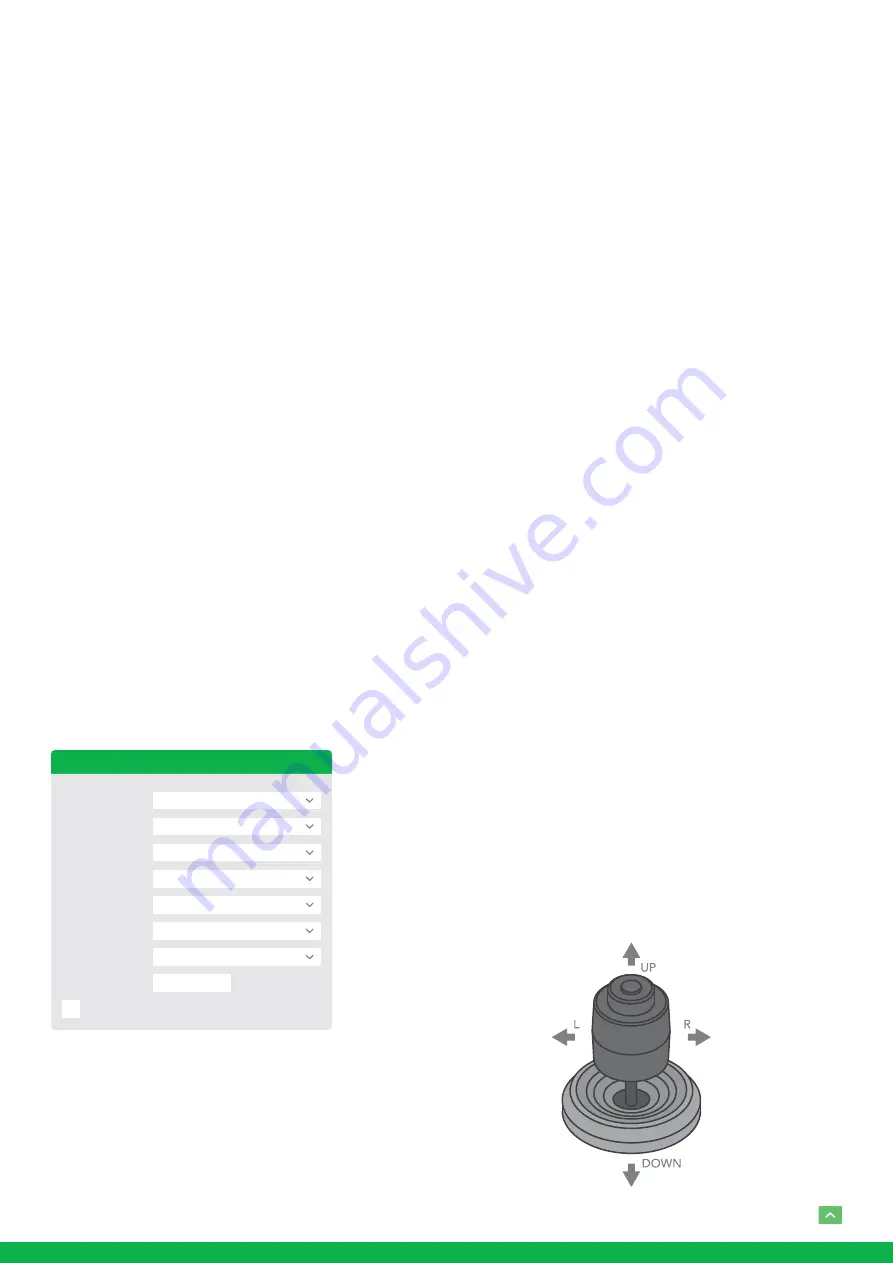
10
3. Use RS485 Pelco-D can control up to 255 cameras, cam-
era ID from 001 to 255 has to be set.
4. Use RS422 VISCA protocol can control up to 7 cameras,
camera ID from 1 to 7 has to be set.
5. Supports baud rate of 2400bps, 4800bps, 9600bps and
38400bps.
6. How to set up the address and baud rate of the camera
for SDI, please see the Page18.
7. On the keyboard side, for RS485 control, go into the
camera setting menu, select the camera address/ID you
want to set up for, set the baud rate to match the same
as the one has been set on camera side, select protocol
Pelco D for RS485 control. (How to set up the menu of
the keyboard, please refer to the instruction of the key-
board you are using.)
8. On the keyboard side, for VISCA control, select RS232/
RS422 control method, set the baud rate to match the
same as the one has been set on camera side. (How to
set up the VISCA keyboard, please refer to the instruc-
tion of the keyboard you are using.)
9. On IP control side, go into the camera IP web interface
setting page by using browser to login camera IP ad-
dress (Default set to 192.168.0.13), go to “Setup
→
Sys-
tem
→
Port&Devices” setting page, set the Baud Rate,
camera ID, Protocol to the same as the ones that have
been set on the camera side.
10. SDI and IP video setting have to be matching with each
other, if you change any one of the settings on any sides
of the SDI or IP.
NOTE!
• Regarding the camera ID and Baud Rate setting, for the
first communication setting, you must match the control
system (or keyboard) camera ID and Baud Rate setting
to the cameras.
PTZ Control
1
8
9600
None
None
1
PELCO-D
Port Mode
Stop Bits
Data Bits
Baud Rate
Flow Control
Parity
Address Code
PTZ Protocol
Enable Trans-Channel
RS485_1
• After communicating successfully in between the cam-
era and the control, you can modify the ID and baud rate
of the camera using the keyboard.
• By default, the camera Baud Rate.
Controlling the Camera
The operation of the control systems or devices of different
makers may be different. To operate the camera, please refer
to the manual of the control system or the device.
Adjusting and Setting with Menus
About On-Screen Menus
You can change various settings, such as shooting conditions
and system setup of the camera, while observing menus
displayed on a connected computer screen. This section ex-
plains how to read the on-screen menus before starting menu
operations.
The menu parameters may vary according to the different
product model numbers. For a complete configurations
menu, see “Menu Configuration” .
NOTE: You cannot perform pan/tilt operations while the
menu is displayed.
Run preset 95th using keyboard to call/display
the On-Screen Menu, the main menu will display
on the screen.
How to run presets of cameras, please refer to the manual of
the keyboard/control system that you are using.
How to adjusting and setting by joystick of keyboard
1. Push the joystick of the keyboard to the up or down: To
select the menu that you want.
2. Push the joystick of the keyboard to the right: To enter
the menu that you want.
3. Push the joystick of the keyboard to the right: To confirm
the value that you want to set to.
Summary of Contents for BDA200
Page 1: ...EYES A200 FULL NDI NO COMPROMISES USER GUIDE PART 1...
Page 16: ...16 Dimensions Unit mm 30 333 176 6 47 2 211 R75...
Page 17: ...17...
Page 18: ...18...
Page 19: ...19...
Page 20: ...WELCOME TO THE FUTURE bird dog tv hello bi rd dog tv...






































