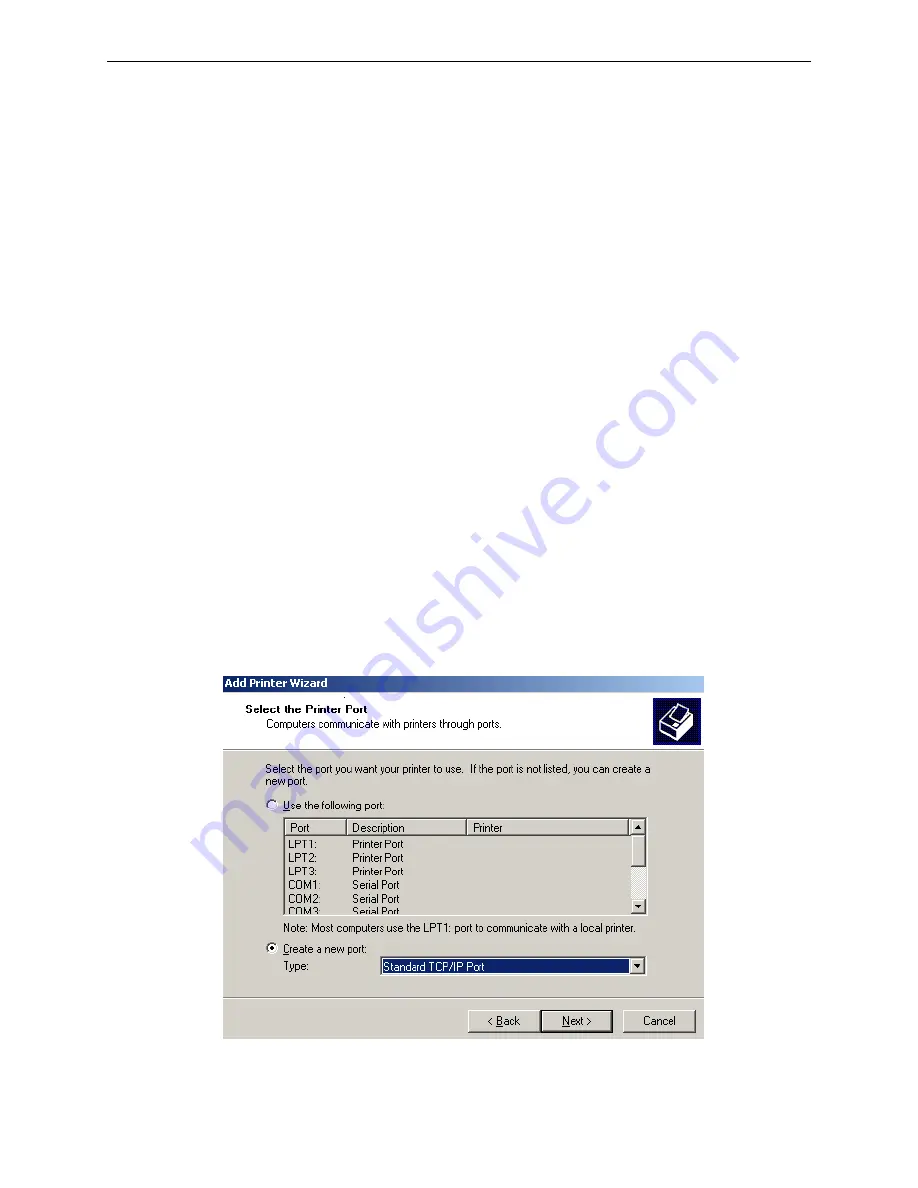
BP-002 User's Manual
- 18 -
2.8.4 Recover the Default Setting
When the malfunctions of the Wi-Fi parameters lead to the printer unable to connect with the network,
you could recover the default setting to set the parameters again.
Note: Printer does not need to enter setup mode when recovering the default setting. If the
printer has entered into setup mode, please restart the printer before recovering the
default setting.
1. Connect the printer and the computer with a USB interface cable, and then turn on both the printer
and the computer and run the WiFiConfig software.
2. Check if the corresponding printer model is in the list of Select a printer, if no, please click “Refresh”,
select the corresponding printer model after it appears.
3. Click “Recover default”, wait several seconds and a dialog box would pop up to denote the recovery
is successful or not.
4. After finishing recovering, please restart the printer and set the Wi-Fi parameters again.
2.9 Installing Printer Network Driver
The ways of installing network driver are classified into Newly-install way and Upgrade-install way
according to whether the PC installs the printer driver or not.
If the printer driver hasn’t been installed on the PC, adopt newly-install way whose steps are shown in
“Newly-install printer network driver”.
If the printer driver has been installed on the PC, adopt Upgrade-install way whose steps are shown in
“Upgrade-install printer network driver”.
1. Newly-install printer network driver
1) Click “Start”
→
“Settings”
→
“Select Printers”.
2) Click “Add printer”, then a window of “Add Printer Wizard” pops up, click “next”, then please read
the select guide carefully. Such as, select “Local or Network Printer”, then click “next”.
3) A window of “Select the Printer port” pops up, select a port you want your printer to use. For
example, select “Create a new port”, select “Standard TCP/IP Port” in the port, click “next”.
4) A window of “Add standard TCP/IP Printer Port Wizard”, click “Next”.
Summary of Contents for BP-002BF
Page 1: ......
Page 29: ...BP 002 User s Manual 24...






























