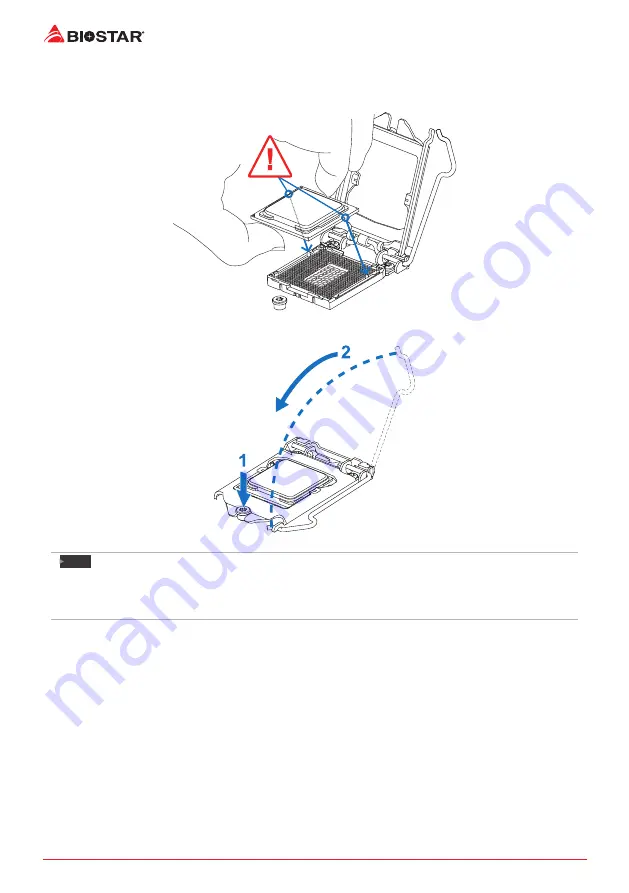
8 |
Chapter 2: Hardware installation
Step 4: Hold processor with your thumb and index fingers, oriented as shown. Align the
notches with the socket. Lower the processor straight down without tilting or sliding the
processor in the socket.
Step 5: Hold the CPU down firmly, and then lower the lever to locked position to complete the
installation.
Note
»
Ensure that you install the correct CPU designed for LGA1151 socket.
»
The CPU fits only in one correct orientation. Do not force the CPU into the socket to prevent
damaging the CPU.
Summary of Contents for Z170GT7
Page 6: ...6 Chapter 1 Introduction 1 5 Motherboard Layout Note represents the 1st pin...
Page 42: ...42 APPENDIX I Specifications in Other Languages this page intentionally left blank...
Page 43: ...FCC FCC 15 Class B BIOSTAR BIOSTAR BIOSTAR CE 2004 108 CE 2006 95 CE 1999 05 CE...
Page 45: ...3 Z170GT7 1 1 0 45 1 2 Serial ATA x4 ATX I O x1 x1 x1 LED x1...
Page 48: ...6 1 5 1...
Page 49: ...7 Z170GT7 2 1 CPU 1 CPU CPU 2 3...
Page 50: ...8 4 CPU CPU 5 CPU LGA1151 CPU CPU CPU CPU...
Page 51: ...9 Z170GT7 2 2 1 CPU CPU CPU 2 2 CPU CPU CPU CPU...
Page 64: ...22 UEFI BIOS 7 DEL BIOS Save Exit Restore Defaults Save Changes and Reset BIOS BIOS BIOS Save...
Page 66: ...24 UEFI BIOS eHot Line eHot Line Send Send Do Not Send Save As...
Page 68: ...26 UEFI BIOS RACING GT Utility RACING GT 1 2 3 4...
Page 71: ...UEFI BIOS 29 Z170GT7 1 CPU 2 3 CPU 4 CPU 5 6 7...
Page 72: ...30 UEFI BIOS 1 2 3 4 5 CPU CPU...
Page 77: ...35 Z170GT7 4 5 RAID RAID Block 2 6 8 Uses RAID 0 RAID 1 2 RAID 1 RAID1 RAID 2 2 RAID 1 100 2...









































