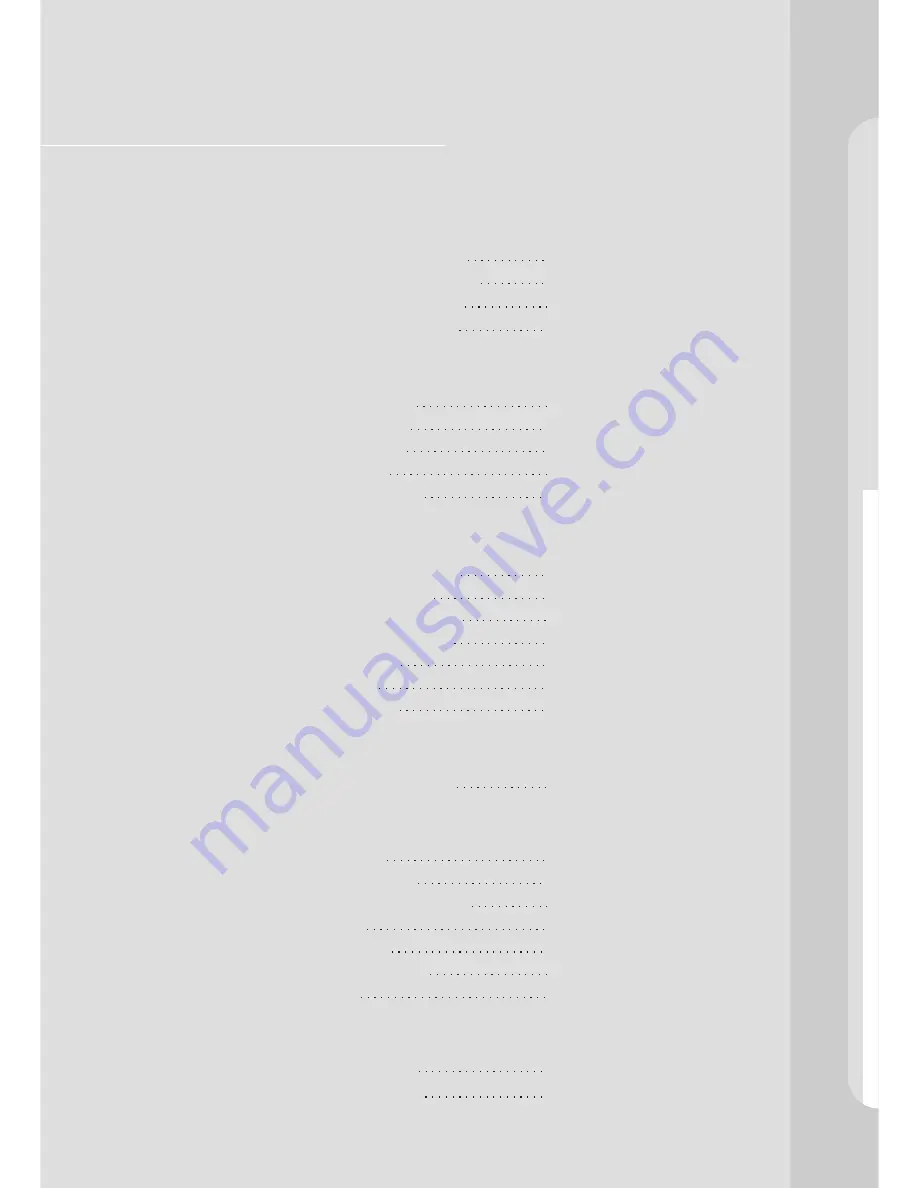
Table of the Content
Section 1
Introduction
1.1 Introducing All-In-One LCD-PC
1.2 Unpacking & Checking the Equipments
1.3 Identifying Parts of Your LCD-PC
1.4 Installation and Initial Setup
Basic Operations
2.1 Adjusting the Display
2.2 Controlling the Audio
2.3 Using Optical Drives
2.4 Using PC Camera
2.5 Turning off Your LCD-PC
Connections
3.1 Connecting Peripheral Devices
3.2 Connecting USB Devices
3.3 Connecting IEEE 1394 Devices
3.4 Connecting Audio Equipment
3.5 Connecting Modem
3.6 Connecting LAN
3.7 Connecting Printer
Drivers and Utility
4.1 Installing Drivers and Utility
Trouble Shooting
5.1 Before You Start..
5.2 System Does Not Start
5.3 RF Keyboard and Mouse Problem
5.4 USB Problem
5.5 Software Problem
5.6 The LCD Display Problem
5.7 PC Camera Problem
Taking care of your LCD-PC
6.1 Caring for Your LCD-PC
6.2 Safe Use of This System
Section 2
Section 3
Section 4
Section 5
Section 6
2
3
4
4
8
10
10
13
16
18
19
20
21
22
23
24
26
30
31
32
33
34
35
36
38
40
Table of the Content
Section 1
Introduction
1.1 Introducing All-In-One LCD-PC
1.2 Unpacking & Checking the Equipments
1.3 Identifying Parts of Your LCD-PC
1.4 Installation and Initial Setup
Basic Operations
2.1 Adjusting the Display
2.2 Controlling the Audio
2.3 Using Optical Drives
2.4 Using PC Camera
2.5 Turning off Your LCD-PC
Connections
3.1 Connecting Peripheral Devices
3.2 Connecting USB Devices
3.3 Connecting IEEE 1394 Devices
3.4 Connecting Audio Equipment
3.5 Connecting Modem
3.6 Connecting LAN
3.7 Connecting Printer
Drivers and Utility
4.1 Installing Drivers and Utility
Trouble Shooting
5.1 Before You Start..
5.2 System Does Not Start
5.3 RF Keyboard and Mouse Problem
5.4 USB Problem
5.5 Software Problem
5.6 The LCD Display Problem
5.7 PC Camera Problem
Taking care of your LCD-PC
6.1 Caring for Your LCD-PC
6.2 Safe Use of This System
Section 2
Section 3
Section 4
Section 5
Section 6
2
3
4
4
8
10
10
13
16
18
19
20
21
22
23
24
26
30
31
32
33
34
35
36
38
40
Section 1
d
uc
o
t
r
io
t
n
n
I
Summary of Contents for EDEQ 4000
Page 1: ...50 L4PVA 01...
Page 2: ...All in One LCD PC User s Manual...
Page 6: ...Section 1 duc o t r io t n n I...
Page 13: ...8...
Page 14: ...Section 2 Basic Operations...
Page 24: ...Section 3 Connections Section 3 Connections...
Page 32: ...Section 4 Drivers and Utility...
Page 36: ...Section 5...
Page 44: ...of yo e r u a r c LC g D n i P k C a T Section 6...
Page 48: ......
Page 49: ......
Page 50: ......






































