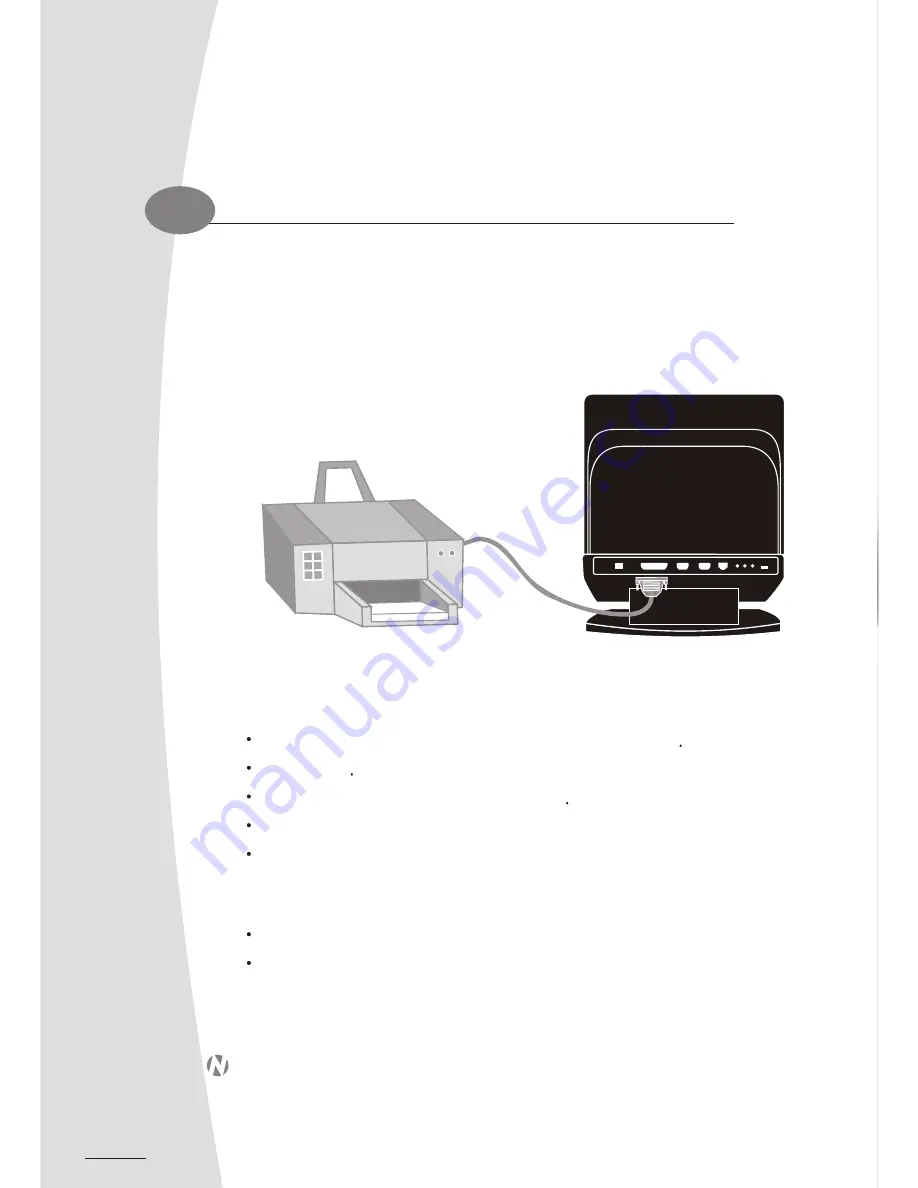
26
Connecting Printer
3.7
Some printers connect through the parallel port, which is located on the rear on the back of your LCD
PC. However, many printers are now using USB as their input connector.
Connecting the printer port
Match the pins and the shape of the printer connector to the printer port
Plug it in firmly
Tighten it up with the locking screw on the connector
Install the driver from the driver CD or diskette provided by the printer manufacturer
Restart the computer if asked to.
Connecting the printer via USB port
Plug the USB connector to one of the USB port on your LCD-PC
Your OS should start running and install the printer driver for you. However, if your OS does not
have the driver, please install it from the driver CD or diskette that is provided by the printer
manufacturer.
Note:
To install the printer driver, please refer to the guide your printer provides for you.
26
Connecting Printer
3.7
Some printers connect through the parallel port, which is located on the rear on the back of your LCD
PC. However, many printers are now using USB as their input connector.
Connecting the printer port
Match the pins and the shape of the printer connector to the printer port
Plug it in firmly
Tighten it up with the locking screw on the connector
Install the driver from the driver CD or diskette provided by the printer manufacturer
Restart the computer if asked to.
Connecting the printer via USB port
Plug the USB connector to one of the USB port on your LCD-PC
Your OS should start running and install the printer driver for you. However, if your OS does not
have the driver, please install it from the driver CD or diskette that is provided by the printer
manufacturer.
Note:
To install the printer driver, please refer to the guide your printer provides for you.
Section 4
Drivers and Utility
Summary of Contents for EDEQ 4000
Page 1: ...50 L4PVA 01...
Page 2: ...All in One LCD PC User s Manual...
Page 6: ...Section 1 duc o t r io t n n I...
Page 13: ...8...
Page 14: ...Section 2 Basic Operations...
Page 24: ...Section 3 Connections Section 3 Connections...
Page 32: ...Section 4 Drivers and Utility...
Page 36: ...Section 5...
Page 44: ...of yo e r u a r c LC g D n i P k C a T Section 6...
Page 48: ......
Page 49: ......
Page 50: ......






























