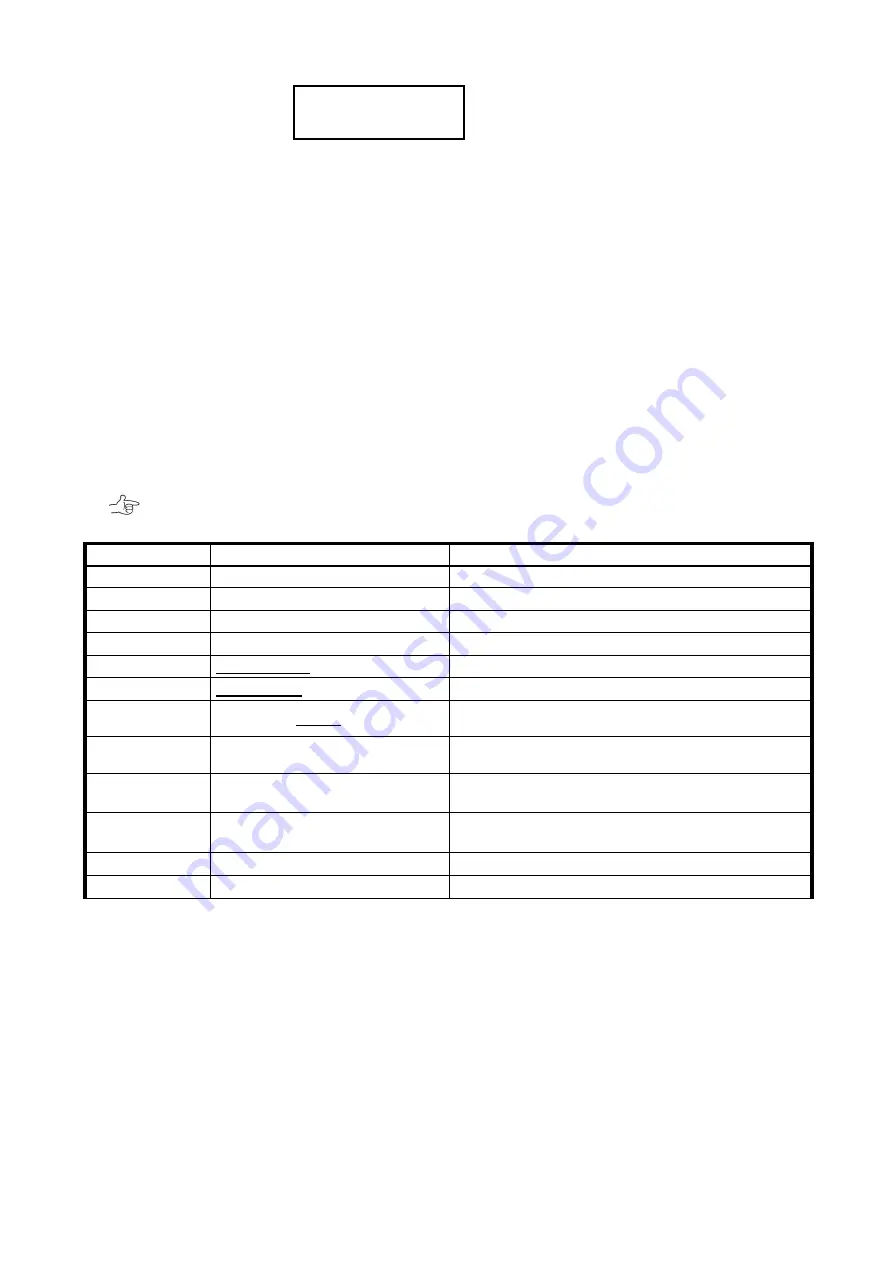
DVT12T3
-
16
-
Address Mask
255.255.255.0
This is to setup IP address mask same as IP setup.
Use the same way to change address mask as
described above for IP address.
If you wanted to continuously change other parameters, you can keep pressing Mode button to roll
among other parameters. Or you can press MODE+SELECT button to save the change and restart
the storage to take new network parameters effective.
Do not forget the save operation otherwise
selected parameters will not be changed.
2.5.2 Browse Current Parameters
Sometimes you will need to read and check current parameters on storage. You can press both MODE
and SELECT button on the front panel under Monitor mode. IP Address will first be shown at the beginning
and the parameter can be browsed among by pressing MODE button. All of parameters and its default
value are listed in below table for reference.
< Factory Default Setting > Customer can record major parameters in case necessary
Parameter
Default or Pre-set
Notes
Firmware
Firm ware is Ver. x.xxx
Information only for reference
Vendor ID
Vender ID is BIOS
Information only for reference
Model No
Product ID is
DVT12T3
Information only for reference
Serial No
Serial No ID xxxxxxxx
Information only for reference
IP Address
192.168.50.210
For Management GUI access
Address Mask
255.255.255.0
For Management GUI access
RAID Mode
RAID MODE
RAID-6
RAID-10 / RAID-6 / RAID-0 / RAID-5
DRIVE Mode
DRIVE MODE 12
3, 4, 5, 6, 7, 8, 9, 10, 11, 12
Disk Size
DISK size
Test1GB/1TB/2TB/3TB/4TB/5TB/6TB/7TB/8TB/10TB/12T
B
Recovery Wait
Time
0.1 Sec
0/ 0.1/1/10 Sec, 2Min/5 Min/10 Min/20 Min
System Patrol
30Days/Cycle
10S, 5S, 3S, 5/10/20 DAYS/CYCLE
Fan Speed Temp
45 Deg C
20, 30, 35, 40, 45, 50, 55, 60 Deg C
2.5.3 Real-time Transfer Speed and Enclosure Status Information
Front panel also provide extra features such as displaying real-time data transfer speed which could not
be found from Web GUI.
Check Real-time Host Transfer Speed
Press SELECT button
twice
under Monitor mode and LCD will show Host Rate = x.xx MB/s. A
“0.00MB/S” means there is no data access from host.
Summary of Contents for DVPro DVT12T3
Page 1: ...DVPro High Performance Storage System User Manual DVT12T3 Thunderbolt 3 User Manual Ver 1 0...
Page 2: ......
Page 5: ...DVT12T3 2...
Page 9: ...DVT12T3 6 Rear View Side View Disk 0 Disk 1 Disk 10...
Page 13: ...DVT12T3 10...
Page 44: ...BIOS AP Inc 41 2 8 3 IP Setup for MAC OS X Click System Preferences Click Network Icon...
Page 46: ...BIOS AP Inc 43...














































