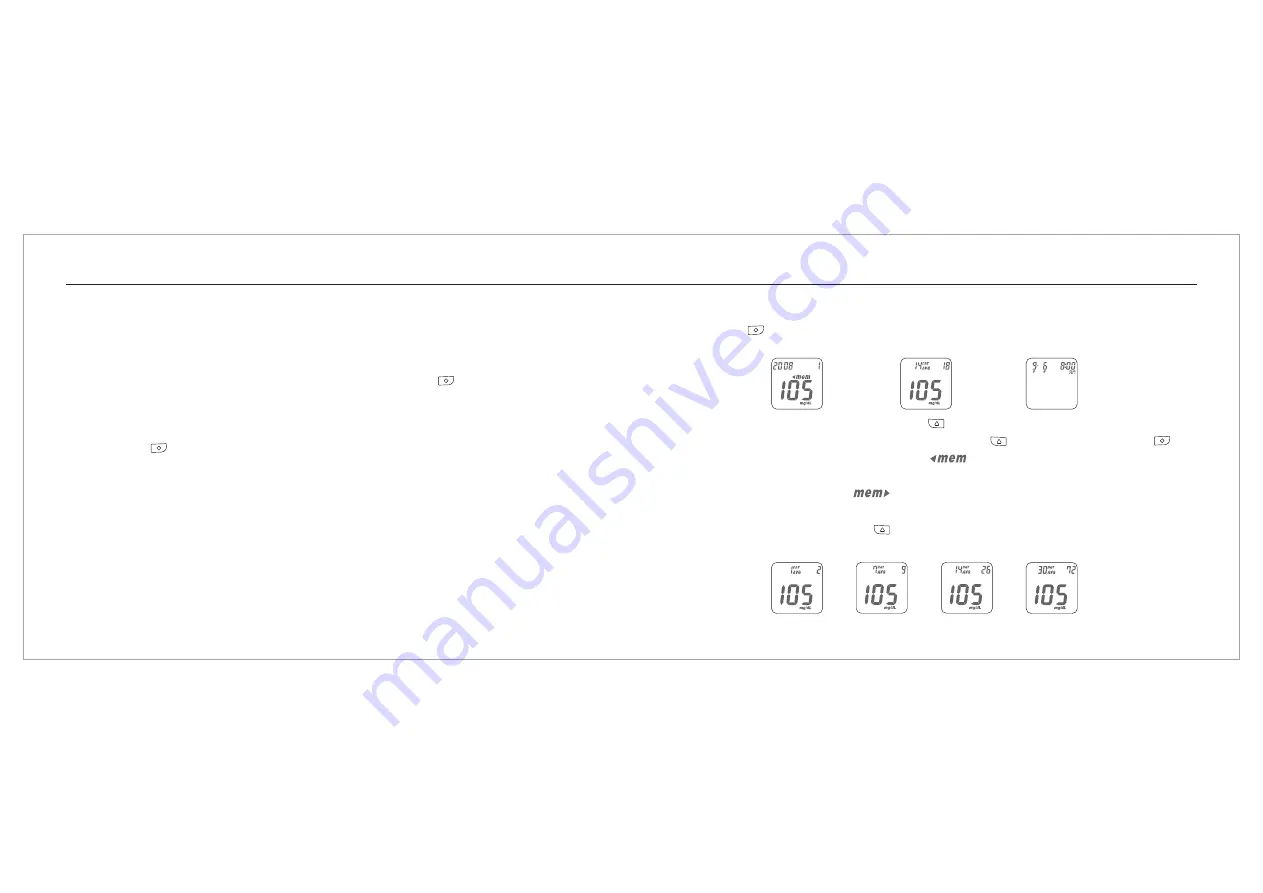
1. Auto Power Off
The Meter will power off automatically if you don't operate it for over 2 minutes.
2. Manual Power Off
If you want to turn off the Glucose Meter, please keep pressing the " " button
(right button)
for
2 seconds.
3. How to turn on the Power
1) Press the " " button
(right button)
.
2) Insert one piece of strip.
Turning On/Off the Meter
27
26
Function Screens and Button Operations
Switching the Function Screens
1. Press the " " button
(right button)
to switch function screens including Memory, Average and
Time in sequence.
Time
Average
Memory
2. Under memory function, you can keep press
button
your memorized test data.
If you want switch the searching direction, keep pressing
, then press
. When the meter screen shows
, you can do searching forward. You will
see the numerical order of memorized data on the screen, like 2,3,4,5...etc.
When the meter screen shows
, you can do searching backward. You will see the
numerical of memorized data on the screen, like 10,9,8,7...etc.
" "
(left button)
" "
(left button)
" "
(right button)
" "
" "
3. Under Average function, press the " " button
(left button)
to search your average data of 1 day,
7 days, 14 days or 30 days in sequence.




































