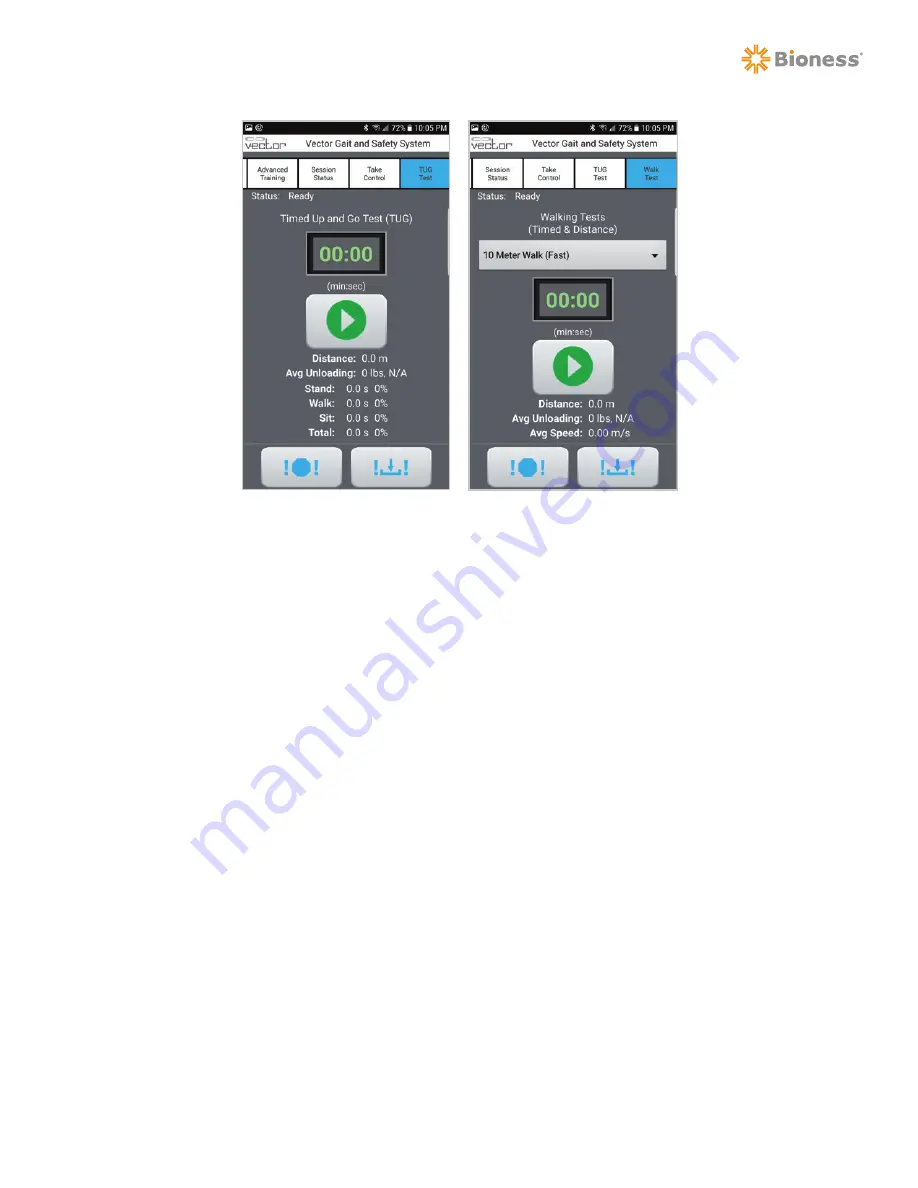
63
Chapter 9 - Vector Elite Remote Control
Figure 9-5: Remote Control TUG Test and Walking Tests Screens
Controlling Device Status
Only one device (PC or remote control) can be in control of the Vector Elite system at any given time. This
is a safety feature designed to prevent conflicting commands from being issued. Both devices display
on the screens whether they are or are not in control. To ensure that only one device is in control, the
buttons on the device will only be active (enabled) if that device is in control. See Figure 9-6.
In order to transfer control from one device to the other, the non-controlling device must take control
by pressing the Take Control button. See Figure 9-7. The exceptions to this rule are the Emergency
Stop and Emergency Lower buttons. If a compatible treadmill is connected to the Vector software, the
treadmill controls is also an exception. These buttons will remain active on both PC and Remote Control
at all times. The device that is not currently in control will display a message that the other device is in
control. See Figure 9-8.
For Vector Systems that feature the Outcome Measures software module, the Remote Control can start
or stop an Outcome Measures test regardless of which device (PC or remote control) is in control of
the Vector Elite system. For example, if the PC is in control of the system, an Outcome Measures test
can be started or stopped from the Remote Control. Any adjustments to the Training Controls during the
Outcome Measures test will still only be accessible by the device that is in control.
Summary of Contents for VEC-1000
Page 2: ...Clinician s Guide...
Page 3: ......
Page 39: ...30 Clinician s Guide...
Page 49: ......
Page 67: ......
Page 87: ...78 Clinician s Guide...
Page 103: ......
Page 107: ...98 Clinician s Guide...






























