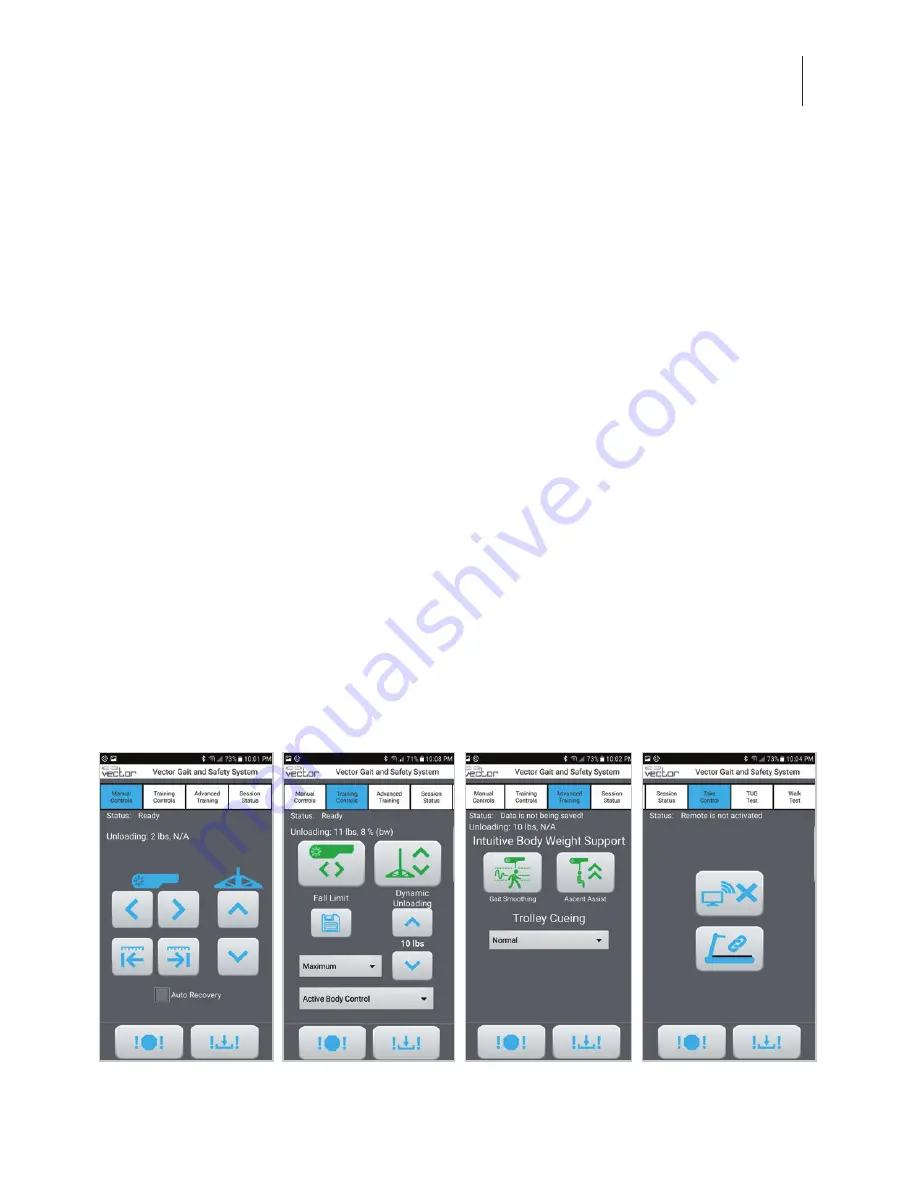
59
Chapter 9 - Vector Elite Remote Control
Chapter
9
Vector Elite Remote Control
The remote control has a large subset of the Vector Elite PC capabilities. The remote control is a Samsung
Galaxy S6 (or equivalent) with the Vector Elite software application. The remote control is an accessory
device that is not required to operate the Vector Elite system, but does it provide convenience for the
user. The remote control allows the user to operate the Vector Elite system, while being able to be next
to the patient during a training session.
Note: The remote control has not been evaluated by UL and is not covered under the UL Classification
of the Vector Elite system.
Starting the Vector Elite Remote Control
1. Turn on the Vector Elite remote control.
2. To launch the Vector Elite software, press the Vector Elite software application icon, on the remote
control home screen.
Vector Elite Remote Control
Vector Elite Remote Control Software Screens
The Vector Elite remote control software application contains seven tabbed screens. These can be
accessed using the scrolling tab menu at the top of the user interface. The four main control screens are
Manual Controls, Training Controls, Advanced Training, and Take Control. See Figure 9-1. In addition to
these control screens, the remote control software includes one screen dedicated to providing Session
Status and two additional screens for the Outcome Measures module.
Figure 9-1: Manual Controls, Training Controls,
Session Status, and Take Control Screens
Summary of Contents for VEC-1000
Page 2: ...Clinician s Guide...
Page 3: ......
Page 39: ...30 Clinician s Guide...
Page 49: ......
Page 67: ......
Page 87: ...78 Clinician s Guide...
Page 103: ......
Page 107: ...98 Clinician s Guide...






























