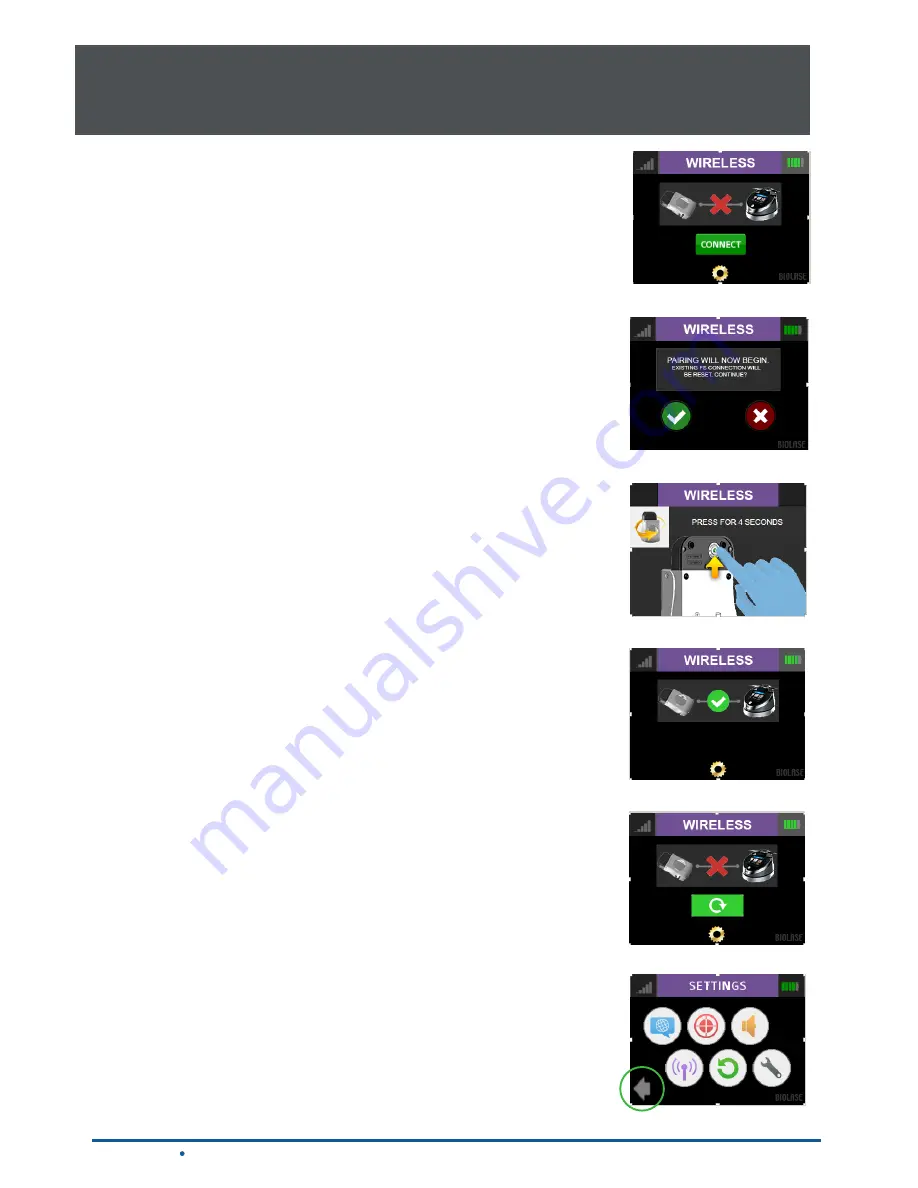
25
Epic Hygiene
User Manual
To re-establish pairing, take the following steps:
1. Go to the settings menu on the laser console display by pressing
the settings icon; select the “Wireless” icon.
2. A screen will appear indicating that pairing of the Footswitch to
the laser console has been lost (Figure 7.21); press the green
PAIR button.
3. The message that “PAIRING WILL NOW BEGIN” will appear
(Figure 7.22); press the green check mark to continue.
4. To complete the pairing process, turn the Footswitch over and
press the pairing button for four (4) seconds (Figure 7.23).
5. The wireless screen will appear indicating that pairing was
successful and that the Footswitch and laser console are now
paired (Figure 7.24). Proceed to step 7.
6. If pairing has not occurred, the wireless screen will appear again
indicating that pairing was not successful (Figure 7.25); press the
green button to repeat steps 3 and 4.
7. Press the settings button to return to the settings menu; press the
arrow on the bottom left of the settings screen to return to the
home screen (Figure 7.26).
Figure 7.21
Figure 7.22
Figure 7.23
Figure 7.24
Figure 7.25
Figure 7.2
6
7
Installation and Set-Up
7.
8
CONTROL BUTTON
The CONTROL button on the front of the laser console is a multi-
function button. Pressing and holding the CONTROL button for
approximately two (2) seconds will allow the transition from Standby
or
Ready
mode to Sleep mode. Note that you will not be allowed to
go into
Ready
mode unless you have chosen a treatment module
on
the HOME screen.
Summary of Contents for Epic
Page 2: ...PAGE LEFT BLANK ...
Page 51: ...Appendix F Electromagnetic Compatibility 51 Epic Hygiene User Manual ...
Page 52: ...Appendix F Electromagnetic Compatibility Epic Hygiene User Manual 52 ...
Page 53: ...Appendix F Electromagnetic Compatibility Epic Hygiene User Manual 53 ...
Page 55: ...PAGE LEFT BLANK ...






























