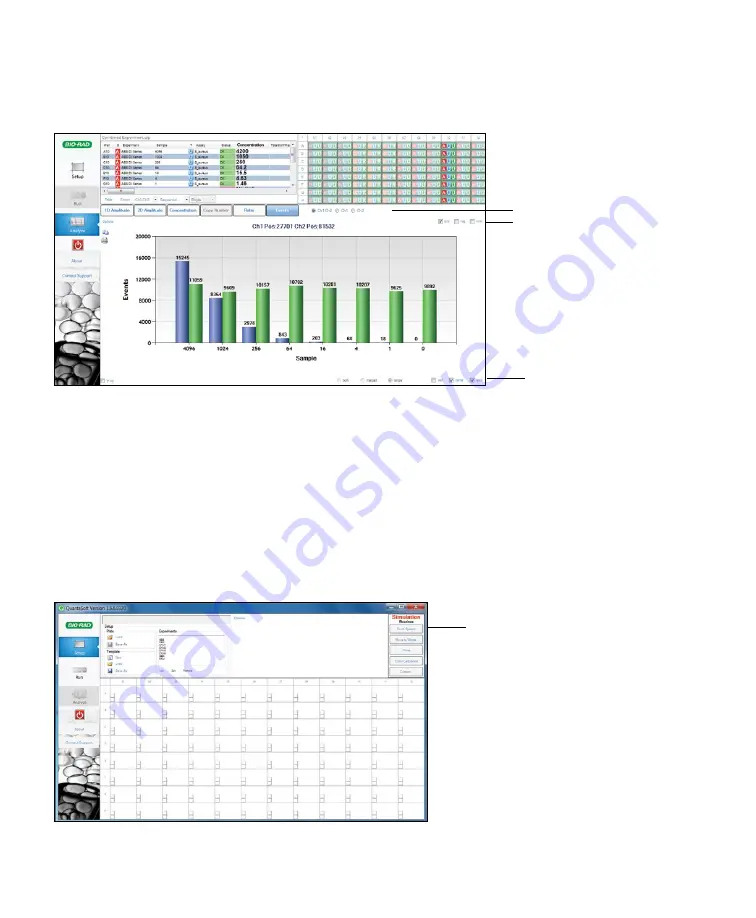
20 | QX200 Droplet Reader and QuantaSoft Software Instruction Manual
QX200 Droplet Reader and QuantaSoft Software Instruction Manual | 21
3.3.6 Viewing Events
Click
Events
to view the number of droplet events counted for selected wells/samples. Use the radio buttons
to select the channels displayed. View positive, negative, or total droplet counts, or any combination of these.
Chapter 3 Using QuantaSoft Software
Chapter 3 Using QuantaSoft Software
3.3.7 Simulation Mode
When installing QuantaSoft v. 1.5 or later, a second program — QuantaSoft-Simulation — will appear in
the Windows Start menu (but not on the desktop). Open this mode from the Start menu; otherwise, files
automatically open in the regular version of QuantaSoft.
Simulation mode allows you to perform functions from the top right menu that are otherwise enabled only
when connected to a droplet reader. For example, you can preview common functions such as a system flush
or a color calibration run. The simulation mode also allows you to load a demo plate or create a new template
and simulate a ddPCR run.
■
Fig. 23. Viewing event data.
Data from absolute quantification are shown.
Toggle well, name, or label display
Select channel(s) to display
Select events to display
Fig. 24. Simulation mode (main screen).
Options available in simulation mode


























