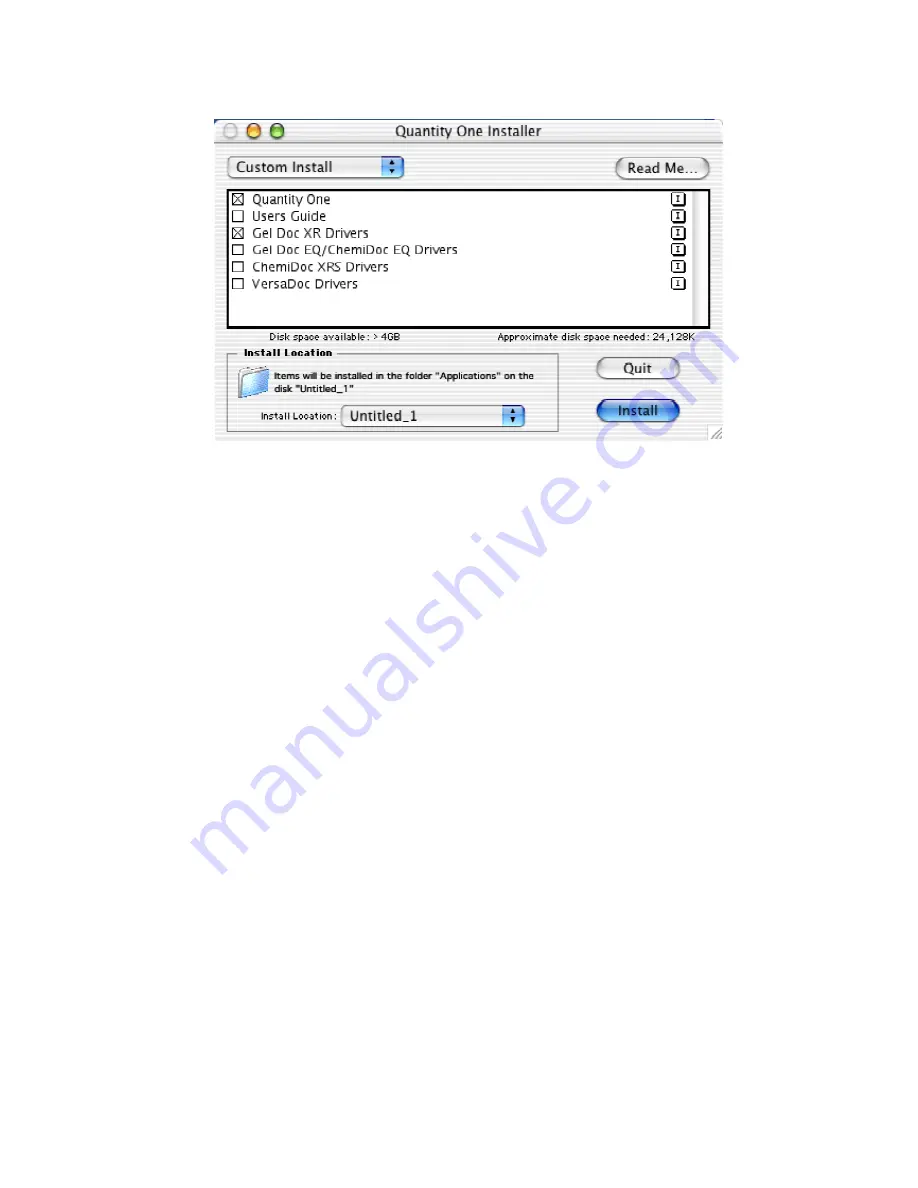
Page 40 of 42
d.
From the pull down menu, select “Custom Install”.
c. Select the Driver you want to install. If you have not yet installed the application, be
sure to select that as well.
d. When you have made your selections, click Install to complete the installation.
Also read the Release Notes file for last minute updates for the Software
.

















