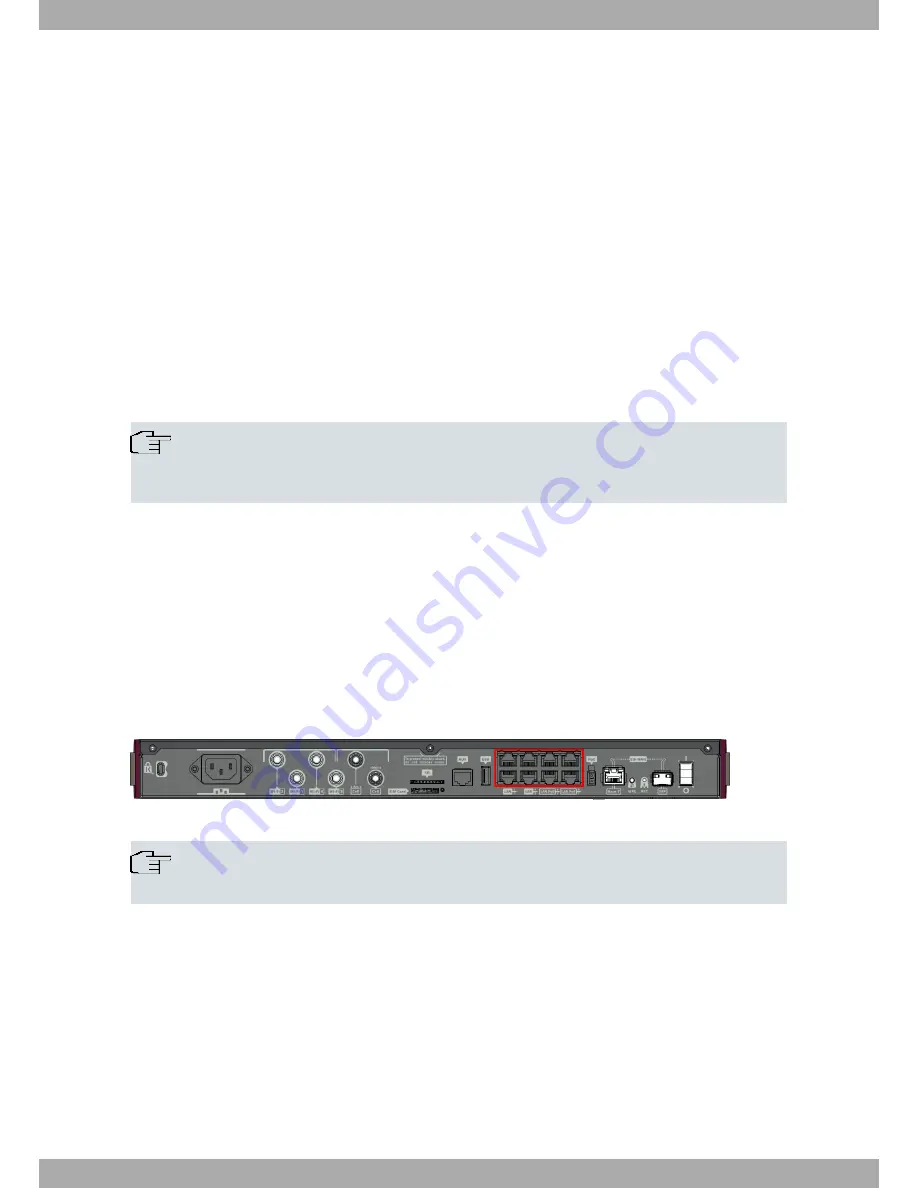
3.6.1 Rebooting the device
Once the device is operating normally, pressing the RST button will make it restart.
3.6.2 Default Configuration
The RST button lets you boot the device with its default configuration through the following steps:
• With the device switched off, press and hold the RST button down while you turn the router on using the ON/OFF
switch (1).
• The PSU LED (green) will light up and LED 'S' will begin to blink (amber). It will carry on blinking for 10 seconds.
• To boot the device with the default configuration, let go of the RST button while LED 'S' is still blinking (i.e. before
the 10-second period expires).
The router's default configuration establishes the following access IP and mask address:
• IP address: 192.168.1.1
• IP mask: 255.255.255.0
Note
Some devices leave the factory with customized settings. This personalization may mean your router's
default configuration is different from the one shown above.
3.7 Connecting the data
The RXM7000 router has the following data connections.
3.7.1 8-port Ethernet Switch
The RXM7000 router incorporates an 8-port 10/100/1000 Base-T Switch with automatic MDI/MDIX to connect to a
local area network (LAN).
Please pay careful attention to the labeling to avoid confusing this switch with other port types:
Fig. 18:
LAN switch PORTS
Note
During booting and in BIOS mode, only the LAN 1 connector is available.
3.7.2 WAN Connection
The RXM7000 has one Ethernet interface for WAN connection. This port has two connectors - SFP for optical link
and RJ45 for 10/100/1000 Base-T link - but they cannot work simultaneously. This interface is totally independent
from the switch and is handled as just one more interface.
Please pay careful attention to the labeling to avoid confusing these ports with other port types:
bintec elmeg
3 Components and Power Supply
RXM7000
15
Summary of Contents for RXM7000
Page 5: ...I Related Documents bintec Dm748 I Software Updating bintec elmeg Related Documents RXM7000 1...
Page 7: ...Fax 49 911 688 0725 Email support bintec elmeg com bintec elmeg 1 About This Guide RXM7000 3...
Page 23: ...Fig 27 Inserting SD card bintec elmeg 3 Components and Power Supply RXM7000 19...





























