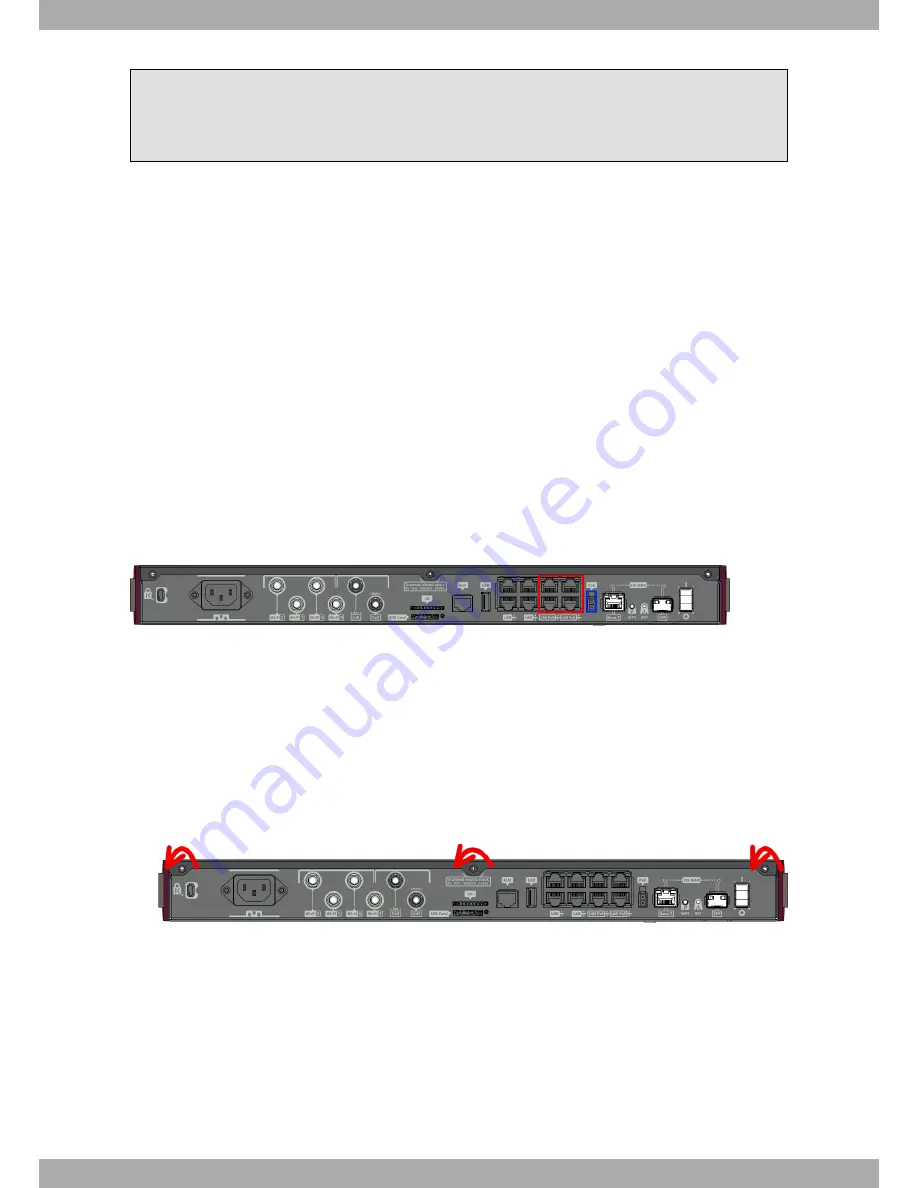
Whether the workplace is provided with an uninterrupted power supply system (UPS), regulated supply
or it is independent from the rest (such as lighting, etc.); it is highly recommended that all data devices
should be connected to the same power source. This will avoid operating and premature aging prob-
lems of drivers and other components.
3.5.1.1 Connecting
• Verify that the on/off power supply switch is in the OFF position.
• Connect all data cables.
• Connect the power supply to the device.
• Set the device’s on/off power supply switch in the ON position.
3.5.1.2 Disconnecting
• Set the on/off power supply switch in the OFF position.
• Disconnect the power supply from the device.
• Disconnect the data cables.
3.5.2 PoE Source
The RXM7000 can be powered through an Ethernet cable that complies with the PoE 802.3af standard (15.4 W per
port). This feature needs an external adapter and internal card to work.
The following figure shows where to connect the PoE source to the device:
Fig. 12:
PoE source connection (blue) and PoE ports (red)
3.5.2.1 Installing the MiniPoE card
To correctly insert the card, please follow these steps:
(1)
Switch off the device and remove the data cables, as described in section
Disconnecting
on page 12.
(2)
Remove the device from the workplace and place it in a stable, safe location where it can be easily accessed
and handled.
(3)
Remove the three screws from the rear panel in order to be able to dismantle the cover that gives access to the
MiniPoE card.
Fig. 13:
Removing the screws from rear panel
(4)
Once the screws have been removed, slide the flap and lift it to remove it. Place it in a safe location.
(5)
Find the place where the MiniPoE card needs to be located.
3 Components and Power Supply
bintec elmeg
12
RXM7000
Summary of Contents for RXM7000
Page 5: ...I Related Documents bintec Dm748 I Software Updating bintec elmeg Related Documents RXM7000 1...
Page 7: ...Fax 49 911 688 0725 Email support bintec elmeg com bintec elmeg 1 About This Guide RXM7000 3...
Page 23: ...Fig 27 Inserting SD card bintec elmeg 3 Components and Power Supply RXM7000 19...






























