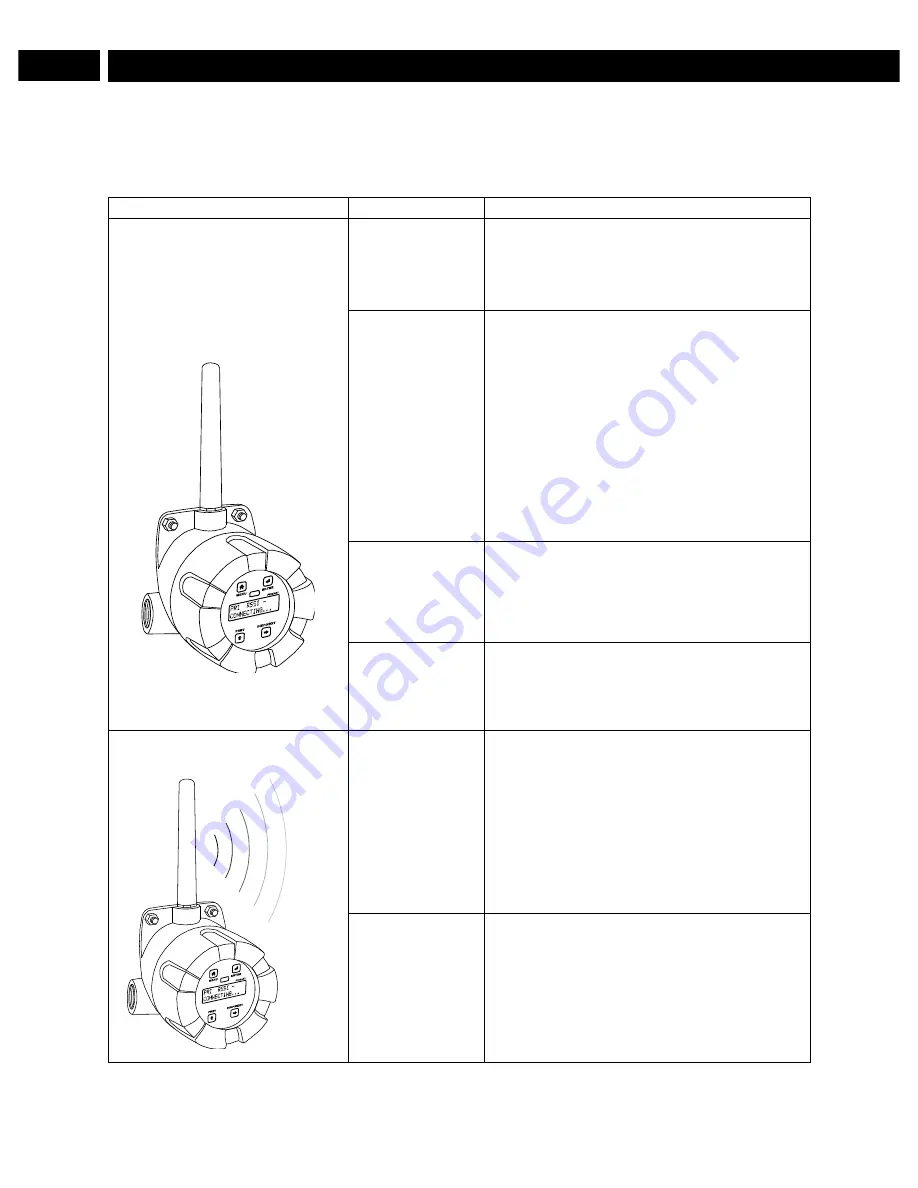
WR-30 Point-to-Point Wireless Bridge Instruction Manual
27
Troubleshooting
If you are experiencing difficulties with your wireless installation, consult the troubleshooting steps listed
below. For best results, identify the symptoms of the problem you are having and attempt all of the
corrective actions listed for the particular symptom.
Symptom
Possible Cause
Corrective Action
Devices will not connect.
Devices have
mismatched
network IDs.
• Devices will not connect if they do not have
the same network ID. Verify that both
devices share the same network ID.
Devices are out
of range or there
are obstacles
blocking the
wireless path.
• Bring devices closer together to see if it
alleviates the issue. Units will display LINK
OK if they are connected. If devices
connect, consider placing closer together
permanently, removing any obstacles, or
mounting higher.
• Ensure antennas are on parallel plane.
Devices that are vertically separated will not
have as strong of a connection.
• If communicating over distance of miles,
consider installing WR-30-RP repeaters or a
high gain directional antenna.
Multiple wireless
devices in the
area with the
same ID.
• If there are multiple WR-30 wireless bridges,
verify that each pair has its own unique
network ID.
Encryption keys
do not match
• If using encryption, ensure that the
encryption keys on both devices match
exactly.
Intermittent signal issues.
Signal is too
poor.
• Check RSSI. If signal is too low, consider
moving devices closer together, clearing
obstacles in wireless path, or mounting
devices higher.
• Ensure devices are on parallel plane.
• If communicating over distance of miles,
consider installing high gain directional
antenna.
Temporary
obstacles are
blocking the
wireless path.
• Temporary obstacles, such as large trucks
or heavy equipment, can interfere with
wireless path. Consider moving wireless
units higher or to an area with less traffic.
?




















